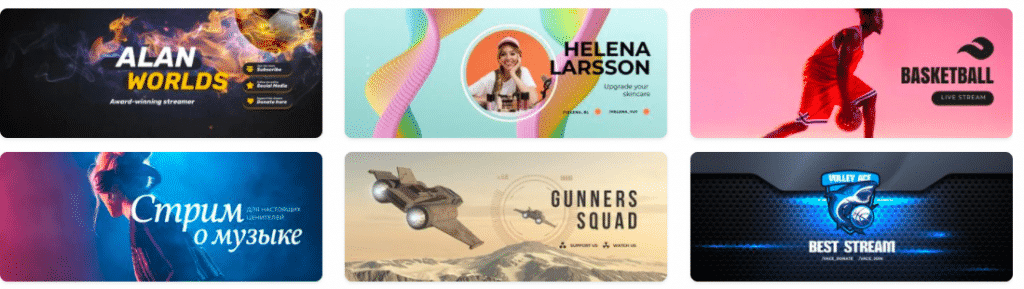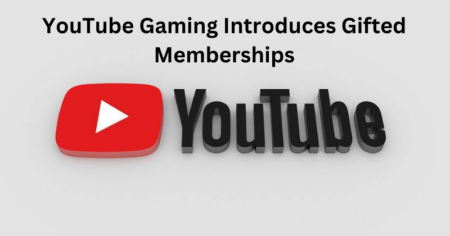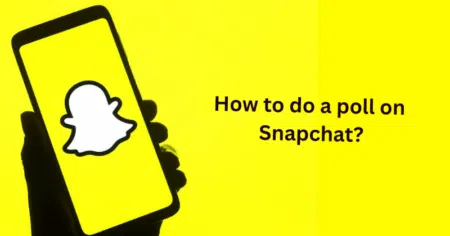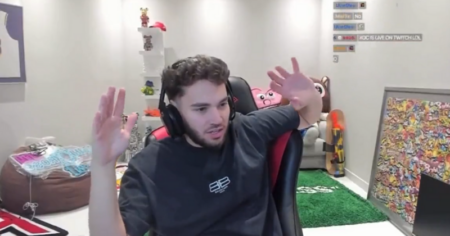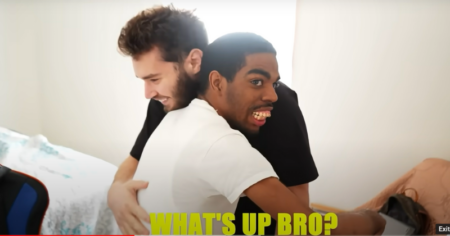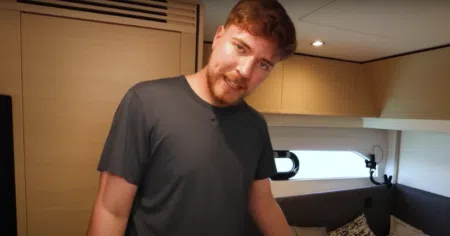Twitch has been around since 2011. Since then, Twitch has seen a meteoric rise and now it feels like everyone, and his Uncle is looking to become a Twitch streamer.
Becoming a top Twitch streamer isn’t as easy as some people seem to believe though. You don’t just need to be good at games. Twitch is all about creating a persona, a brand, and going pro so you can monetize your gaming skills.
To do this you’re going to need a rocking Twitch profile and arguably the most immediately important feature of your profile is your banner.
If you’re looking to go pro on Twitch let us show you how to pick a Twitch banner maker and how to use them.
What is a Twitch Banner and is it really important?

A Twitch banner is a cover image/header that appears over your channel.
According to Twitch, this image should be 1200wide by 480 pixels high. However, Twitch scales to whatever the width the user’s browser window is.
This means any images might stretch or lose pixel density, making them look low quality.
Because of this, we recommend aiming for at least 1920 by 480 pixels to ensure your image looks great on any display.

When you sign up for a Twitch account you’ll have the default banner image enabled. This is a purple color with your channel’s name repeated throughout the banner.
The only customizability you get with this default option is the ability to change the color.
This can be done by going into your profile settings and choosing a new “Profile Accent Color”.
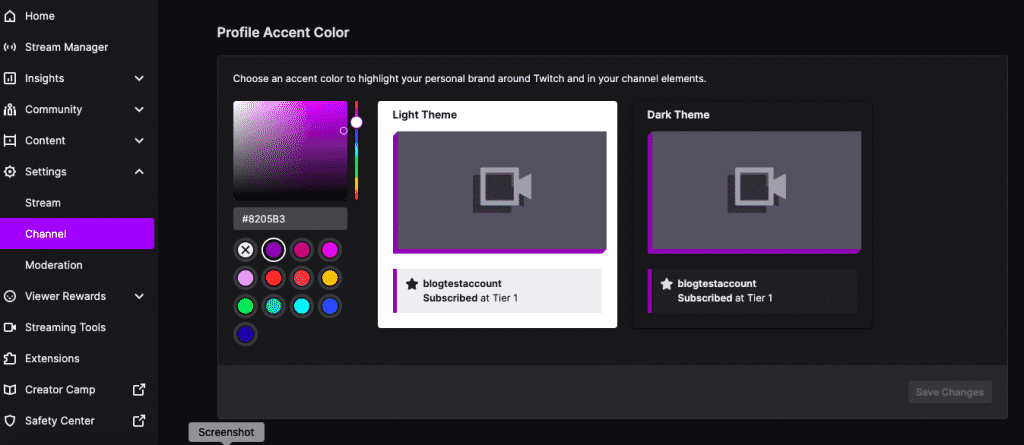
However, this still leaves your profile looking pretty basic. Which is why we’re here today. To help you use a banner maker.
And why is it important?
Appearances are everything on Twitch. If you have your heart set on being a Twitch streamer then there’s a lot of competition. Your profile and page are going to need to pop and be eye-catching.
Your banner image is your first and probably last chance at making a good impression on potential viewers.
This is where your Twitch banner image comes into play. By uploading a cool banner, you can grab your audience and start to generate subscriptions.
The banner image can also be used to give your profile some cohesion. Does your gamer persona have a logo or mascot? Use them in your banner image to let people see who you are.
Part of a team? Incorporate your team colors and logo into your banner image.
Bright colors and repeated images are a great way to grab people’s attention. Stay away from using a lot of text. People find huge chunks of text unattractive and they’re likely to scroll past your page.
How do I make an awesome Twitch banner?
Now that we’ve impressed upon you how important your banner image is it’s time to talk specifics.
Unless you’re a qualified graphic designer or you have enough spare cash to pay one, your best bet is probably a twitch banner maker.
Since Twitch has seen rapid growth in popularity, so has the number of sites offering banner makers. Most of them are pretty good but choosing one can be intimidating.
Some are completely free; some are premium, and most are freemium. You can often get a basic design or two for free, but they encourage you to open your wallet.
For this guide, we’re sticking to the free and freemium options. Unless you plan on changing your banner image incredibly often it’s just not worth forking out the cash for a subscription to these sites.
Our Top 3 Free Banner Makers! And How to Use Them!
1. Canva
Canva comes as our top recommendation. Their design tool feels incredibly professional whilst also being easy to use.
Canva is a freemium option. You can choose to pay either a subscription or a one-off fee for one of the premium templates.
However, there’s no reason to pay. With Canva you’re spoilt for choice when it comes to free templates.
Even in the unlikely event, you can’t find a template you like; they’re all editable.
Guide
Canva can be a little scary in the beginning. They’re a pretty big design site with a lot of options, they don’t just do Twitch banner images.
Once you get onto Canva your first step should be to search for Twitch banner image. Don’t try to click through the different categories, you’ll be looking all day.

Either option will take you to a blank design page that looks a little something like this:
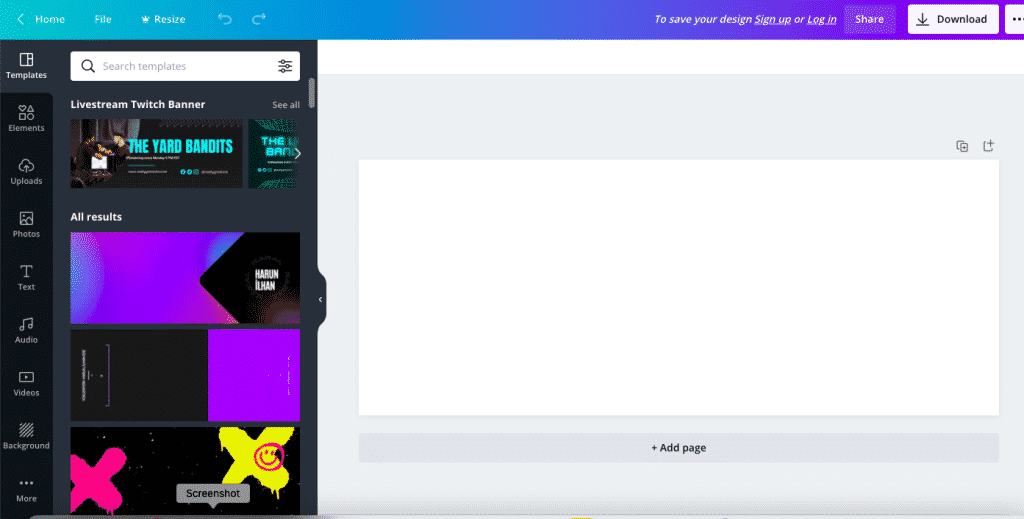
Select a file from the top menu and then “create new design”. You’ll be prompted for a size. The size is up to you. We recommend at least 1920 by 480, or you can stick with Twitch’s recommended 1200 by 480.
In the search templates box input the Twitch banner.
Now comes your first difficult decision. Which template to choose? There’s almost too much choice but you might as well discount the prop options, there are enough free options to choose from.
I’d suggest you stay away from text-heavy templates. Instead, aim for a template with simple patterns and with a background color that matches your style.
So, avoid templates like this
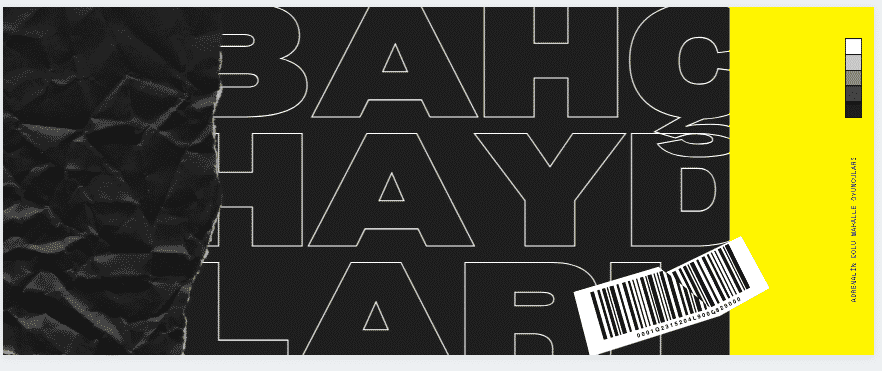
And keep it simple. For our demo, I opted for this
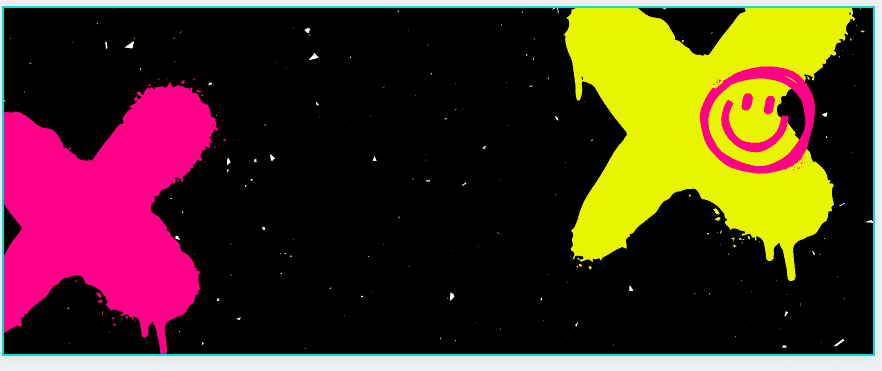
Now it’s time to get customizing. With Canva this is super easy.
Your template is made up of “elements. So, in this case, my X shapes and smiley faces are elements. Click on them and you can move, rotate them, or adjust their sizes.
This banner looks a little boring in the middle. Let’s add another element.
Click elements just under the template tab.
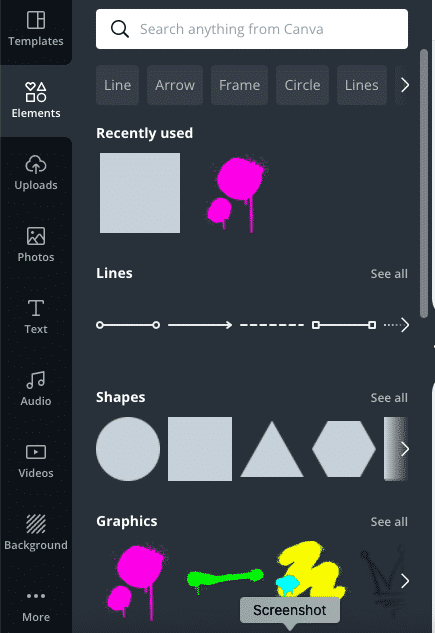
You’ll probably want to keep it simple and stick to the shapes and graphics options now. Again, there are lots of options and most are free.
Click an element you find appealing, and it will pop into the center of your template. Click it to move it around or resize it. You can also change the color.
Alternatively, if you have a mascot or logo you want to use you can click the upload tab and upload it as an element. Then if you want to repeat it you can just copy and paste.
So, after adding some more graffiti themed elements my template looks like this
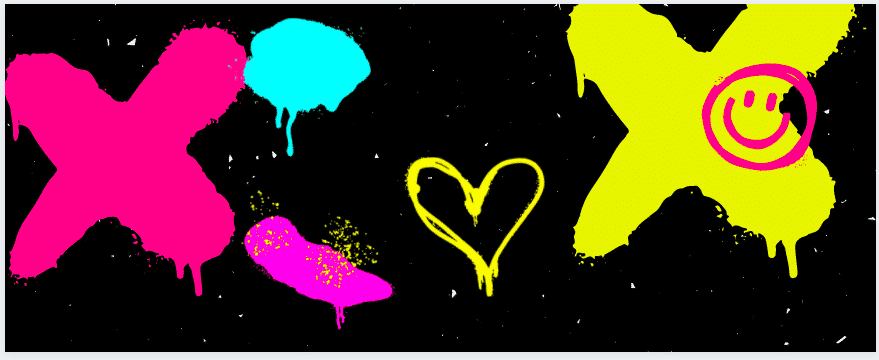
We suggest staying away from using too much text. But it’s understandable if you want to add your stream name. Again, look at the menu on the left. This time choose text
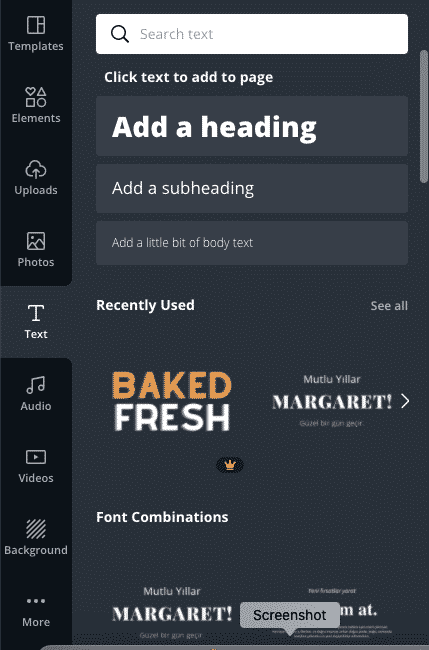
In “Add a heading” type your message. This is probably going to be your stream name, catchphrase, or slogan.
Whatever you write will be imported to the center of your banner in a pretty boring plain font. Click your text and move it to where it doesn’t clash with any of the other elements.
These options will now appear above your artwork. You can alter the font style, color, and use additional effects. Unfortunately, the nicest fonts are pro only but there is still quite a lot of options3.

This leaves me with a banner image that looks like this
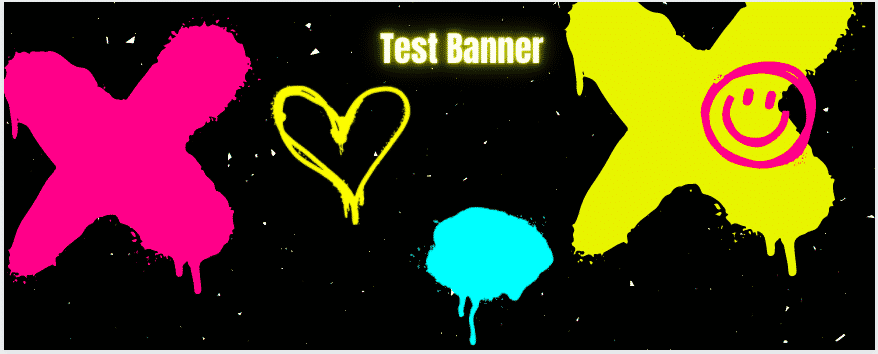
Just click download, choose PNG file type and you’re done.
This image only took me a couple of minutes to make but the tool is in-depth enough that you could spend hours tweaking your banner until it’s perfect.
2. Snappa
Snappa is pretty similar to Canva and so is the design process. Like Canva, Snappa is more of a general design tool. This means they provide templates for loads of social media, not just Twitch.
It also has a freemium model. You can get 3 free downloads per month (which should be more than enough).
If you need more you’ll need to fork out $10 a month for a premium membership. This also unlocks some premium templates and features. However, it’s not worth spending the money on these.
Guide
Step one is to find the Twitch templates. All you need to do is click templates and scroll down until you find the Twitch section.
Go ahead and click the Twitch banner.
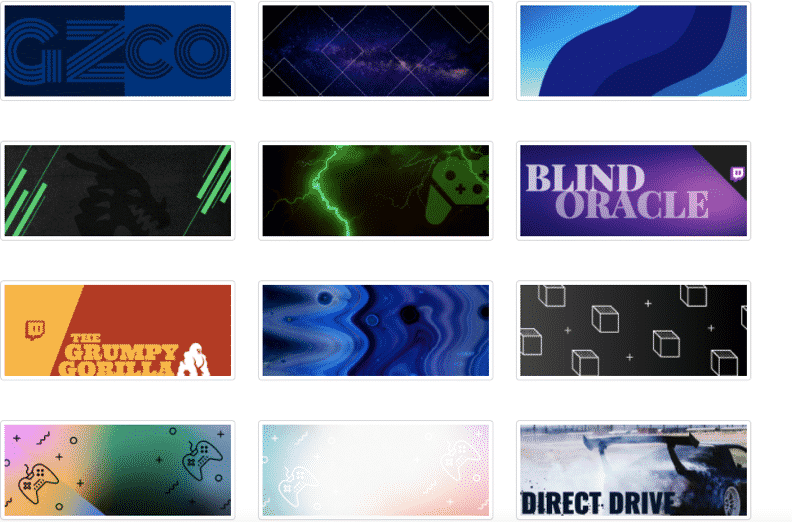
You’ll get a ton of options so just choose the one you like the look of. They’re all customizable.
Again, my advice is to stay away from anything too text-heavy or busy looking. Focus on using simple repeated patterns and colors to keep it classy and easy to skim.
Annoyingly at this point, Snappa will force you to sign up for an account but at least it’s free.
Once you choose a banner you’ll have this screen –
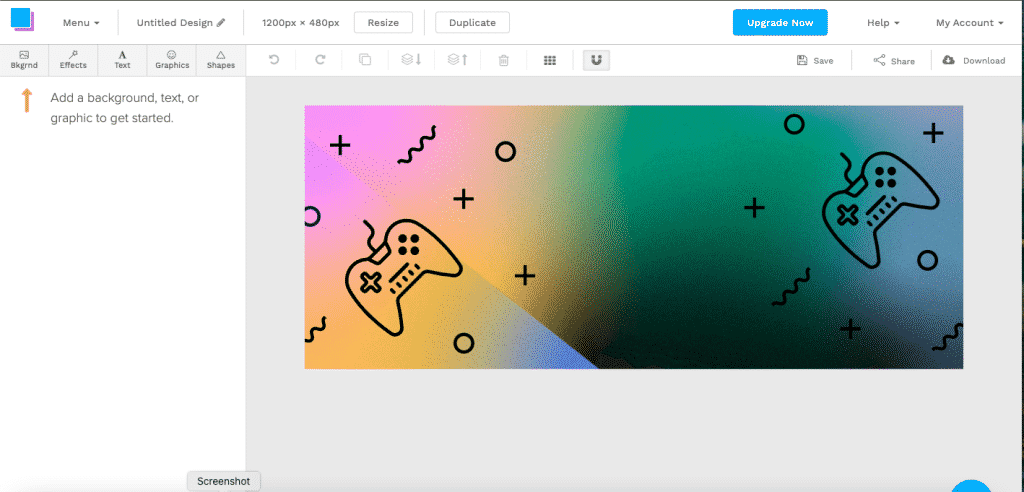
Unlike Canva all your menus here are along the top and they’re a little more retro-looking. On the top bar, you can name your design and resize it.
Thankfully Snappa has the right dimensions input as default which is a nice touch.
Below you have your actual design menu.
Click “Bkgrnd” (Background). This is probably the biggest change you can make to your template.
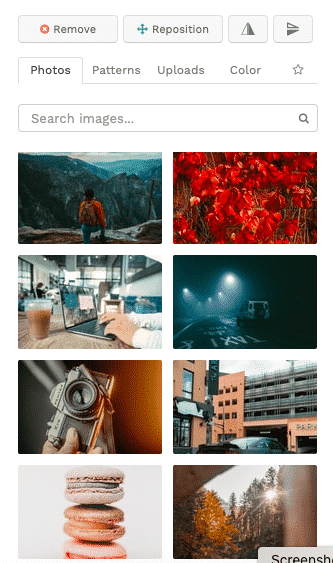
The photos option isn’t much use to us here. So, we’re looking at the patterns and upload options.
Patterns have loads of cool pre-made patterns to choose from. Upload is where you can upload a custom background. Since you’re already using a design tool like this though we’ll presume you don’t have a custom background.
Click patterns and then choose a pattern that matches your style. Most of the patterns are pretty simple and not very “gamey” but you should be able to find one.
Now we want to click effects.
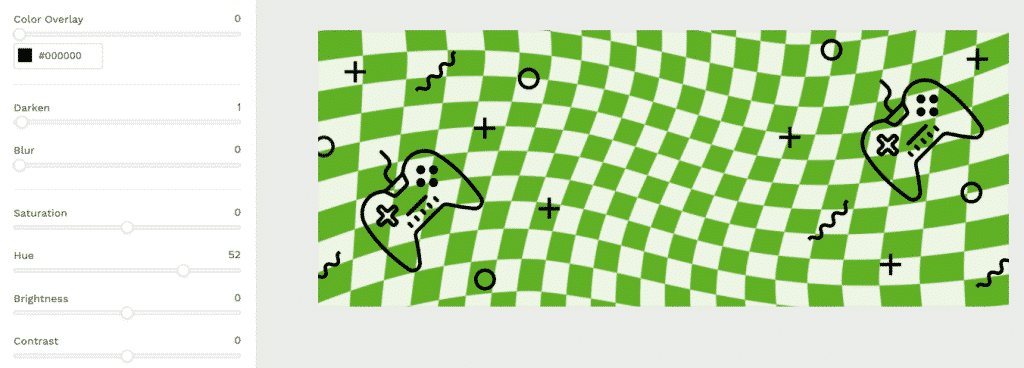
Leave darken alone. We want your banner to pop, and it won’t do that if we make it all dark and gloomy.
Blur is a cool option. You can experiment with the slider and decide if you like it. Just note that too much blur could make your banner look low-res and amateurish so don’t go overboard.
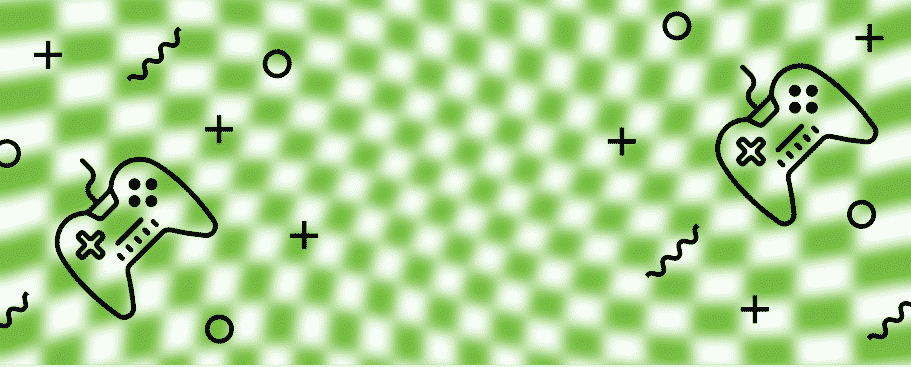
This isn’t a good look!
Saturation changes how intense your colors are. Have a play around and see what you like.
Hue is an easy way to change the colors altogether. Once again play around with the slider and see if there’s a color scheme you like more than the original.
Finally, we have brightness and contrast. They both pretty much control how bright your background will be.
Don’t make the brightness too high or it will wash out the colors. Feel free to slide up the contrast a little though.
At this stage with some subtle changes, my banner now looks like this –

If you want to add your channel name to the banner click text. If you’re just adding your name choose ‘Heading’.
If you’re ignoring my advice and want to add a ton of text, click body-text.
A text box will appear in the center of your banner like this –

Type your stream name into the box. The menu on the left feels like it was lifted straight out of Word so it’s pretty simple to use. You can change the font, make the text bold, in italics, etc.
You can also change letter spacing but be careful it can make the writing look goofy.
You can also add a shadow to the text If you do this make sure the shadow is a different color to the text or it will look super blurry.
Nearly there!
Choose Graphics from the top menu now. This is probably your last stop.
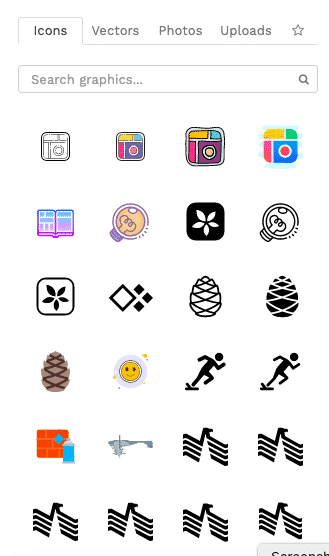
Icons and Vectors are your two main options. Ignore photos and only choose Upload if you have a tag or logo you want to add to your banner.
There are hundreds of Icons so just keep scrolling and choose any you like. Once selected you can change their color and size to match your banner style.
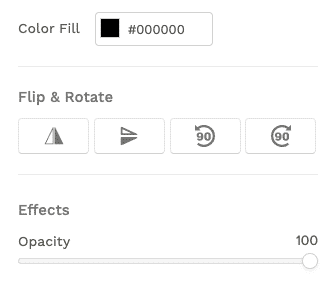
You can also copy and paste any icons that came as stock with your template. Or move them around/delete if they clash with any of your additions.
Vectors are little hand-drawn drawings you can add. İf you’re looking for something a little more artistic you should check them out.
Once you’re done click download in the top right, choose the file type, and boom you’re done.
3. Crello
Much like the first two options, Crello is a great online design tool.
I knocked them down to third place because they’re a little more aggressive about making you sign up for an account. You can’t even view templates without signing up first. This is a little annoying.
Otherwise, Crello is great. Once again it’s freemium. You can find lots of templates for free or pay $8 a month for slightly more premium options.
Guide
Crello has loads of different types of templates. So, first things first click templates and search for Twitch banners.
There isn’t a huge amount of template options here compared to the last two. If you can’t find anything you like, just choose the blank option.
The design UI here feels incredibly modern and slick. It feels like you’re a real graphic designer. Your dimensions are correct as default so everything you need is in the left-hand menu.
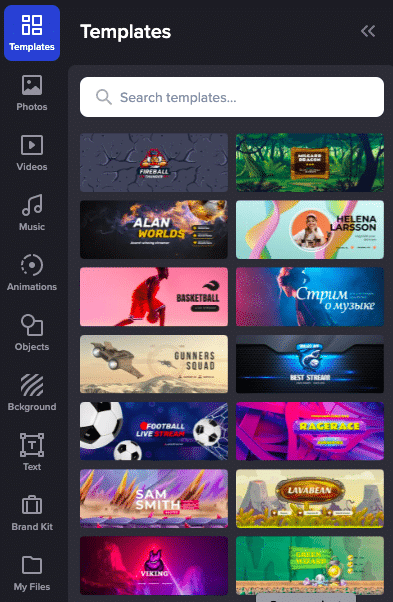
If you haven’t already, choose a template. A nice touch here is when you choose a template look at the bottom. Crello will suggest similar templates.
I went for this RPG flavored template:
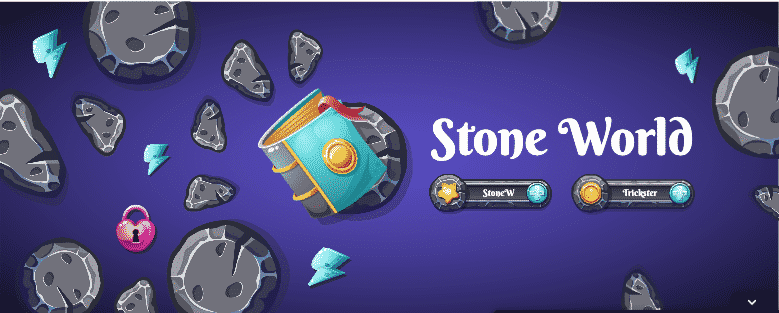
Skip photos, music, animations, and videos. Click objects. There are thousands of options. The easiest option is to think about what kind of things you want to add and search for them.
Any objects will pop onto your banner, and you can easily drag them around, resize or delete them. Additionally, you can move around or delete any objects imported in when you choose your template.
Next click background.
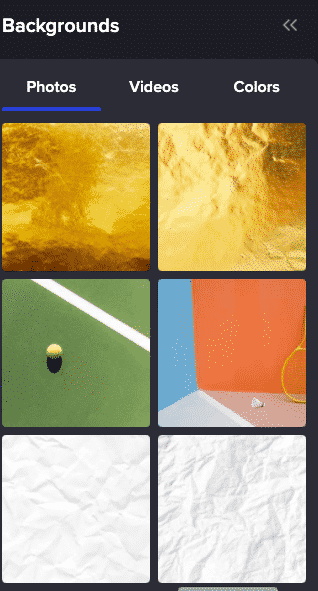
You have three options but once again ignore videos.
The photos option is a mixture of actual photos and pattern options similar to Snappa. Have a look through and see if you like any.
I opted for the Color option instead. This is because all the photo options made my banner look too busy.
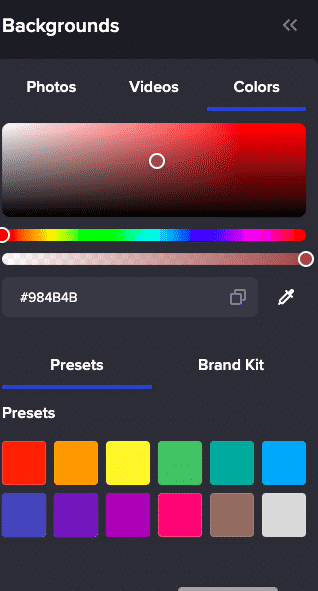
You can either use preset or use the palette to find a color just right for your stream. I love blue so I stuck with that. Ignore the Brand Kit option, for now, we’ll come to that last.
Click Text next from the menu. İf your template came with text, click it and delete it. Now click add text, type your stream name, and change the font to whatever you like.
You can also choose from text styles. However, these were super glitchy and a pain to get just right so I suggest you keep it simple.
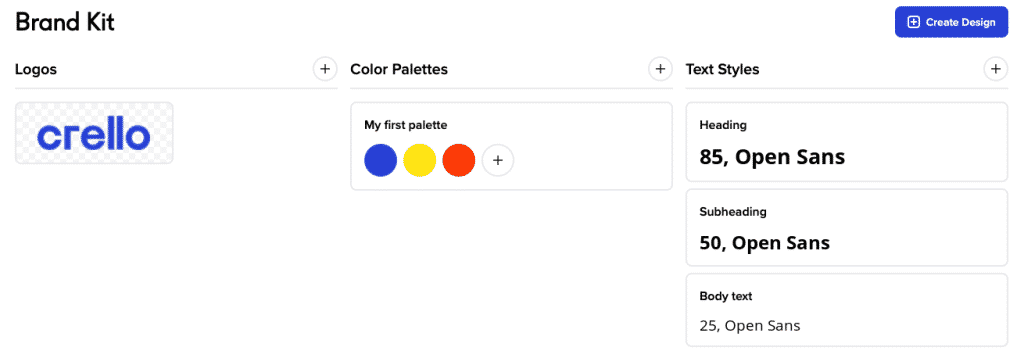
Finally, we come to Brand Kit. İf you already have a logo you can import it to Brand Kit. You can then add a color palette and custom font.
You can then use the Brand Kit tool to make sure that your banner, logo, and color scheme are all cohesive.
This is pretty cool and can make your Twitch profile look super professional. It’s all quite in-depth but luckily Crello provides an easy-to-follow on-screen guide.
Once you’re done, click download and
You’re done.
Twitch Banner Maker Alternatives
If you’re not sold on the options above I’ve curated a few more picks that might have what you’re looking for.
1. Placeit

PlaceIt is an awesome banner designer. It’s super easy to use, has the best quality designs, and has the most choices when it comes to templates.
If you want a quick and easy Twitch banner maker this is the best choice. It’s also the best choice if you want to spend hours tweaking your design.
So, what’s wrong with it? Well, it’s not cheap. There is no free option. A single banner will cost you around $3. A subscription is $15.
Placeit might be great but it’s hard to recommend when there are three great alternatives above.
2. Offeo

If you’re feeling confident in your skills Offeo could be the choice for you. It’s primarily used for editing and creating videos.
However, with their super easy-to-use online editor you can make yourself a Twitch banner. Offeo is a double-edged sword.
As more of a professional editing tool, it has the most customizability of any of the options on our list.
The downside is that it features less templates than other options. This means for beginners it can be a little intimidating.
Cost-wise there are some free templates, or you get a “free” trial for 1 dollar which lasts 30 days. I’m not sure Offeo knows what free means. After that, it’s $19 per month.
3. Adobe Spark
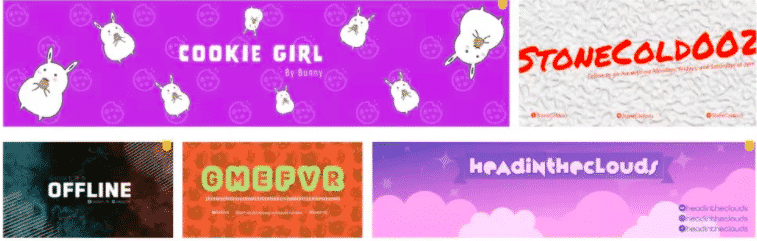
You’ve probably heard of Adobe before. They offer a whole range of professional-grade design tools. These are often very high-quality, but you’ll need to take a course to learn how to use them.
Adobe Spark is for the noobs like us. It’s their first attempt at a DIY design tool for beginners. Unfortunately, there aren’t many Twitch banner templates right now but those which are available are pretty great.
Much like Offeo this isn’t the easiest option on the list but if you’re willing to put in some time you’ll end up with a great banner.
It’s also freemium which is nice. You can download your design for free as a PNG or sign up for a $9.99/month subscription.
Verdict
If you go for any of our top three picks you’re pretty much sorted. They’re all very easy to use and come with great design templates to help you get sorted.
My personal favorite as a design noob is Canva. Its UI is just super easy to use, and it has lots of choices without being intimidating.
Crello is also great, but it almost has too much choice, I sometimes felt like I was drowning in options.
However, if you have the time, diving into its BrandMaker tool can make your profile look super slick. Especially if you use Crello to design the other elements of your Twitch profile.
Our final three picks are best for people with some prior design experience so might not be best for beginner streamers. However, you should check them out once you’re up and running.
More Twitch Guides For You To Check
- How to Record Discord Audio & Add it to Your Twitch Stream
- How to Change Your Twitch Name | Best Ways to do it
- How to Become a Twitch Affiliate
- Twitch Keeps Buffering | 9 Quick Ways to Fix It
- AdBlock Not Working on Twitch – 12 Easy & Quick Fixes
- How to Stream on Twitch and YouTube at the Same Time?
- How To Squad Stream on Twitch?
- How to Connect and Upload Twitch Streams to YouTube?
- The 25 Best Free Twitch Overlays
- 5 Seamless Ways To See Your Twitch Chat Logs