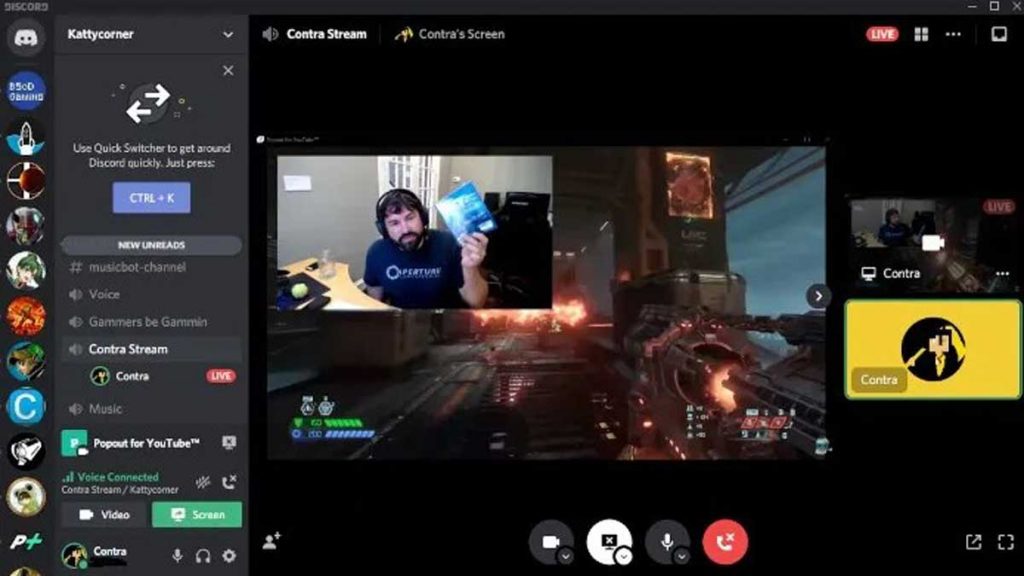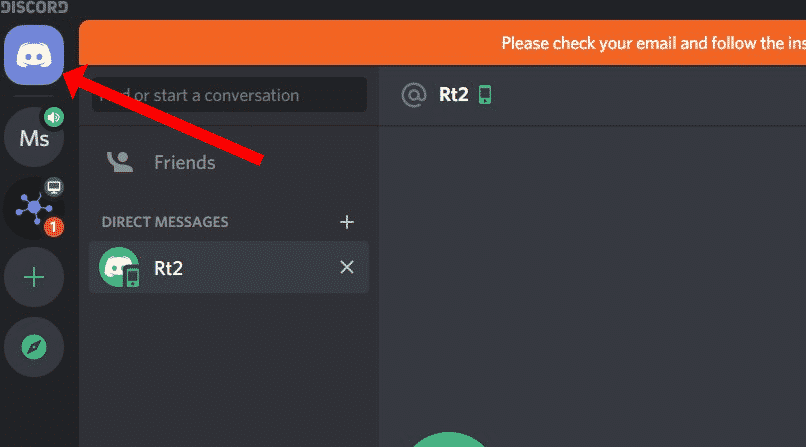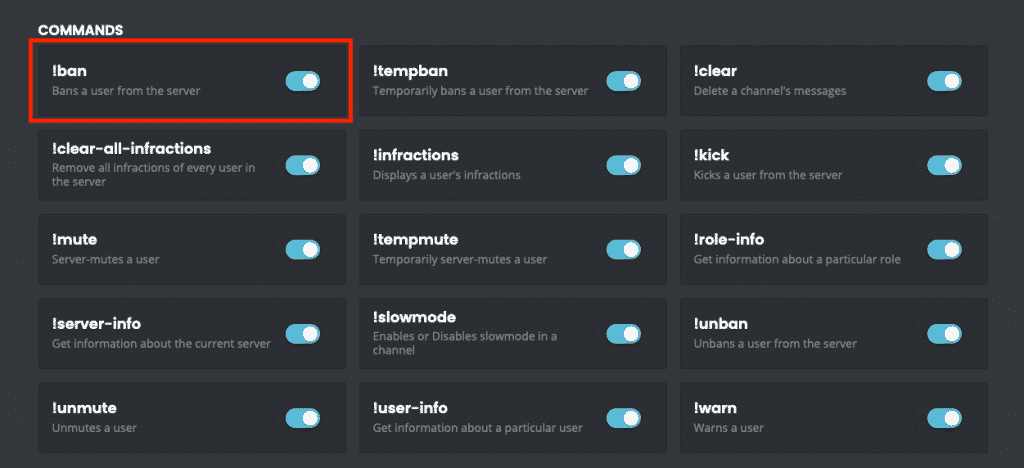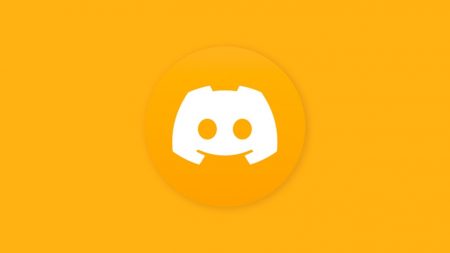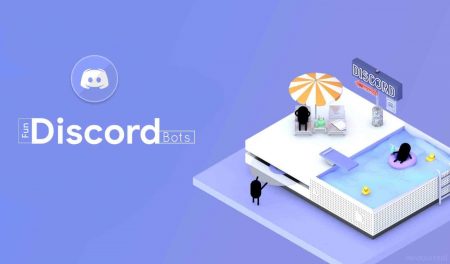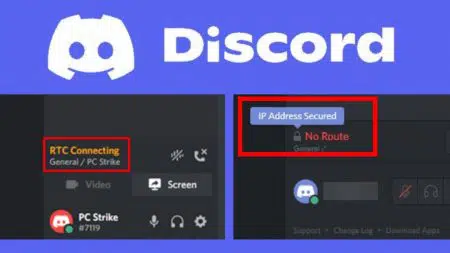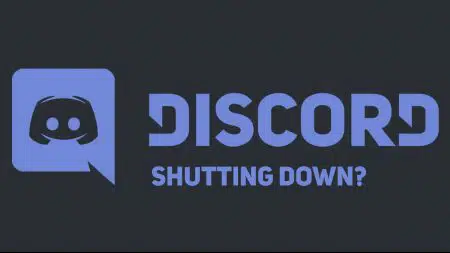Imagine you are streaming a boss fight on Discord to your faithful audience and suddenly hear one of your viewers (who forgot to mute) chatting, or worse slurping on some Ramen.
The only respectful action is to mute that user, so that you can carry on with your gameplay. In this post, we will detail how to mute someone on Discord.
We will tell you how you can mute individual users or mute the server as a whole. You can even find out about moderator bots like MEE6 that can help you to moderate your servers by using simple commands.
How To Mute Someone on Discord?
You can mute a Discord user from either browser or from the web application. And, the muted members will remain muted on all your Discord devices.
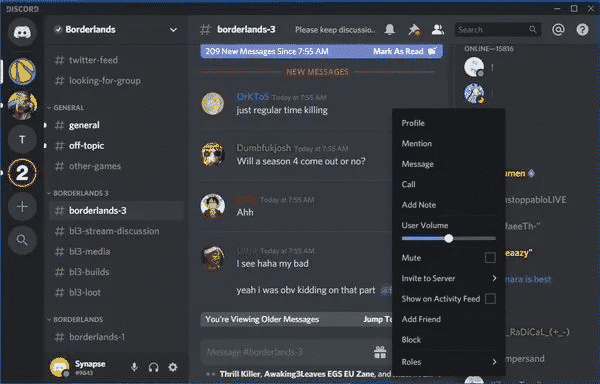
After logging in, go to the voice channel whose users you want to mute. Now, right-click the user whom you want to mute. You will see a list of options.
You can either choose to lower the User Volume or opt to mute the participant altogether. To enable Discord mute, check the checkbox and the user on that voice channel will be muted.
Muted users will be able to listen to your stream and receive your messages but they won’t be able to talk back. To unmute a user, just deselect the checkbox.
How To Server Mute Someone On Discord?
In case you want to mute all individuals on your server, muting people one by one (as explained above) doesn’t make sense. Under such circumstances, you can opt to mute the Discord server altogether.
There are a couple of ways to mute Discord servers. But remember you need to have administrative privileges in order to mute every participant.
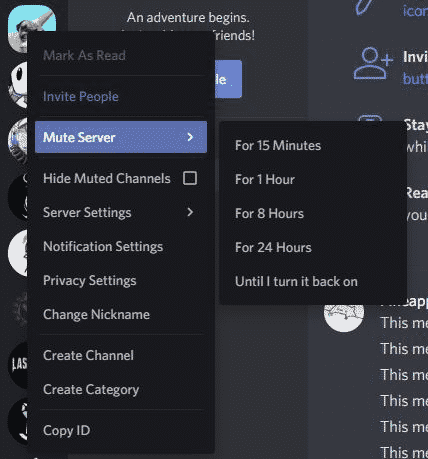
Firstly you can select the server that you want to mute. Right-click on it and select Mute Server.
You can choose to mute the server for a certain duration (from a few minutes to 24 hours) or opt to mute the server unless you manually unmute it.
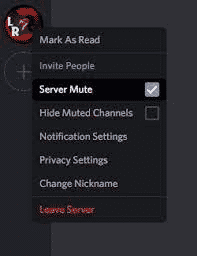
The other option is to mute the server right from your voice channel.
Select a participant in the voice channel, right-click on it. You will see a Server Mute checkbox. Check it and all participants of that server will be muted instantly.
However, in this option, you don’t get to set a time limit while muting the server.
How To Mute Messages On Discord?
If you mute Discord users, you won’t be able to listen to their audio, but they can still contact you over messages.
If you are streaming a video game on Discord and don’t want to receive message pings whenever any of your friends drop you a message, you can mute Discord messages too.
To turn on Discord mute for messages, click on the Discord icon on the top left corner of the application. This will show you your list of friends.
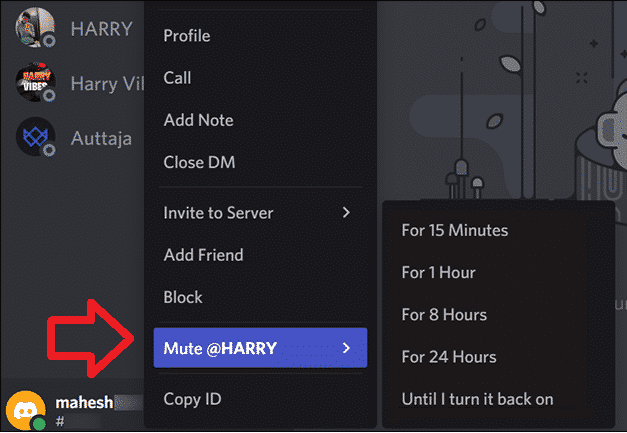
Now right-click on the name of the person whose messages you want to mute. Now select Mute and the duration till which the person’s messages will be muted.
Once the person is muted, you won’t receive any notification when they send you any message.
How To Mute On Discord Mobile?
Steps to mute Discord on their mobile app are quite similar to their desktop app. First, you need to open the app, sign in with your credentials and select the server.
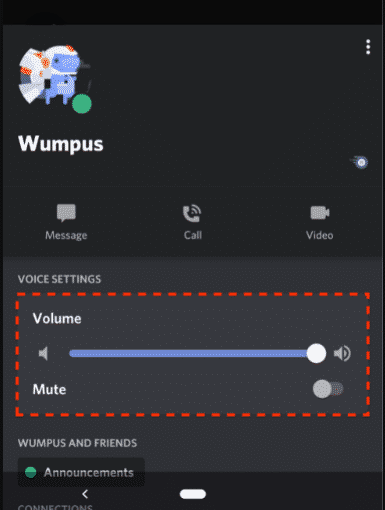
Now select the voice channel whose participants you want to mute. Once you are inside your voice channel, select the name of the person whom you want to mute.
When you tap the name of the user, you will see the mute toggle button and the volume selector.
You can turn on mute and all audio from that particular user will be muted. You can unmute that user when you want to listen to their audio.
How To Mute Someone On Discord With MEE6?
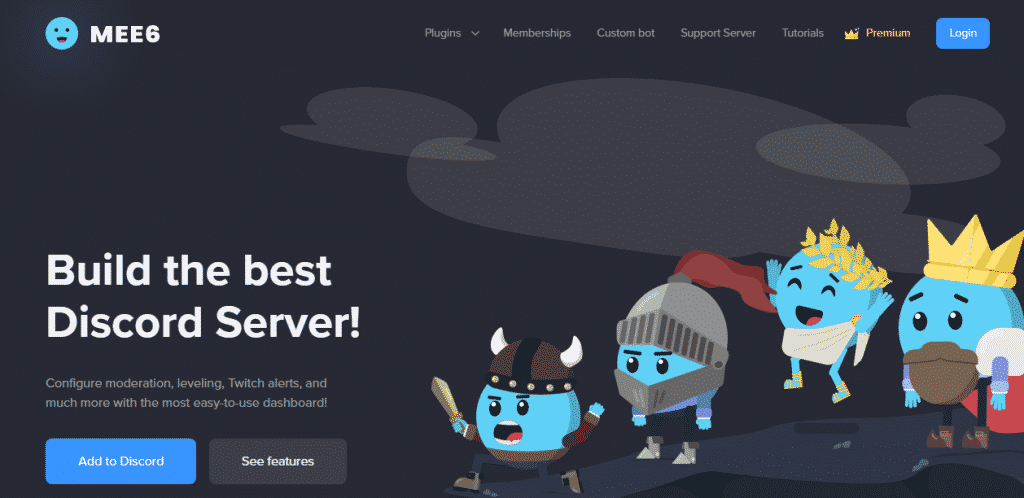
So far we learned to mute individual users from the Discord app or mute everyone on the server. But you can also install moderator bots like MEE6, one of the best Discord bots around, to mute Discord users.
MEE6 is especially handy when you have a lot of users in your server and voice channel and you want to swiftly take action on users who don’t adhere to your channel’s rules. Such moderation bots are used by moderators of popular Discord servers.
To mute someone with MEE6, you have to first log in with your Discord credentials on the MEE6 website. Click on the Plugins link and select Moderator. This will show you all the moderation options provided by the MEE6 plugin.
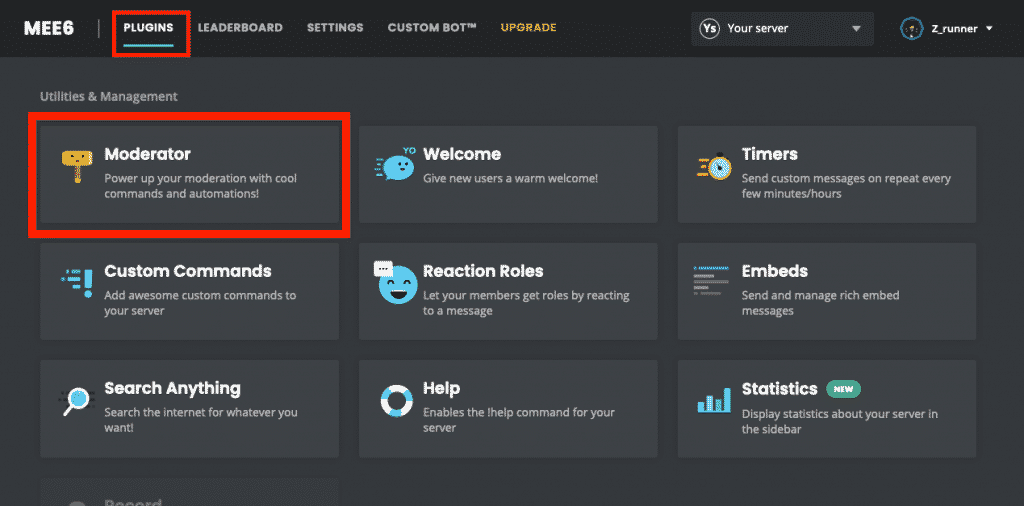
Now, depending on the type and extent of moderation you want on your channel you can toggle different moderation commands. Make sure the !mute command is turned on.
Once the MEE6 plugin is added to your Discord account, you can use commands to mute, ban or warn users. To mute someone, you just have to type the following command.
- !mute <USERID> <REASON>
- <USERID> = The user id of the user whom you want to mute.
- <REASON> = The reason why the user is being muted. In case you don’t mention anything here, the bot will set the reason as “Unspecified”.
If you are not aware of the user id, you can simply mention the person using “@” attribute like
- !mute @ xyz <REASON>
xyz = Name of the person you want to mute.
In case you want to mute an individual for a fixed period of time, you can go for the temp mute option and also specify the time duration of the mute.
- !tempmute @ xyz 1d25m <REASON>
xyz = name of the person being muted
- 1d25m = Temporarily muting a person for 1 day and 25 minutes.
Note: Make sure MEE6 (the discord bot) has the required permission to mute users for the specific server.
Recommended: How to Add Bots on Discord? An Ultimate User Guide
Difference Between Muting And Banning Discord Users
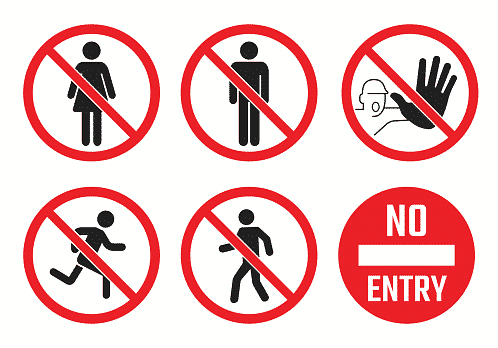
When you are muting a user of Discord, they can still send you messages and communicate with you.
You can’t stop them from responding on your channels or sending you a private message. But, when a user is banned, they can’t communicate or participate in any of your server activities.
In a way, a banned user will be completely blocked out from your server. They can’t even send you a friend request to join the channel.