If you want your PC or laptop to offer better gaming or graphics performance, it is not just about increasing the RAM or changing to an SSD. Your PC needs to have ample Video RAM or VRAM to store graphics data for on-the-go processing and performance.
Gaming or professional graphics designing requires more than just motherboard processing power but a dedicated graphics processing unit and memory. VRAM is vital for dedicated graphics-related memory storage and further processing.
From the late 2000s, all CPUs from manufacturers like Intel, AMD, among others include integrated graphics processing units with the motherboards along with specifically allocated VRAM.
The fastest laptops in 2022 come with the latest hardware inside as well as substantial VRAM with their GPU. But you can increase your PC or laptop’s VRAM now without harming the hardware.
What Is VRAM?
VRAM is the RAM allocated to store image or graphics-related data. It functions in the same way as RAM, storing specific data for easier access and performance.
Image data is first read by the processor and written on the VRAM. It is then converted by a RAMDAC or a RAM digital-to-analog converter and display as graphics output.
The VRAM is also known as the frame buffer, as it acts as a buffer between the processor data and the display output.
While deep learning requires massive memory footprints, you do not need a $5,500 48 GB VRAM RTX 8000 video card to run Assassin’s Creed Odyssey or Autodesk Maya at the highest graphics settings, you need at least 6 GB of VRAM.
Post the 1990s, all VRAMs were designed with a dual-port architecture. Data is written via one port from the processor while it is transmitted to the RAMDAC for graphics output from the other.
Considering that the functions of a VRAM are two-way, dual ports suffice conclusively. The only performance gradient is, therefore, the memory size of the VRAM.
So, before you purchase a laptop or a PC, or even a graphics card, make sure to check the available VRAM.
Pro Tip – You need a sufficiently powerful processor to best utilize the VRAM to process substantial amounts of data in the first place.
How to Check How Much VRAM You Have?
Check how much VRAM you have in your Windows 10 laptop or PC in 4 easy steps.
Step 1 – Click on your Start button. Type ‘Display Settings’ into the search box.
Step 2 – Click the Display Settings to open the Settings dialog box with the Display tab. Scroll down to find the ‘Advanced display settings’ tab at the bottom and click.
Step 3 – Find the Display adapter properties for the Display 1 button at the bottom of the page and click.
Step 4 – A new dialog box will open. Find ‘Dedicated Video Memory’ and check your available VRAM.
If you have two GPUs, follow this 3-step procedure instead.
Step 1 – Type ‘Run’ in your Windows 10 search bar. Open the Run box.
Step 2 – Type ‘dxdiag’ in the run bar and click Ok. Make sure you are connected to the internet to complete this process.
Step 3 – Click on the ‘Display 2’ tab in the new dialog box. Check the VRAM mentioned as Display Memory.
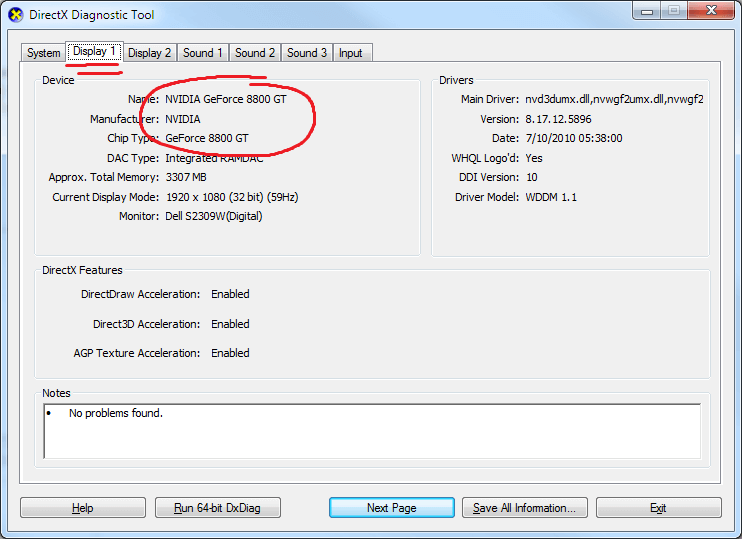
How to Increase Dedicated VRAM?
There are 2 methods to increase dedicated VRAM for your laptop or PC.
Method 1: Increase VRAM through BIOS
Step 1 – You need to access the BIOS of your laptop or PC. Note that all manufacturers do not assign the same BIOS keys to their products. Check the BIOS hotkey for your laptop or PC here.
Step 2 – Look for the ‘Advanced’ or ‘Advanced Options’ or ‘Advanced Features’ option. Click.
Step 3 – Find the option labeled as ‘VGA Memory Size’ or ‘Video Settings’ or ‘Graphics Settings.’ Click.
Step 4 – Click the ‘Pre-Allocated VRAM’ option. Change the value.
Note that all PCs and laptops come with a default dedicated video memory of 64 MB, or more commonly, 128 MB. You can scale this value up to 256 MB or even 512 MB.
However, there are some pitfalls to this method. Certain PC architectures do not allow users to increase or change the pre-allocated default VRAM memory.
Some motherboards do not come manufactured with the access or privilege to change it.
Method 2: Increase VRAM through Registry Editor
The motherboard automatically adjusts the VRAM in use as per the requirements of the PC. So, you can consider the allocated memory an upper average of the sum VRAM utilized by your PC
Also, it is a tentative pre-specified adapter property that can be altered or manipulated at software end.
If you need more VRAM, you can simply create a virtual VRAM.
Here, you are essentially reallocating a certain portion of your RAM as VRAM.
You can create a VRAM entity that your system will automatically consider as an available entity and utilize the same for graphics performance.
Here is how to increase dedicated VRAM via Registry Editor in Windows 10.
Note that you can only apply this on an integrated processor GPU chipset and not an additional GPU or video card.
Step 1 – Go to the Start Search on your Windows 10 and type ‘Run’ to open the Run box. Type ‘regedit’ and press Ok.
Step 2 – Go To HKEY_LOCAL_MACHINE > Software > Intel. Right-click on the ‘Intel’ Directory and create a new ‘Key’, and name it as “GMM”
Step 3 – Select the ‘GMM’ folder. Right on the right side of the open window and navigate to ‘New.’ Navigate to the DWORD option and name it as ‘DedicatedSegmentSize,’ without spaces.
Step 4 – Find the DedicatedSegmentSize folder created on the left and double-click it to open the edit box. Under ‘Base,’ choose ‘Decimal.’ Under ‘Value data,’ allocate a VRAM size till up to 512 MB. It is advised to create only up to 256 MB.
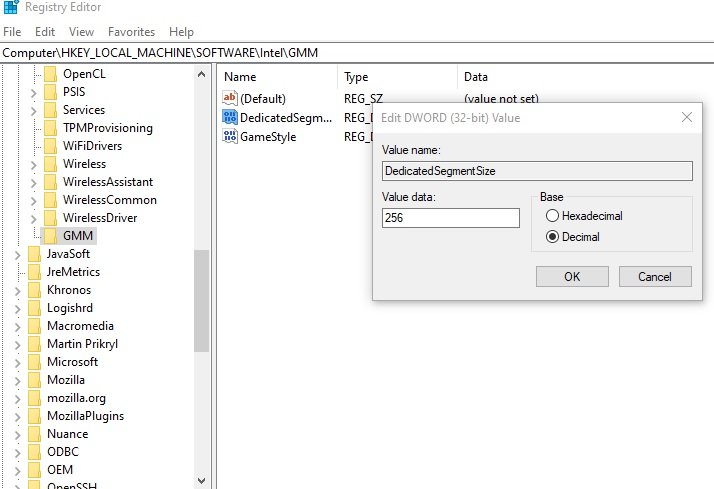
VRAM vs. RAM: What’s the Difference?
The most pertinent difference between VRAM and RAM is how they are utilized as random-access memory. A VRAM is only used for data related to graphics and image outputs whereas a RAM may be utilized to temporarily store all other forms of data.
This is also one of the reasons why RAM can be used to create space for a VRAM allocation but not vice versa.
If you have about 4 GB RAM and 128 MB VRAM with an additional graphics card of at least 2 GB for rendering, you can enjoy gaming at low-to-moderate settings on some of the latest titles like Half-Life: Alyx or better on FIFA 20.
Note that most laptops and PCs with an additional graphics card use the card only for graphics rendering.
Your integrated graphics card, Intel or AMD, is utilized in default for graphics tasks that do not require dedicated high-end image rendering.
So, if you increase the dedicated VRAM while already having an additional graphics card, you will only find marginally better performance while playing high-res videos at best.
Typically, you will not find slower base performance given you do not allocate a 512 MB with only 2 GB RAM available.
If you do not have an additional graphics card, however, increasing the VRAM with at least 4 GB RAM available can improve the graphics performance.
But note that, this is not sufficient for gaming or graphics rendering. You will still need a separate graphics card that can run graphics drivers. Graphics or video cards by default come with VRAM as mentioned before.
In short, you will need VRAM and sufficient RAM other than a video card for image rendering.







