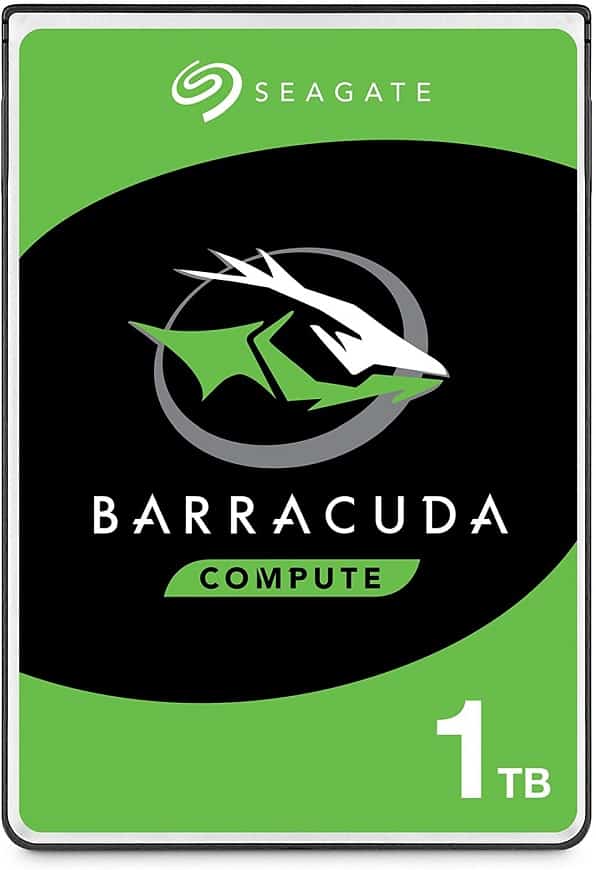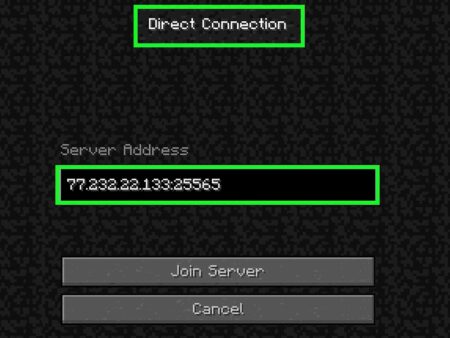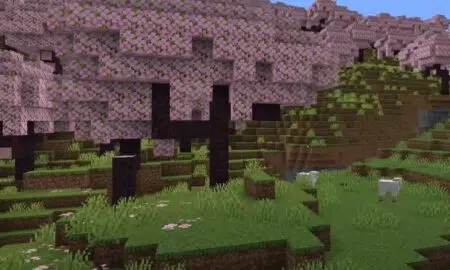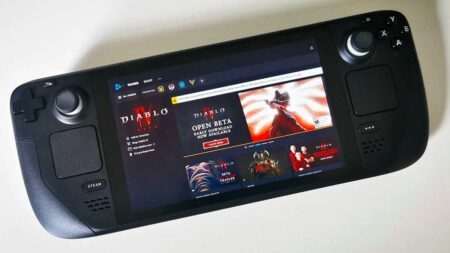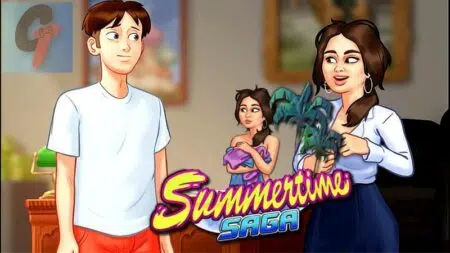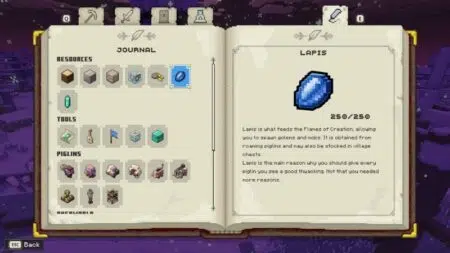Sony’s PS4 has been nothing short of outstanding for the company, selling twice more units than the Xbox One, also released in 2013, with 113 million units. Whether considering the dependability of hardware, quality of games that it supports or how it has trounced its competitors, or just overall sales number. Undoubtedly the PS4 has been a raging success in every aspect.
The parallelogram form factor of PS4 not only serves as an exceptional design but also affects the aesthetics of this device. It provides a conservative profile to the console by hiding cables while highlighting the front design. The design allows for excellent cooling, which is required as PS4 is constantly pushing towards games with higher resolutions.
What’s the catch?
Even if a user purchases all the games, it will be quite a difficult task to store them with the base internal storage. This storage issue has forced users to get an external device to keep all games handy.
With the release of PS4 version 4.50 in March 2017, PS4 has rolled one of the most sought after and discussed topics on gaming channels. Its support for external hard drives has allowed users to increase their collection of games. No need to delete your best PS4 games to play new ones!
Can You Use any External Hard Drive for PS4?

The firmware update of 4.50 has opened doors for all external hard drives with a USB 3.0 interface.
Why only USB 3.0 supported drives?
That’s because USB 2.0 only supports a transfer speed of a maximum of 480 Megabits per second, whereas the USB 3.0 interface supports the transfer of up to 5 Gigabits per second. The difference is almost 6x and quite necessary if you consider the biggest PS4 games of today.
The only catch here is that the firmware only supports a maximum of 8 TB of external storage and requires a minimum of 250 GB to recognize the hard drive. The original PS4 hard drive works on a 5400 RPM SATA II interface. Hence, if even you are using a 7200RPM drive, consider using only the SATA II interface.
You can also upgrade PS4’s internal storage drive. It is recommended to do it with a higher storage HDD or SSD. But you must consider the form factor first. The HDD/SDD should be a 2.5-inch hard drive (commonly termed as a laptop drive), and it shouldn’t be thicker than 9.5 mm for replacing the internal storage with an HDD.
Check out the best external hard drives for PS4!
How to Use/Connect External Hard Drives on PS4?
Just take your external hard-drive and connect it with the USB cable. With the 4.50 version firmware upgrade, your PS4 will easily read the external HDD, once it is plugged into the PS4. After a successful connection, your PS4 will display the device under USB Storage Devices.
The device might be displayed ‘unsupported.’ Don’t fret about it. This happens to everyone installing a new drive to their PS4s.
You need to format the external drive before it’s ready for installing games. While you can use any external drive, we recommend using a game drive. It is basically an external hard drive but with firmware requiring no external power.
How to Format an External Hard Drive for PS4?
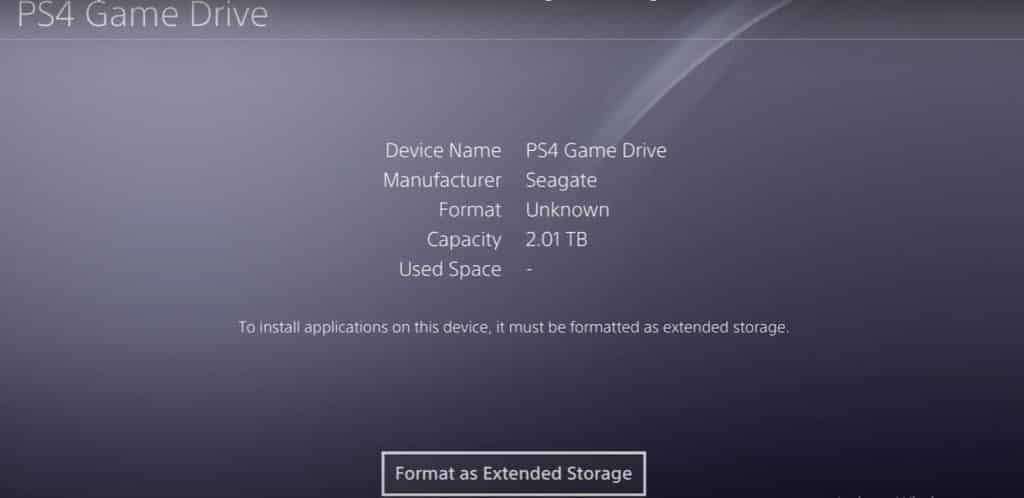
Formatting is required whenever you connect a new external hard drive to your PS4. Once the formatting process is complete, you can use it as a plug-in game drive on any PS4.
Follow these steps to format your PS4 external hard drive –
- From your home screen, select the Settings menu
- Scroll down to the “Devices tab”
- Scroll down to the “USB Storage Devices”
- You will notice that your PS4 has automatically detected the HDD
- Click on the drive, it will redirect you to the device specifications
- Here, click on the “Format as Extended Storage”
- Follow the prompts and click on Format
- Click on the Continue option
Your external HDD will be ready for use once the formatting completes. To do so –
- Navigate back to the System menu
- Select the Storage option just below the Devices tab
- You will find your internal system storage. And you will find the new external drive displayed separately
After formatting completes and your external hard drive is recognized by the PS4, this external drive will automatically be renamed as Extended Storage. Your external storage will be designated as the default Application installation location. You can change the default storage drive right from the Storage menu.
After you have installed the game, you can unplug the device and use it on any PS4 device without having to go through formatting and re-downloading.
What’s the best part?
This will allow you to plug and play on your friend’s PS4 as well.
All of your PS4 games can travel with you, allowing you the flexibility to carry your games without having to carry the entire PlayStation or re-downloading the games.
How to Add More Storage for PS4?
Upgrading internal storage for PS4 is a step used after you have utilized the extended hard drive capacity of your PS4. It is also used in case your internal storage failed after the warranty of your Sony PlayStation 4 expires.
Equipment needed
- Officially supported hard drive replacement (It should be a 2.5-inch laptop drive with at least 5400 RPM). Only hard drives with serial ATA are officially supported by PlayStation 4 console. Sony doesn’t guarantee proper orientation in case a different model is used.
- A Philips Screwdriver, to open the PS4 console.
- A computer with an internet connection.
Common PS4 Storage Issues and Their Fix
1. PS4 external hard drive not recognized
Your external hard disk drive will not be recognized by the PlayStation 4 until the drive has been formatted to PS4 compatibility. If that’s not the issue, consider checking cable damage or it might be because of a faulty port.
If your device is under warranty, do not attempt to repair it on your own. Instead, rush your device straight to an authorized service partner and get it up and running at no cost.
2. PS4 external hard drive stopped working
Your extended hard drive may stop working only if there is some manufacturing -end defect in the device. This is common considering a hard drive consists of a large number of moving parts and one accidental drop can cause issues. The only option left, in this case, is to use a new extended hard drive.
In case the hard drive is fine, you should restart your PS4 after a few minutes. Begin by disconnecting the drive and connect it later.
Fix 1
It is a rare event, which happens only in case of overheating of the PS4. In summers, the cooling efficiency of this device drops to alarming levels. Using PS4 during high temperatures can lead to a system crash. It will display the pop-up external hard drive stopped working. This will happen mostly in the case when you are playing games directly from the extended hard drive.
Fix 2
Rebuilding the PS4 Database, this feature creates a new database for the PS4 system content while resolving data corruption issues. Learn more about the benefits of regularly rebuilding your PS4 database.
Fix 3
Initializing PS4 is the last resort to resolve the hard drive that stopped the issue. This step will erase all your saved data. In case you don’t have a backup, you will lose all your game progress and have to redownload all your games.
Note: Forcefully turning off your PS4 amid the initialization process can cause irreparable damage.
3. PS4 external hard drive not supported
Your PS4 can only recognize FAT 32 and exFAT modes. In case you are trying to use a hard drive already loaded with files in NTFS format, it will be discarded by the PS4 system. You will receive a screen pop-up stating PS4 external hard drive not supported.
Final Thought
PS4 allows users to upgrade both internal and external storage devices to accommodate the maximum number of games. It is a great time and resources saver. All you need to know is how to use the external hard disk by installing it properly.
The entire process to set up an external hard drive on PS4 is simple. The best part is any upgrade is possible from the comfort of your home!
FAQs
How many USB ports on PS4?
Another advantage of these ports is the Bi-Directional feature. It allows you the opportunity to both read and write files at the same time. PS4 has a smart power-saving feature as well that puts the static connected devices to sleep by disabling the port.
Will a higher RPM HDD perform better with PS4?
The reason being, PS4 is embedded with the SATA II interface. You can even use a hybrid storage drive, but Sonystrictly (officially) advises against using such devices.
Can We Upgrade the Internal Storage Drive of the PS4?
All your PS4 game settings remain secure on PlayStation Network (PSN). So, once your internal drive is up and running, you can log in to your PS4 account. Once you have logged in, you will be able to redownload your games and any other downloadable content that you have bought from the PlayStation Store.