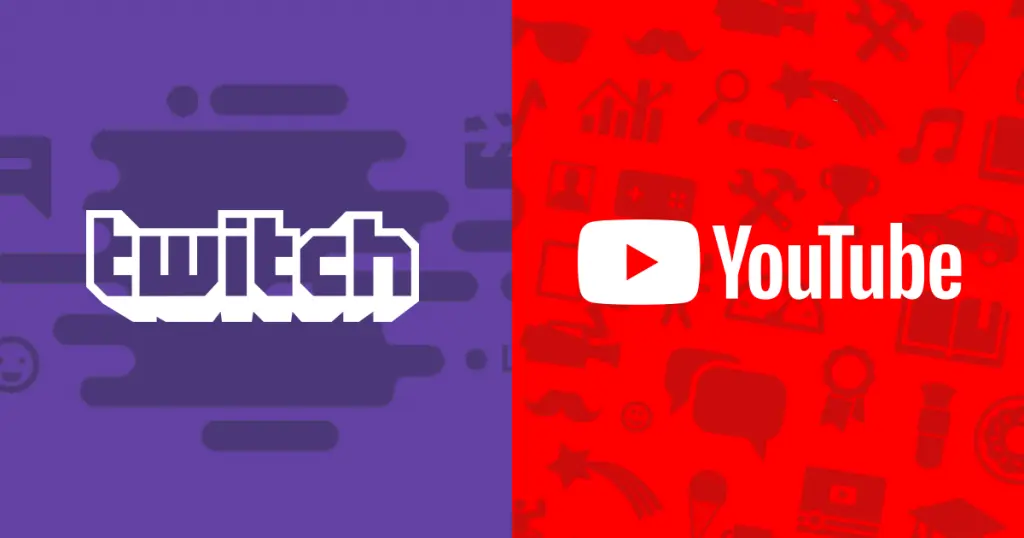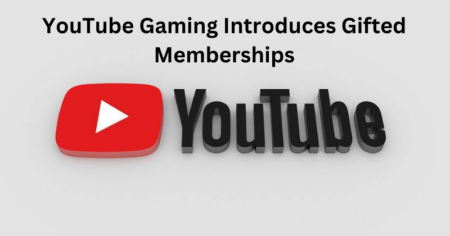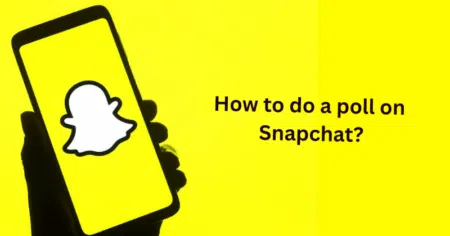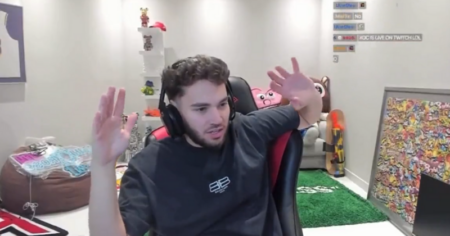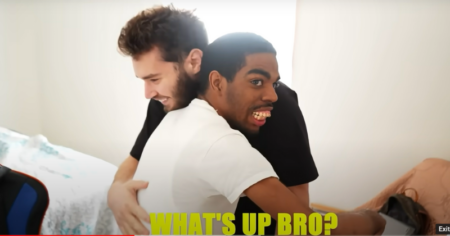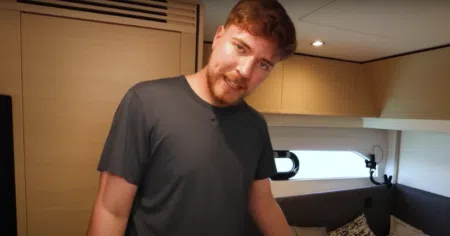When you hear the word “Online Streaming,” two names would likely be mentioned: YouTube and Twitch.
While YouTube allows you to stream or upload almost everything, Twitch is King in the world of Game streaming. Both platforms have gathered for themselves quite an insurmountable reputation, and they are going nowhere.
Although YouTube has a dedicated game streaming feature called YouTube Gaming with a broad fan base, it doesn’t stop Twitch from having its loyal fan base.
However, one thing is common with content creators worldwide. They all aim to appeal to the fan base on every medium or streaming platform they can reach; for Twitch content creators, YouTube is a platform to conquer.
If you are a Twitch content creator and need a way to upload Twitch streams to YouTube, this guide has you covered.
What does it entail to export Twitch streams to YouTube?
Before YouTube Gaming gained popularity, it was relatively straightforward to link your YouTube account to your Twitch Channel.
These days we can’t find that feature, especially for new Twitch streamers. Nevertheless, content creators who had linked their Twitch channels to their YouTube channels can still enjoy this feature, provided they don’t unlink it.
Both Twitch and YouTube have refused to work this out, which is understandable. Both are trying to stay above each other, plus most users have complained of unfair practices between YouTube and Twitch.
However, YouTube seems to have an explanation for this. Nevertheless, you can still export Twitch to YouTube, as you’ll learn below.
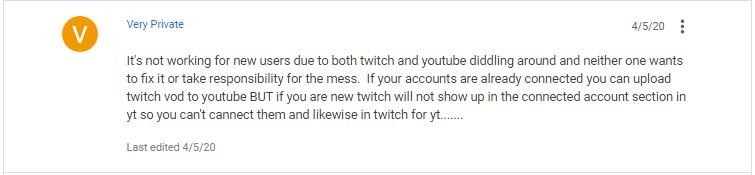
Twitch VODs or highlights are what you can export to YouTube directly from Twitch. You’ll need to have VOD enabled first before the exportation can work.
Then you’ll link your Twitch and YouTube account (no, not the way it used to be), then you carry out a minor edit and finally export it.
What is Twitch VOD?

Twitch has a Video on Demand system we often refer to as VOD. What it does is record your live stream and archive them.
Twitch is generally a platform for live streaming; there’s a possibility of one of your die-hard fans missing that live season; with Twitch VOD, they can watch it days after the streaming ended, provided you or your editor published it and made it available.
You can also take Highlights and Clips from your VOD.
As incredible as this feature is, it has its downside. Twitch retains your VODs for just 14 days. After these days, they are automatically deleted.
However, if you have Twitch Prime or you are a Twitch Turbo user or a Twitch Partner, you can have your VOD stored for up to 60 days.
If you aren’t part of this lucky program, you can download and store the VOD on your local storage.
Since these VODs often contain hours of streaming, it’s advisable that you store them in an external hard drive. Also, you can keep your Clips and Highlights for as long as you want.
How to enable VODs on Twitch?
The VOD feature isn’t enabled by default; you need to do this yourself by following the steps below.
Step 1: From your Twitch screen, click on your profile picture. I presume you have logged in already; if you aren’t signed in, click your profile picture. It is usually at the top-right corner of your screen.
Step 2: The action above triggers a drop-down menu. Locate and select Creator Dashboard.

Step 3: In the next window, click and expand the Settings option from your screen’s left pane. Then click on Stream.
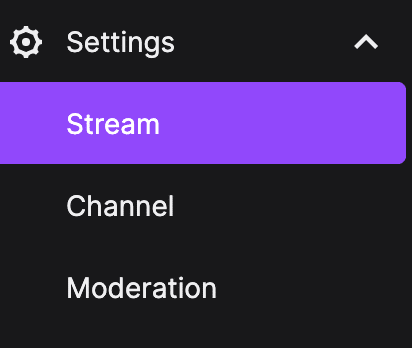
Step 4: Go to the Stream Key & Preference section and toggle on the Store Past Broadcast switch.
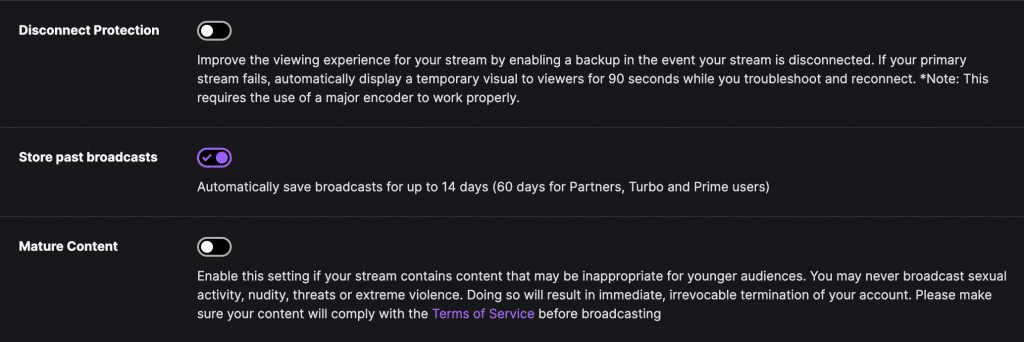
From now on, every one of your live streams that have VOD activated on it would be archived and stored on Twitch for 14 or 60 days, depending on the feature you are active on.
What are the advantages of Twitch VOD?
We are aware that we need our archived broadcast from VOD to upload Twitch streams to YouTube successfully, nevertheless are still many reasons you should enable VOD.
1. Share your contents wide
Twitch has millions of users, both content creators, and fans. There were over 8.49m streamers in March 2022, so that’s quite a number.
Although they are opportunities in Twitch, it is often difficult for new content creators since the place is somewhat over-saturated.
Read our twitch vs youtube comparison article to know more.
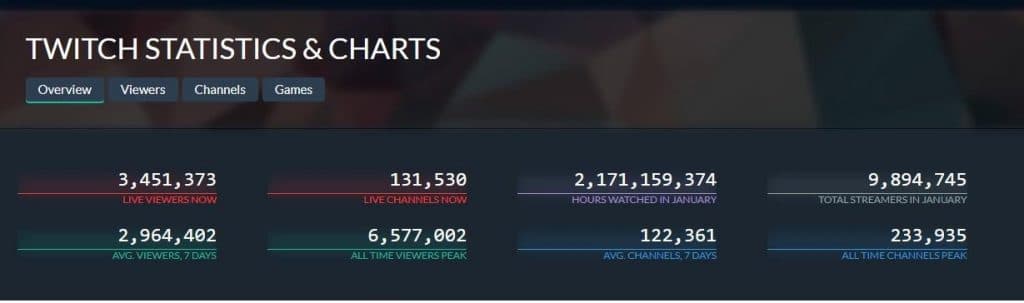
Like I noted above, content creators are always looking for ways to branch out and spread their tentacles to reach many other fans.
With a VOD broadcast, you can share your concluded stream with other potential users who aren’t yet on Twitch.
2. Improve your streaming quality
While streaming, they are a bunch of things you’ll likely miss or not notice, like comments from fans and low sound quality.
If you go through your recorded streams, you can catch what you missed, make corrections, learn from your fan base, criticize yourself and improve your streaming as you move forward.
3. Keep potential fans
Suppose someone stumbles upon your Channel, probably from any social media comment like Twitter or Reddit.
In that case, there’s a high possibility that they won’t meet your streaming.
However, when they can see the archived videos of your previous streams, they’ll get to see and fall in love with your work, and likely hit the subscribe button.
4. Keep your fan base busy
Due to factors like different timezones, temporal power disruption, network issues, essential activities, and much more, your usual fan may have skipped that significant stream they were looking up to.
However, with your VOD being available for at least 14 days, they can jump on it anytime and stay busy.
5. Clips and Highlights
You can create clips and highlights from your VOD broadcasts. Your viewers can also produce excellent clips they can share with others or on social media.
Aside from that, you can make memes from these VODs or get unique glitches from your games.
What are Twitch Highlights?

Aside from VOD broadcasts, you can also share Highlights to your YouTube channel. It is even advisable to upload highlights instead of full video streams, as discussed in this article.
Highlights are short video segments from a full stream that are often concise and show the best or unique part of a stream.
How to create Highlights?
You can’t create Highlights of a particular stream unless you’ve previously enabled VOD before making that stream.
Step 1: Go to your Twitch dashboard; if you aren’t logged in, input your details and log in.
Step 2: From the left pane, scroll down to locate the Video section and then click on Video Producer.
Step 3: The action above takes you to a list of your past broadcast. Locate the stream you want to work with, then click the Highlight button close to it.

Step 4: Twitch takes you to a window to highlight the essential parts of the stream. Go through the video, highlight the critical part; when you are done highlighting, click the Create Highlight button, and voila.
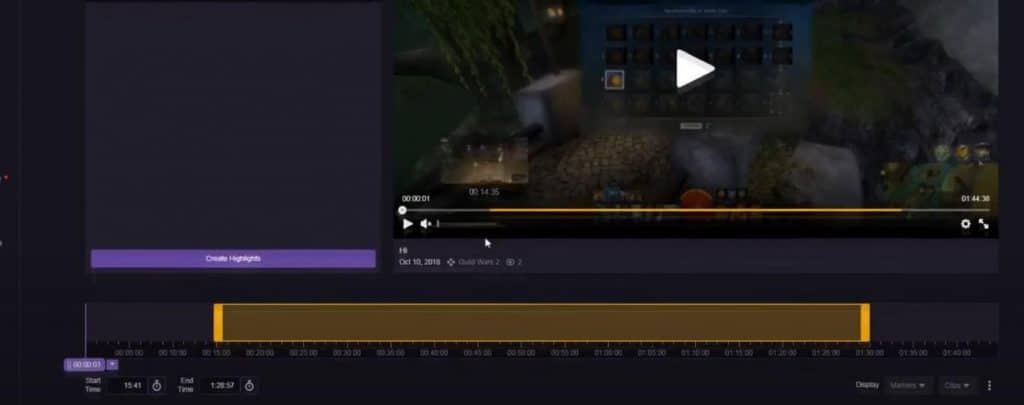
Note, Twitch gives you the option to input different times in the video you want to highlight quickly. It’s a rule of thumb that the best highlights should be short and to the point.
What are Twitch Clips?
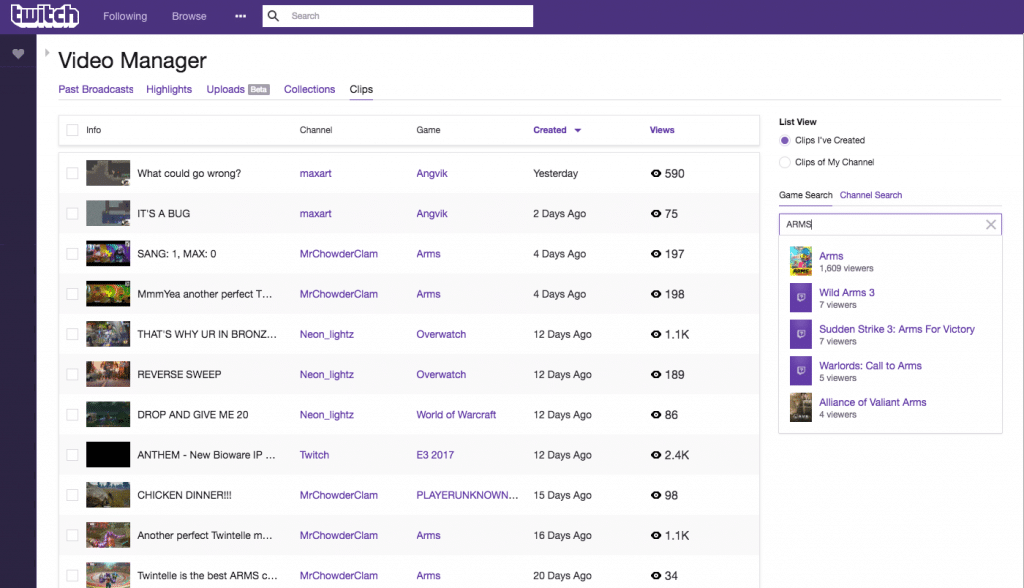
Clips are somehow similar to Highlights with a few uniqueness and limitations. A Clip is a short video segment that could be gotten from a live stream or a recorded stream.
They are often between 5 to 90 seconds and are a feature Twitch viewers can use, i.e., you don’t have to own the streaming video to take a Clip.
How to create clips?
Step 1: Open the streamers channel and select an archive stream or the live stream going on.
Step 2: Click the Clapper board icon immediately you watch something you’ll love to clip. This feature then records the last 90 seconds of what is playing.
Step 3: You can edit the clip between 5 – 60 seconds, create your title, and then hit publish. Twitch gives you a link to share the clip.
You can access these clips from the streamer’s channel. Go to their Clip section and click on Manage my clips
Or
You go to your Twitch Dashboard, select Video Producer, navigate to the videos section and click on Clips.
Since Twitch doesn’t give you the option to download clips and store them locally, you can take your Clip link to this site and download the video.
How to upload Twitch streams to YouTube?
If you’ve decided what you want to export, either a highlight or full VOD stream, follow these steps to upload Twitch streams to YouTube.
Step 1: Open Twitch and click your avatar or the little arrow next to your profile at the top-right of your screen.
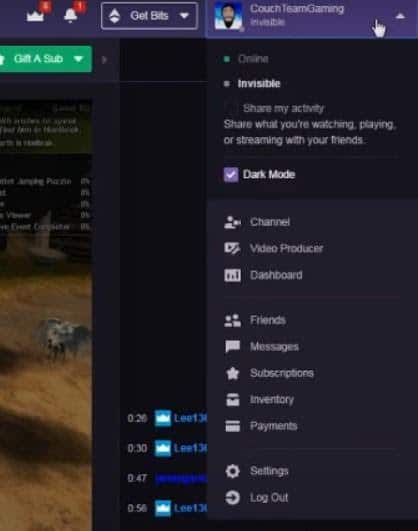
Step 2: The action above triggers a drop-down menu, select Video Producer. This takes you to a list of all your archived Twitch videos and highlights.
Step 3: Locate the video you intend to export, then click the three vertical dots at the video’s far-right.
A drop-down menu appears; select Export.
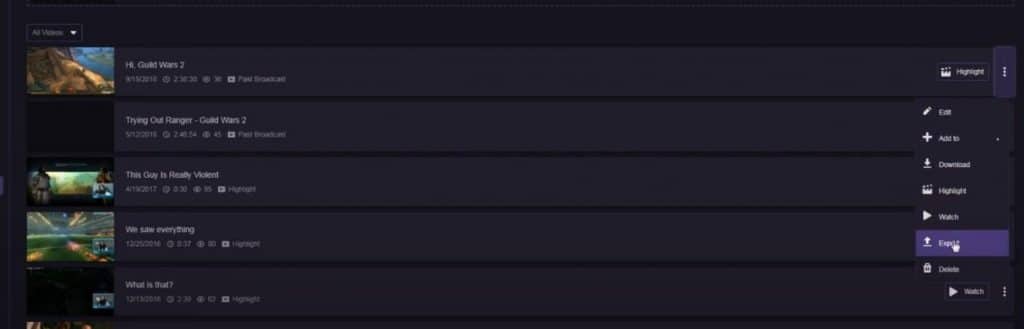
Step 4: From the options that appear, click on YouTube. You’ll now have to connect Twitch to YouTube by logging in.
Step 5: A window pops up asking you to either sign in to your YouTube account or allow Twitch restricted access to your YouTube channel.
Even after signing in, you’ll still have to permit Twitch to connect to YouTube. Click the Allow blue button.
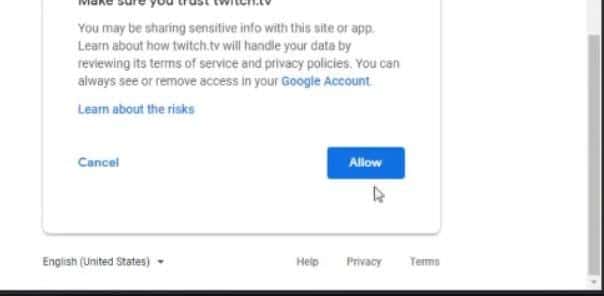
Step 6: The YouTube window is replaced with a window asking you to fill in some minor details like the video’s title, description, and tags.
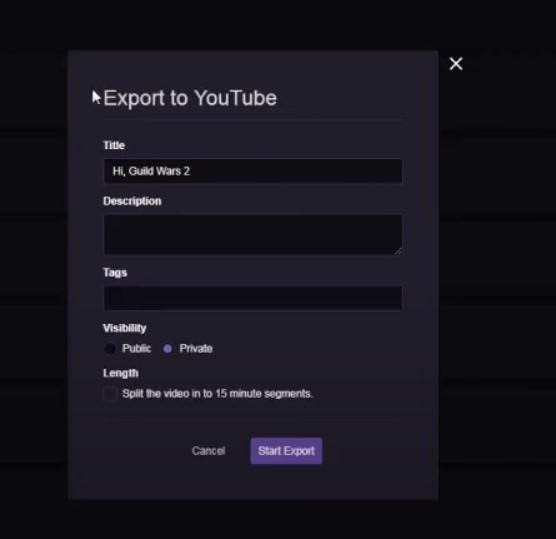
It would also ask if the video should be Public or Private, plus the option to split it into 15 minutes segments.
Common Error : Twitch export to YouTube not working
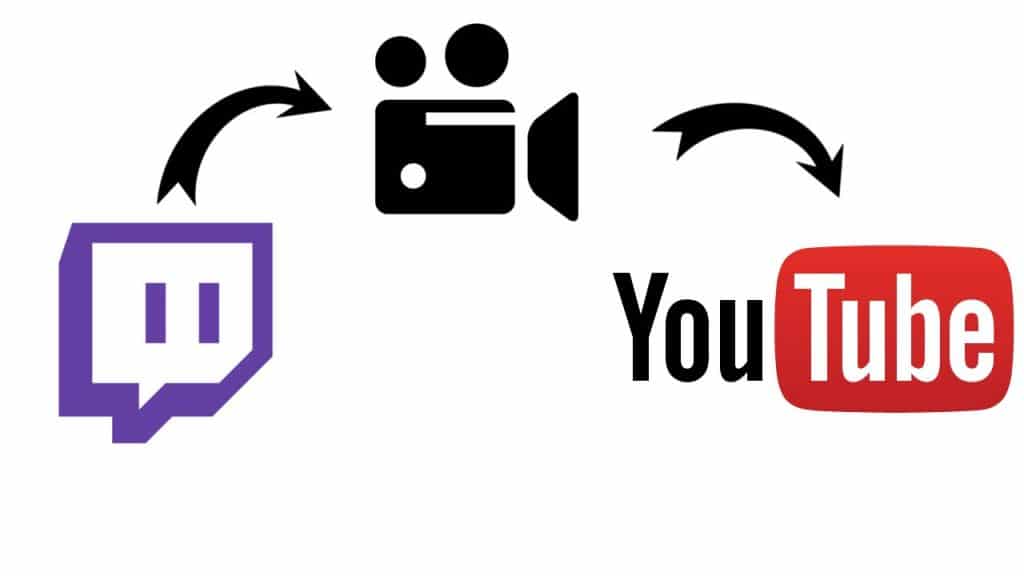
If your Twitch export to YouTube gets stuck at 0, you can do a few things to tackle this issue. It is quite common, especially when uploading large files.
1. Reconnect Twitch to YouTube
All you have to do here is close the error window and try exporting again. If possible, log out of your YouTube account and initiate the upload process again.
Also, you can visit the connections page of your Twitch and reconnect to YouTube.
2. Check your emails
When you start uploading to YouTube, Twitch will keep sending you a status update to the email you linked to your Twitch account. If you can’t see anything in your inbox, check your junk emails.
3. Upload from local storage
You can also download the stream you plan on uploading, then log in to your YouTube channel and try uploading the video like you’ll upload every other video.
4. Remove strange characters
A user on Reddit realized that the reason their video wasn’t uploading was due to their <3 emote present in the stream title. If you have any strange character you feel YouTube would disapprove of; you should take it out and reedit your title.
5. Contact Twitch
If every solution has proven abortive, you can reach out to Twitch from this link. Also, check your favorite social media, especially Twitter, to find out if this problem is peculiar to you or others who are experiencing it too.
More Twitch Guides for you
- How to Record Discord Audio & Add it to Your Twitch Stream
- How to Change Your Twitch Name | Best Ways to do it
- Top 3 Twitch Banner Makers & How to Use Them
- Twitch Keeps Buffering | 9 Quick Ways to Fix It
- AdBlock Not Working on Twitch – 12 Easy & Quick Fixes
- How to Stream on Twitch and YouTube at the Same Time?
- How To Squad Stream on Twitch?
- The 25 Best Free Twitch Overlays for 2022
- 5 Seamless Ways To See Your Twitch Chat Logs
FAQ
Q. Should I upload Highlights or full streams?
Besides the stream’s length, you might have taken breaks while streaming, like bathroom breaks, snacks break, etc. Not everyone has the patience to wait through all these breaks.
Since Highlights are often the stream’s main events, you are likely to keep your audience glued to their seats until the video is done then you can add a link for them to follow you on Twitch.
Q. I still want to upload my full stream; what do you suggest?
Q. How long does it take for Twitch to export to YouTube?
Q. Is it legal to stream on Twitch and YouTube at the same time?
For affiliates and Twitch partners, there’s an exclusivity rule which says live content or pre-recorded streamed contents are to remain on Twitch for 24 hours before they can be broadcasted or posted to another site or platform.
In other words, if you are a Twitch affiliate or Twitch partner, you are not allowed to live stream on both Twitch and YouTube at the same time. Even if the video was pre-recorded and streamed on Twitch, they’ll consider the video as a Live Stream, and you aren’t also allowed to share this.
Most people do stream on multiple platforms but keep the YouTube stream private, then when the 24 hours elapse, they make it public.
Their exclusivity rule doesn’t stop you from streaming brand new content on YouTube or any other platform AFTER you’ve ended your Twitch unique stream. You can find more details here.
Q. Can you monetize Twitch clips on YouTube?
On the other hand, YouTube prefers well-edited videos, so you should capitalize on both platforms’ strengths. YouTube demands you have 1000 subscribers and have bagged 4000 hours of watch time, so if you’ve ticked these boxes, go ahead and apply for AdSense and earn.
Conclusion
We have shown you how to upload Twitch streams to YouTube. First, we broke down the steps you’ll take to move videos from Twitch to YouTube properly, then we explained what VOD is, how to enable it, and its advantages.
We later said a thing or two about Highlights and Clips, then answered essential questions, and finally stated what to do when you encounter issues while exporting Twitch to YouTube.
Thank you for dropping by. Do share a comment with us if you have anything.