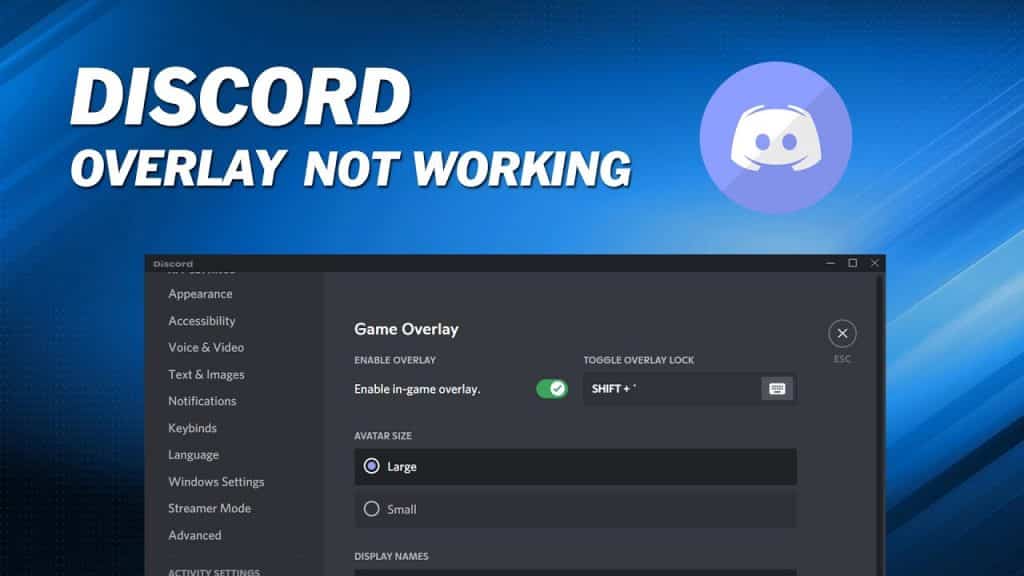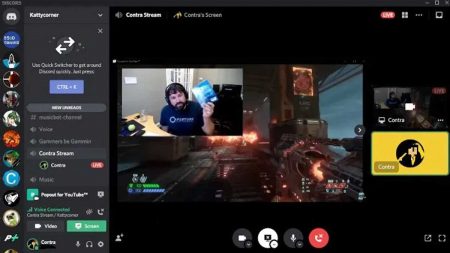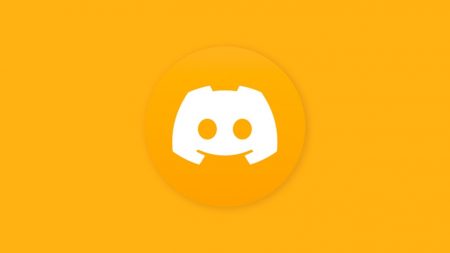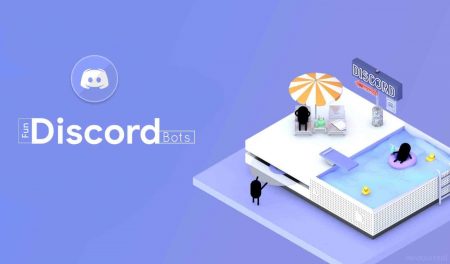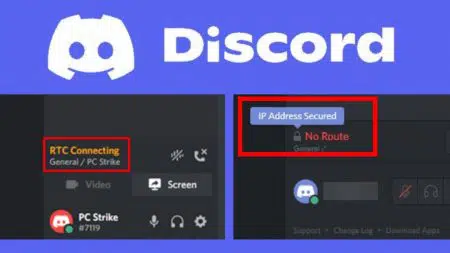So, you arrange to meet up with some friends online to play your favorite game.
You start your PC, start Discord, jump into your Overwatch Discord, and start your game when low and behold, the Discord Overlay is not working.
How can you game and keep track of your favorite Overwatch Discord without your handy overlay?
Discord having a glitch fit is one of those modern gaming problems that is just a little annoying if it happens once, but with time can grow into a major pain.
Windows 10 and Discord can both be glitchy at the best of times. It’s just one of the pitfalls of PC gaming.
Below we’ve gathered the most common causes of the Discord in-game overlay not working and the relevant fixes.
Why Is My Discord Overlay Not Working?
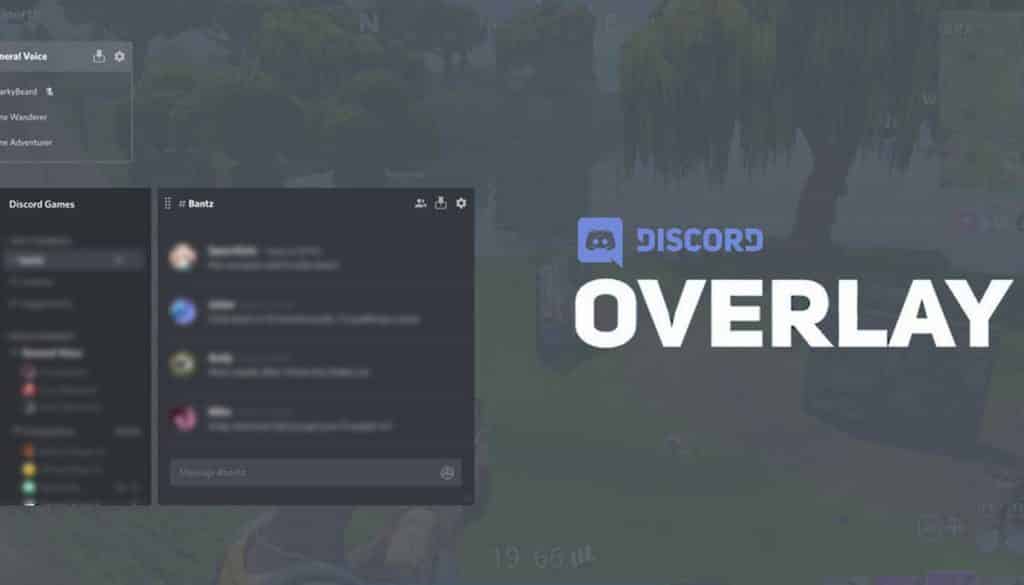
Reasons for Discord Overlay not working can vary, but most of the time it is down to user error (sorry) or it’s a software problem.
These days we expect everything to work automatically, straight out of the box.
However, this isn’t always the case. If you find that your Discord Overlay isn’t working, there’s a good chance you forgot to enable something or ticked a certain box.
If it’s not a user error then it’s probably a glitch. The most common problem is caused by programs not working well together, especially if you’ve recently done a big update or added new programs to your PC.
1. Reboot and Reinstall!
Computers and software are temperamental.
If you’ve noticed the Discord Overlay not working, the first thing you should do is reboot your PC.
If you turn your computer off and on again and the overlay still isn’t working then it’s an actual bug and not just a one-off.
Then just uninstall Discord quickly and then reinstall it. Program files get corrupted all the time and a quick reinstall is painless.
If a reinstall doesn’t work then you should follow the methods below.
2. Ensure That the Overlay Is Enabled in Discord
This might seem obvious, but you should start by making sure the feature is enabled.
It might be that you didn’t realize you needed to enable the Overlay, so you never did it.
It’s also possible that Discord has gotten a little confused and forgotten you ever enabled it.
- Open Discord and click Settings in the bottom left corner of the window. The icon can be found next to your username.
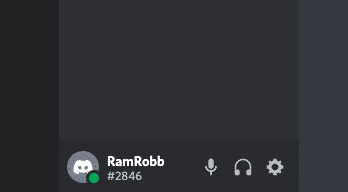
- Scroll down to Overlay under Gaming Settings. Slide the Enable in-game overlay to the right.
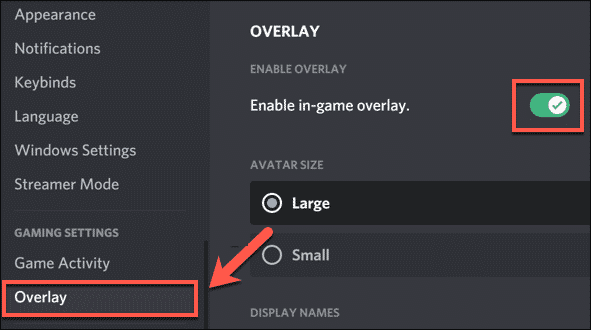
- Boot up your game and see if the problem is fixed
In a perfect world, this would be it. However, there’s a good chance that you’ll soon find your Discord Overlay has stopped working again.
Discord can normally tell when you’re playing a game.
This allows it to automatically change your status so your friends can jump in with you.
It also allows Discord to automatically enable the in-game overlay when you go full screen in a game.
However, Discord isn’t infallible.
Sometimes you have to add your game to Discord manually to get the overlay working again.
3. Add Your Games to Discord
- Back to Discord and press settings again.
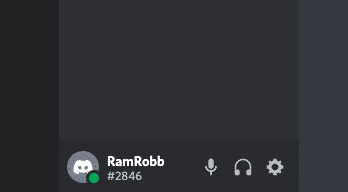
- This time scroll down to Game Activity. If Discord hasn’t detected your game, you’ll get this window.
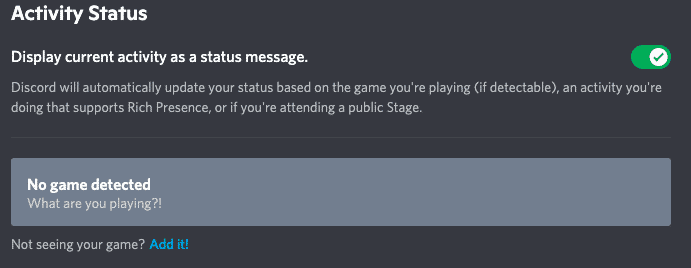
- Click “Add it”. Use the drop-down search to find your game and add it.
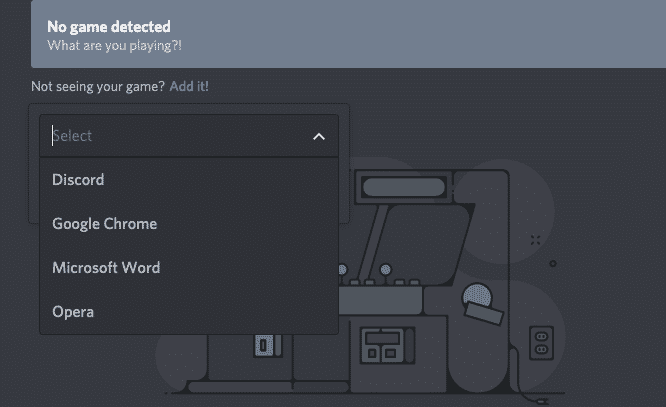
Now that Discord recognizes your game, the Overlay should work next time you jump into a game.
Just remember that there’s a chance you’ll have to do this on a game-by-game basis.
Any time you jump into a game and the Overlay isn’t working, come straight to this screen to make sure Discord is recognizing your game.
4. Run Discord in Administrator Mode
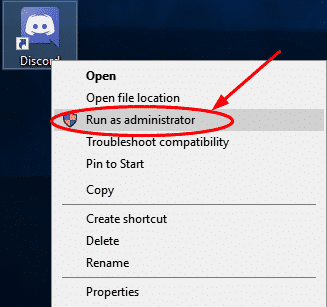
If playing around with Discords settings hasn’t worked, then there’s a chance you’re running Discord without Administrator access on your machine.
This is most likely if you’re playing on a machine with multiple user profiles like a family, school, or business machine.
Without Administrator access Discord may not have all the permissions it needs to run the overlay in full-screen mode.
- Completely close Discord
- Open the Start menu and search for Discord
- Right-click the Discord folder
- Click More
- Select Run as administrator.
If you’re not the system administrator by default, you’ll need a password from your system administrator to run Discord as an administrator.
5. Turn off Hardware Acceleration
If your system is getting a little long in the tooth, you’re playing graphically demanding games then hardware acceleration may be to blame.
Hardware acceleration works by utilizing some of your GPU’s raw power to help free up your CPU.
If a game is pushing your GPU to its limits then the last thing your GPU needs is getting bogged down with extra background tasks like the Discord Overlay.
Fortunately, hardware acceleration on Discord is easy to disable and it might just be what’s causing your overlay woes.
- Once again open up Discord settings.
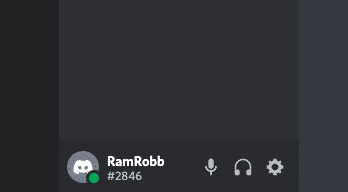
- This time scroll all the way down to Advanced
- Slide the Hardware Acceleration slider to the off position.
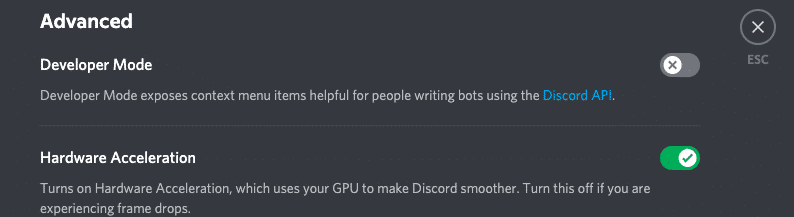
- Click Okay and allow Discord to restart.
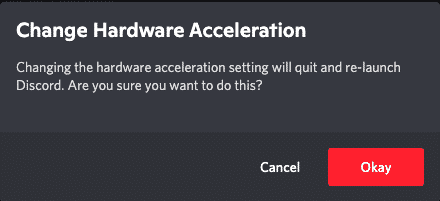
6. Exit other Software
If hardware acceleration wasn’t the problem, then it could be that you have too many background tasks open.
While Discord on its own isn’t particularly taxing, trying to use the Overlay while running a demanding game and leaving background tasks open can cause problems.
Your PC struggles to keep up, which can lead to problems like frame rate dips and the overlay disappearing.
It can also be that there’s just one particular program that isn’t playing nice with Discord and is causing the problem.
Find and disable that program and you’re golden.
- Press the Windows key +R
- Type msconfig and hit ok
- Click the Startup tab
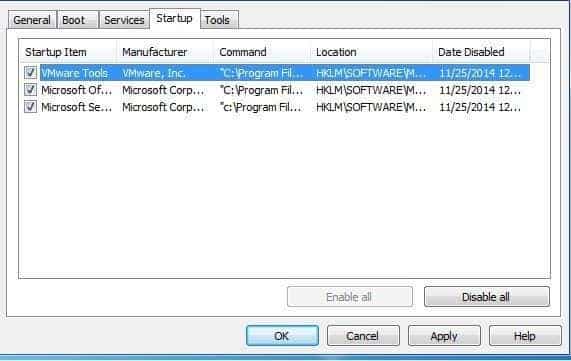
Now you can see all the services/programs that startup every time you boot your PC. Disable anything that isn’t a Microsoft product from running at startup.
When you restart your PC you should notice a nice little performance boost.
Now check Discord and see if your Overlay is back.
If it is, great! That meant one of the background apps was the problem. From here you can gradually start re-enabling the programs you disabled until you find the one which was causing the problem via the process of elimination and disable it permanently.
Or you can just leave everything disabled and enjoy how quickly your PC boots up now.
If it isn’t, don’t worry, we have one more fix for you.
7. Contact Discord
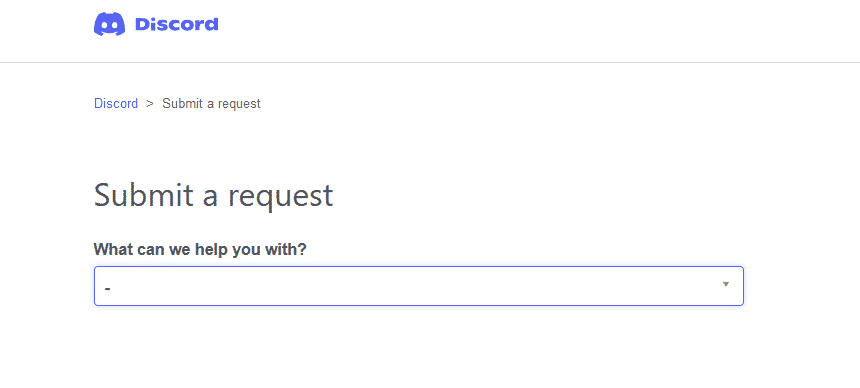
If nothing has worked then it’s time to contact Discord’s help team through the website.
It could be like the Discord 404 Page problem from a few months ago. Nothing you can do until Discord fixes it themselves.
Realistically, there are any number of things that could be causing your bug.
We’ve outlined the top culprits, but if your Overlay still isn’t working it’s time to contact the professionals.
Visit their customer support page here and submit a request.
Keep the request short and inform them you’ve already tried the above methods with no luck.
8. Problem with Certain Games
If your Discord overlay is not showing up, it might not be compatible with the game. There appear to be problems with certain games not working with the Discord Overlay. In some cases, there is no fix as this decision has been made by the games devs
- Discord overlay not working in CSGO– This appears to be an anti-cheat problem. The Overlay works by injecting code into the game. This is something that looks suspicious to anti-cheat software which then blocks it. Hopefully, Discord and the CSGO devs will work out a fix together.
- Discord overlay not working in Minecraft– this is normally due to the fact your game is modified, which can mean Discord struggles to detect it. Follow our above method for adding your game to Discord.
- Discord overlay not working in Destiny 2– This is similar to the CSGO problem. Bungie won’t allow the Discord app to play around with game files so the overlay doesn’t work. There’s no fix and unlikely to be one.
- Discord overlay not working in Overwatch– Overwatch Discord problems are nothing new. However, thankfully the Overwatch Discord overlay bugs finally seem to be ironed out. If your Discord Overlay not working in Overwatch is a problem, make sure both your Discord and Overwatch are up to date and reboot. Then follow the methods above.
Hopefully, these workarounds will work for you.
We would always start by rebooting your PC and reinstalling Discord.
Otherwise, troubleshooting a problem like this can turn into a rabbit hole.
You want to spend your time gaming, not messing around in settings windows.
If these methods don’t work then your last resort should be to reach out to Discord’s excellent customer relations team.
Unfortunately, some games, especially multiplayer and competitive games, just aren’t compatible with the Overlay and there are no fixes.