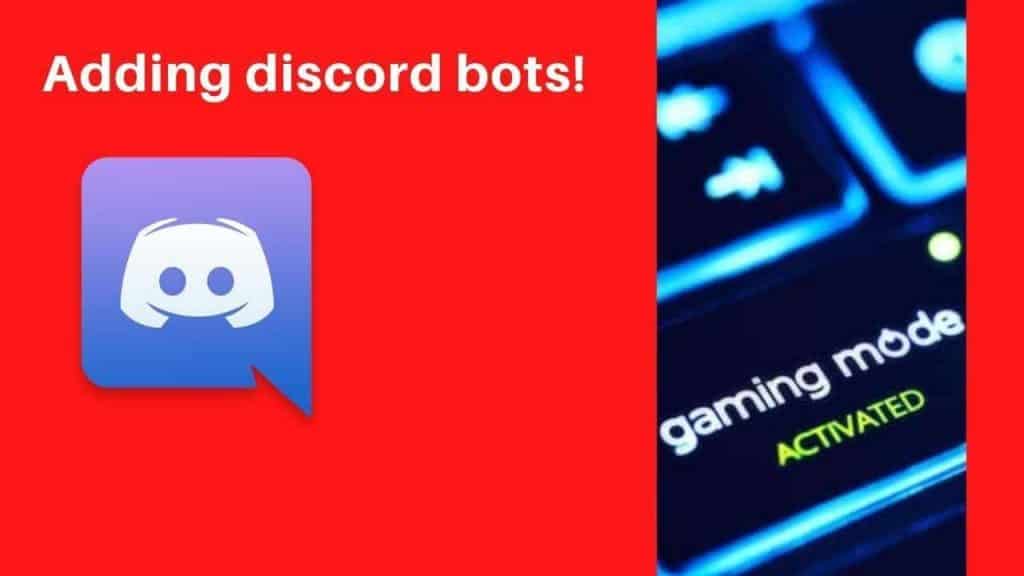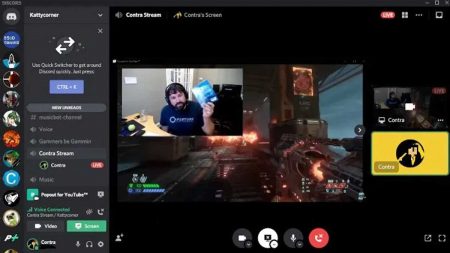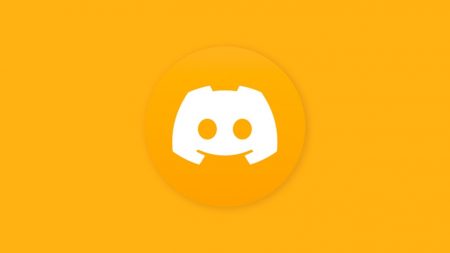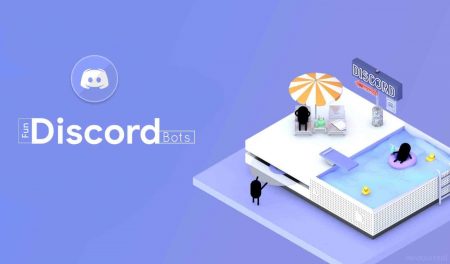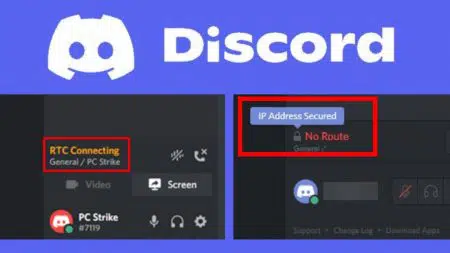Getting started on Discord is easy. You get options from using a web platform or the desktop platform.
While the desktop version offers a lot of features, the primary action revolves around popular servers and their moderators. You will be able to find members and their roles on the right-hand side of Discord.
Still, the most fathomable part of using it is the ability to change subheading names and customize everything as per your wishes.
The best part of using any Discord server is not its members, nor its moderators but bots. Bots can be of great help for customizing your server and making it easier for the subscriber to enjoy it and your stream to the fullest.
Details about the features and functions of each bot are mentioned on the owner page. To identify and learn about the number of bots being used in a server, just scroll down the right-hand side information to reach the sections.
Most bots are programmed by Discord developers who have a fair idea about the know-how of development tools offered by the Discord.
After logging in with your Discord account credentials, you will be able to write basic codes for the bots, and voila, your bot is ready to be assigned new tasks!
Creating a Discord server
Bots are a means to customize and carry out different functions in a Discord server. The first to-do is adding a Discord bot, which needs you to log in to your Discord account and create a server.
Bots are useless without servers, but with them, bots become an add-on that is a must-have for any user who wants to get the best out of this VoIP.
Let us learn about creating a server on Discord.
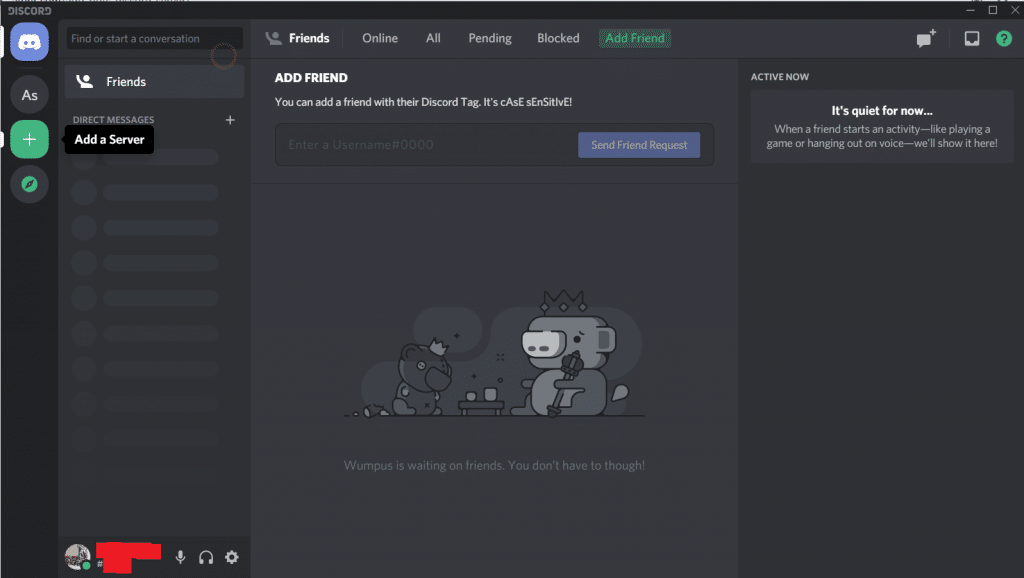
- After logging-in to your Discord account, click on the plus sign over the left-hand side to add a server.
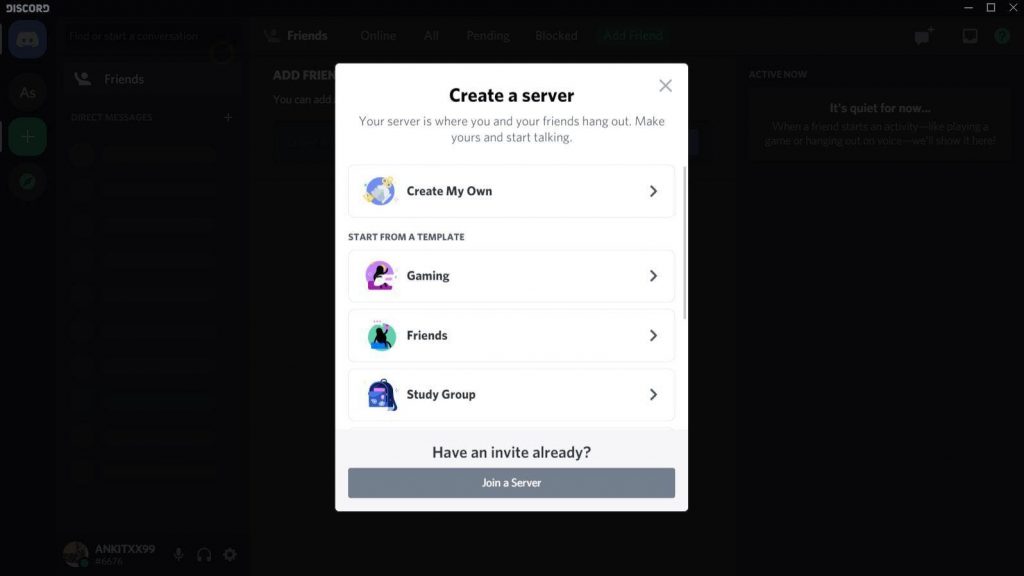
- After clicking on the Add a Server option, you will have options to either choose a server or create one for yourself. If you have an invite, you will be able to join servers. But in case you are more inclined towards creating your server, you can either choose for custom settings or select pre-designed templates from gaming, education, and various others.
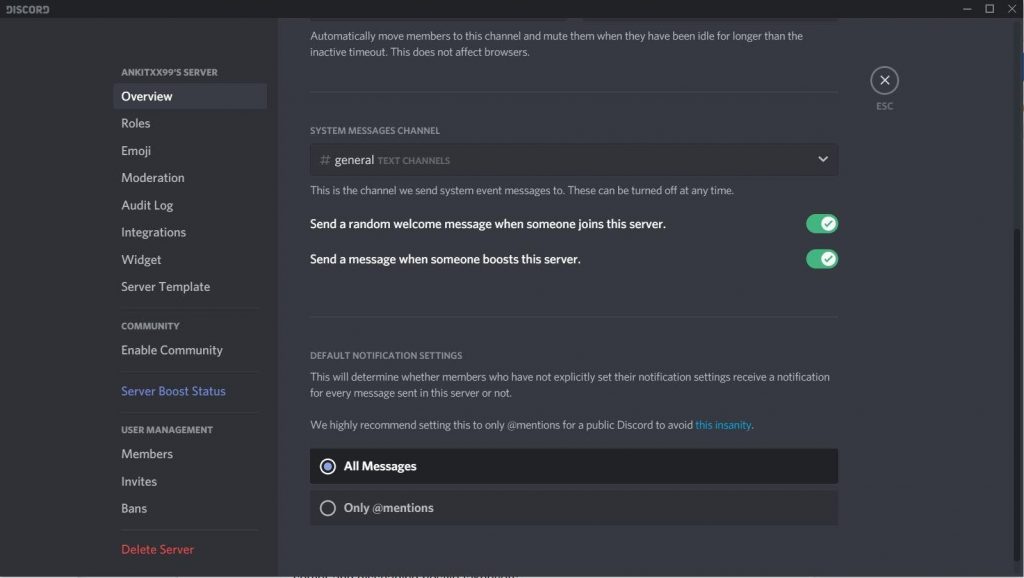
- After creating your server, you can now invite friends to it. You can also customize settings, designs, and graphics on your server. There are a lot of settings that need to be checked in order to maintain server security and dissuading hostile takeovers. Read this from Discord.
After establishing the server, you can add any bot, which fulfills your needs and aspirations. While there are a ton of Discord bots out there from known websites, new ones are being released every day by users.
Discord Bot: The Best and How to Use them
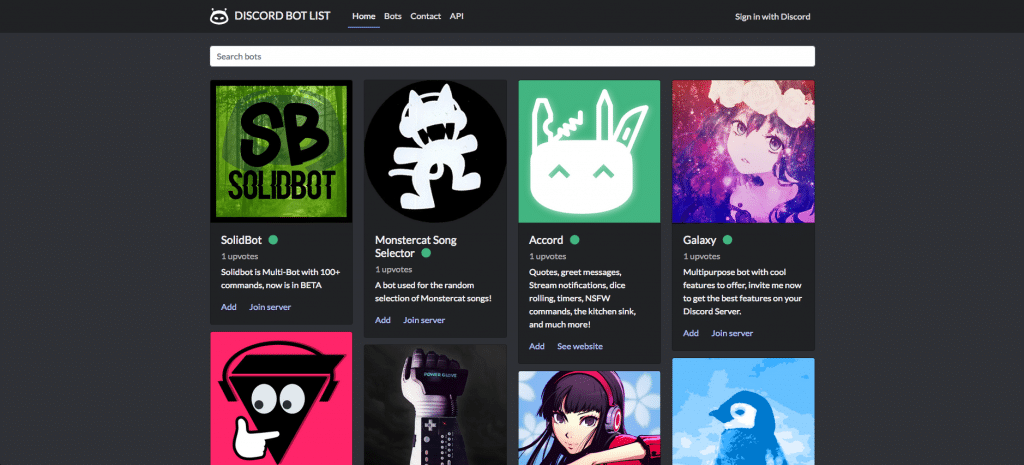
A Discord bot is an intuitive computer program with the capability to interact with users and other bots to enable you to execute tasks automatically. E.g. – sending a welcome note or displaying the user statistics, including a sequence of programmable events, etc.
Most Discord bots are designed to undertake pre-defined tasks although there are bots that can perform more complex event and action strings.
Discord bots are available on a number of websites, a few popular among them are –
What you do after adding bots to Discord is a case of preference. They can either be helpful or add a fun quotient to your server. The multitude of new bots is what makes gaming and interacting experience on Discord somewhat of a unique experience and a popular pastime for users.
Yet, Discord is not quite comfortable with the option to directly add bots to its servers and cautions a number of times while allowing access to such bots.
There are a large number of accessibility questions asked by the bots to complete the tasks they are designed for. Some of the bots can be in conjunction with your thoughts about allowing access to a third-party developed application.
Discord is also wary of the overreaching capabilities of bots. Hence, it has taken active measures so that accidental access is not allowed forcing the use of authorization codes.
How To Add Bots To Discord Server
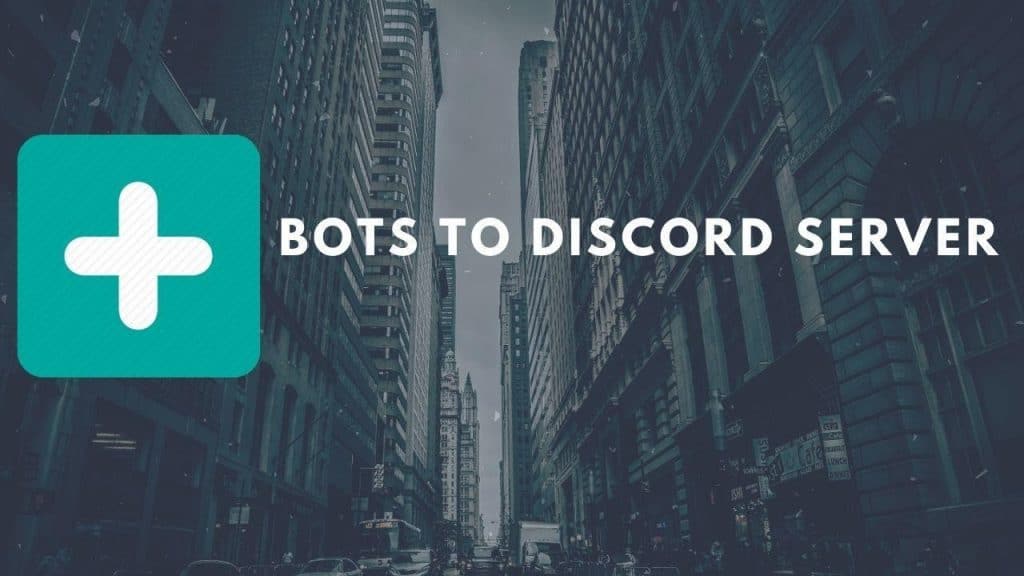
After you have created a server and learned about the bots, let us walk through how to add a bot on Discord. The process is not as complicated as it may seem. Once you have added a number of bots, it will get a lot simpler and easier to follow up on
Allowing Administrator Access
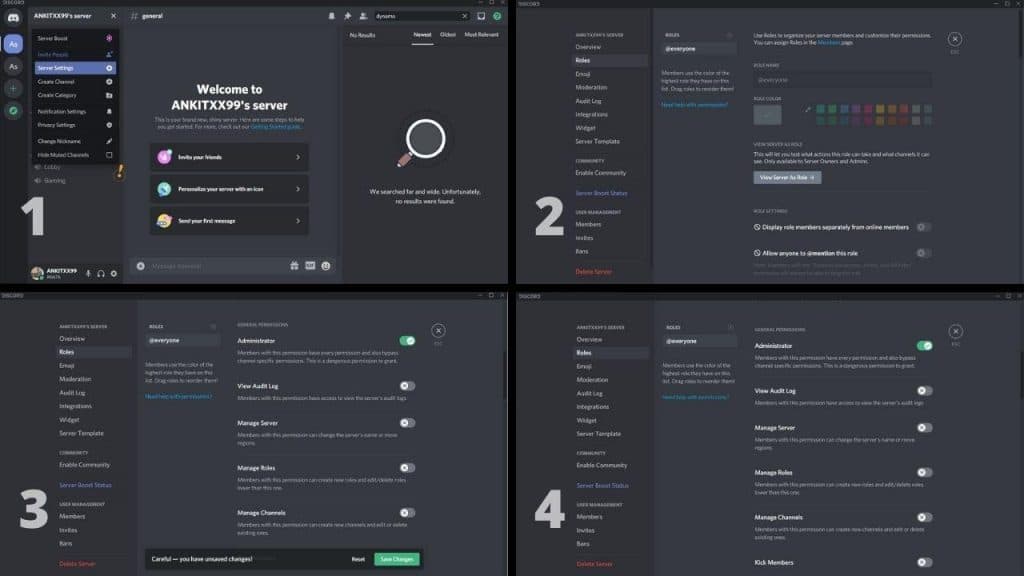
If you are the owner of the server, you can jump into the pool of available Discord bots. If it is owned by some acquaintance or friend, we suggest discussing the same with your friend before adding anything.
Follow this step-by-step process of granting administrators the necessary access.
Be wary of whom you give this permission to, as members with administrative access can get over any server-specific limitations. It would basically grant them absolute access. We recommend strictly keeping this to yourself.
However, if you still need to grant administrative access, simply follow these steps –
- Select the server you wish to add Administrator Access or grant somebody else this access
- Click on the dropdown arrow to access settings and select server settings
- On the left-hand side, select the Roles option. Here, you will be in a position to grant admin functions to specific members or everyone
- Scrolling will take you to General Permissions. Here, you will find Administrator as the first option, just click on the switch and ensure its Green
- After allowing Administrator Access, the next step is to click on Save Changes (as shown in the 3rd image). Once saved you can exit the settings and add bots of your choice
For guidance around permissions in the Discord server, go to the help page.
More Discord Guides:
- How to Fix Discord Lag | 14 Best Fixes
- Discord Update Failed Error – Top 9 Fixes
- How To Delete A Discord Server In Under 5 Minutes
- How to Add Games to Discord Library?
- How to Use Discord Overlay Features?
How to add a Discord Bot?
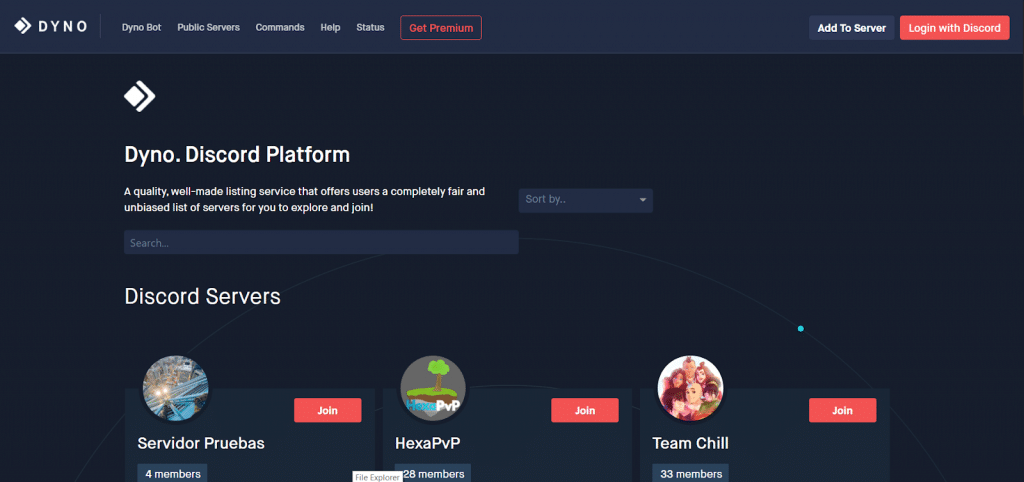
Dyno is a known bot website frequented by Discord users. We will consider this website as the source and help you through the steps you need to follow for adding bots to Discord.
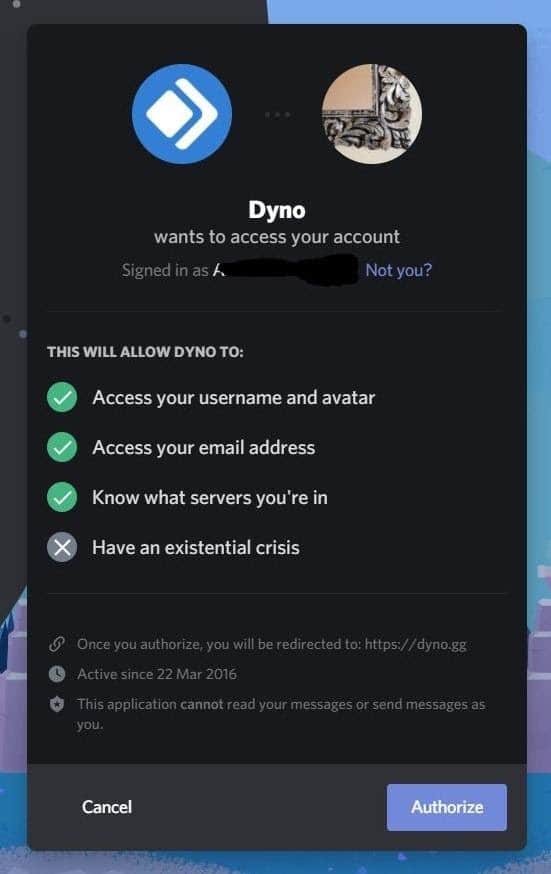
To add bots to the Discord server, you need to choose one. There are plenty of bots with different functions and features. Once you select a bot, it will ask for access and basic information about your account.
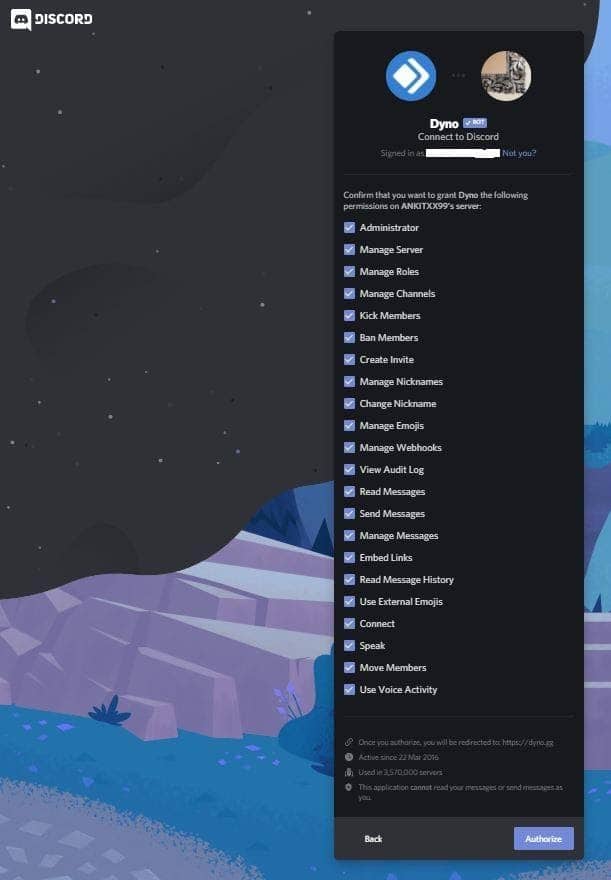
Once basic information is shared, it will ask for a list of permissions to undertake its task and complete the role assigned. You will have to provide authorization to add this bot to your server.
Dyno itself is a popular bot, in service since 2016. It is designed to automate server processes and help with modifications and customizations. With the amount of access it has over the server, Dyno can perform google searches and play music.
Popular bots for Discord server
There are a ton of server bots available on a lot of websites. While each bot offers a unique aspect of customizations and controls, these are our top 3 picks to help you get started.
1. MEE6
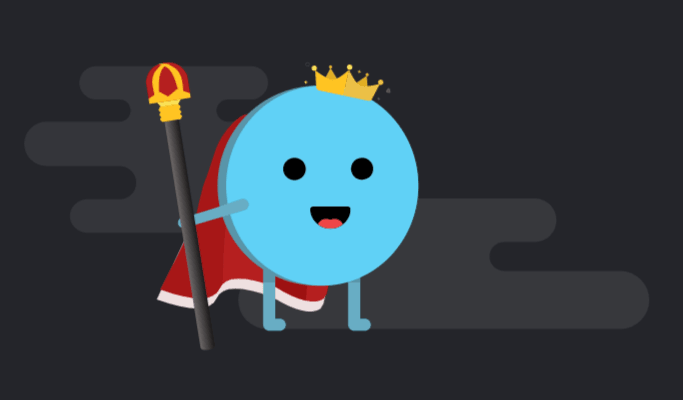
Without a doubt, this is the most popularly used moderation bot on Discord. You can configure MEE6 to auto-check for violations such as wrong language, unwanted links, spams, etc. You can even add further functions that will allow MEE6 to mute, kick, or ban a user.
2. Dank memer
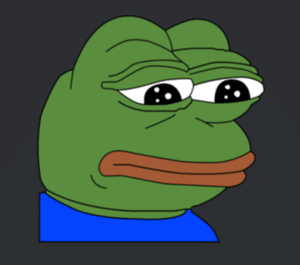
Dank memer provides a huge pile of engaging memes for advertising your server among other users. This bot gets its dose of memes from the latest additions on Reddit. It is even capable of auto-posting on premium servers.
3. Nuggetbot

NuggetBot is particularly an entertaining bot offering memes, images, and exciting content. There is also a premium version of this bot called NuggetBot premium offering Music, Bypass, and superior support services. It can execute up to 15 automatic commands and comes with an inventory of over 100s of command.
4. Rythm
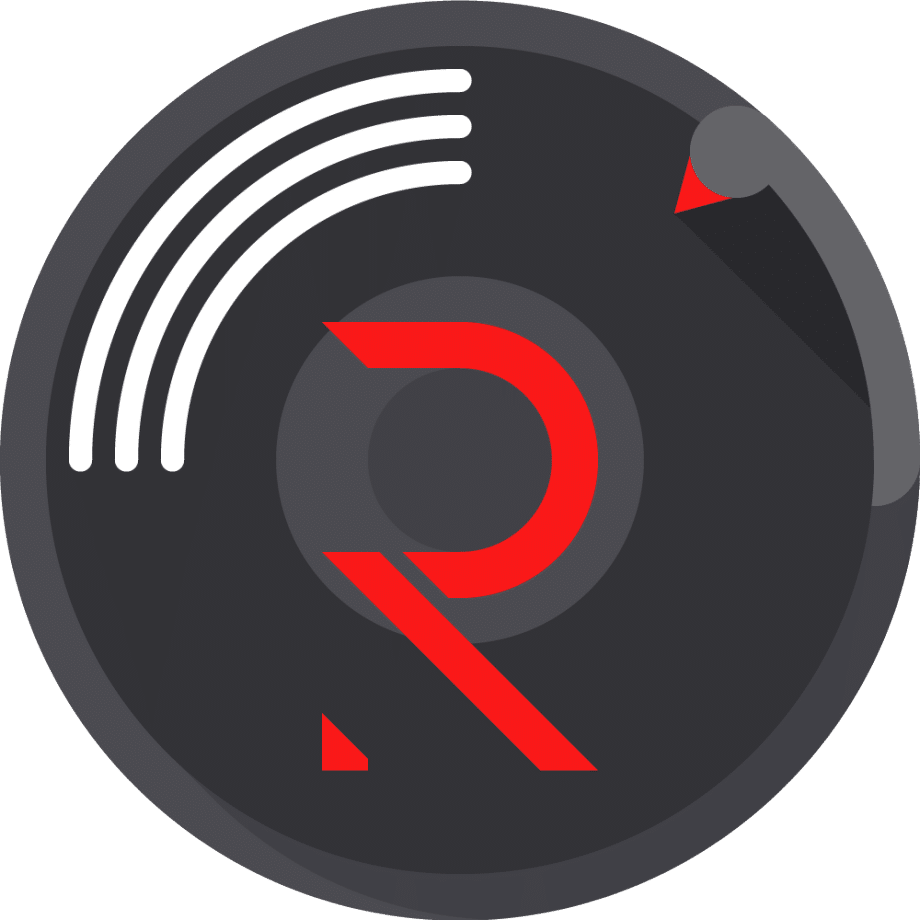
Specially created for music lovers, Rythm comes with music features delivering high-quality audio playback from a large number of portals directly on your server. It is capable of sourcing music from YouTube, Soundcloud, Twitch, and many other destinations.
Conclusion
Bots can spice up your Discord server. While making customizations and entertainment easier, bots can essentially help you personalize and brand your Discord server. Use bots to create a strong audio background, showcase custom visuals, add mini-games on the server, drive polls, give away prizes, etc.
Now that you know how to add Discord bots to your server, you can push ahead and establish yourself as a top Discord account holder. Get more subscribers and start your Discord empire today.