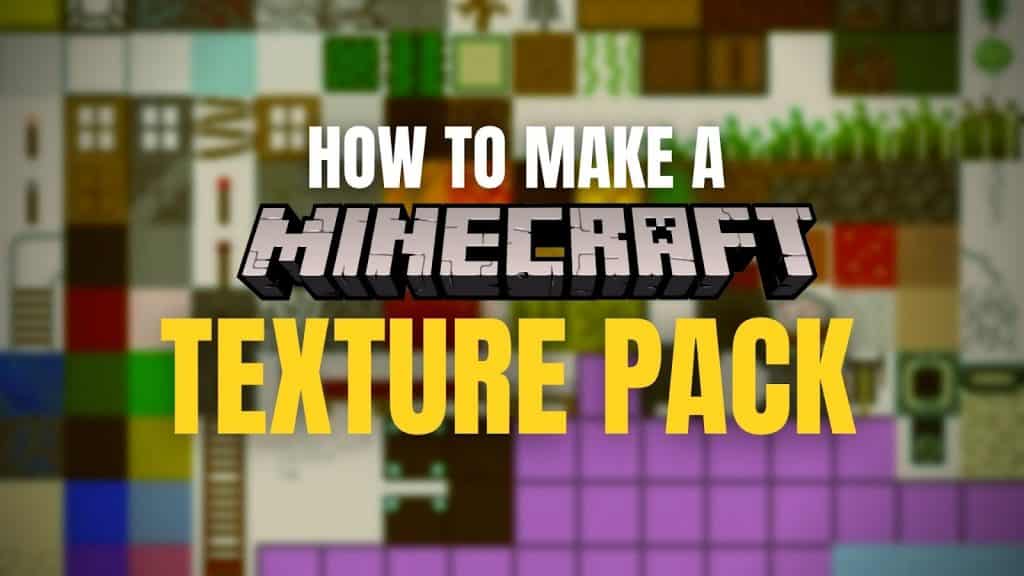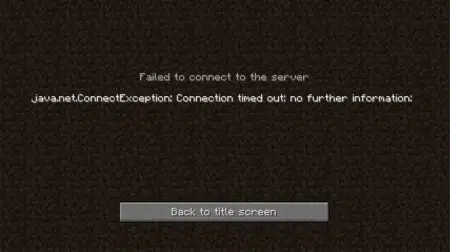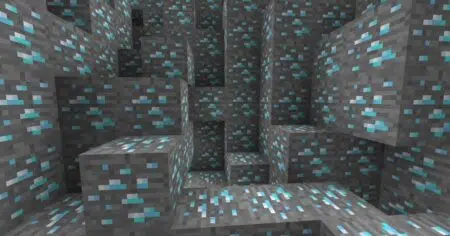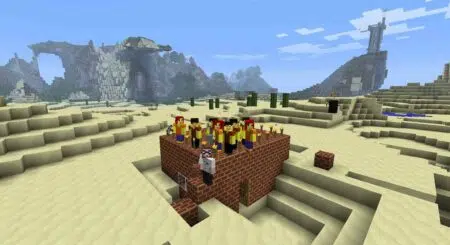If you’ve ever wondered how your favorite YouTuber gets Minecraft to look so unique and wild, it’s probably due to a very good texture pack (and tons of mods).
You can find all sorts of incredible texture packs online, from stunning sets inspired by your favorite fantasy epics to high-fidelity textures that strive for photorealism (or as close as you can get to it in Minecraft).
If after searching, you still can’t find the texture pack that hits you in the right way, you can always roll up your sleeves and make your own.
For the uninitiated, modifying Minecraft may sound like a daunting task, but this guide is going to show you that it’s a lot simpler than you think.
In fact, you don’t even need any special skills or tools to get started! So scroll on down to read more on how to make a Minecraft texture pack.
What You’ll Need To Make a Minecraft Texture Pack?
These are all the software you’ll need to get started creating your own Minecraft texture pack:
- A computer running Windows (technically, you can edit the texture pack on any modern OS, but for this guide, we’ll be using Windows 10).
- Data compression software (e.g. WinRAR, WinZip, 7-Zip — in this guide, we’ll be using WinRAR).
- Some textures to put into your pack.
- Image editing software (e.g. Photoshop or GIMP). You only need this if you’re planning to edit and create your own textures.
This guide assumes you have some basic knowledge about how to navigate and use Windows. You should know how to open and navigate folders, edit and store text documents, and copy-paste files.
How to Make a Minecraft Texture Pack
Now that you’ve installed all the software you need to get started, we’re going to show you how you can make your own custom Minecraft texture pack. Let’s dive right in!
1. Open Your .minecraft Folder
- Type in %appdata% in the Windows search bar.
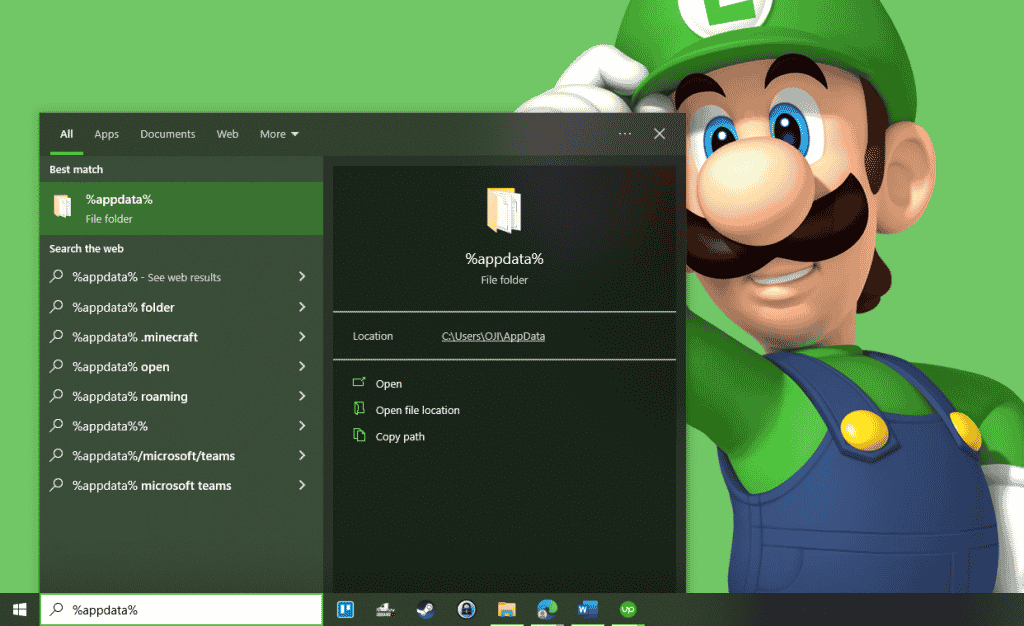
- Find and open the folder named .minecraft.
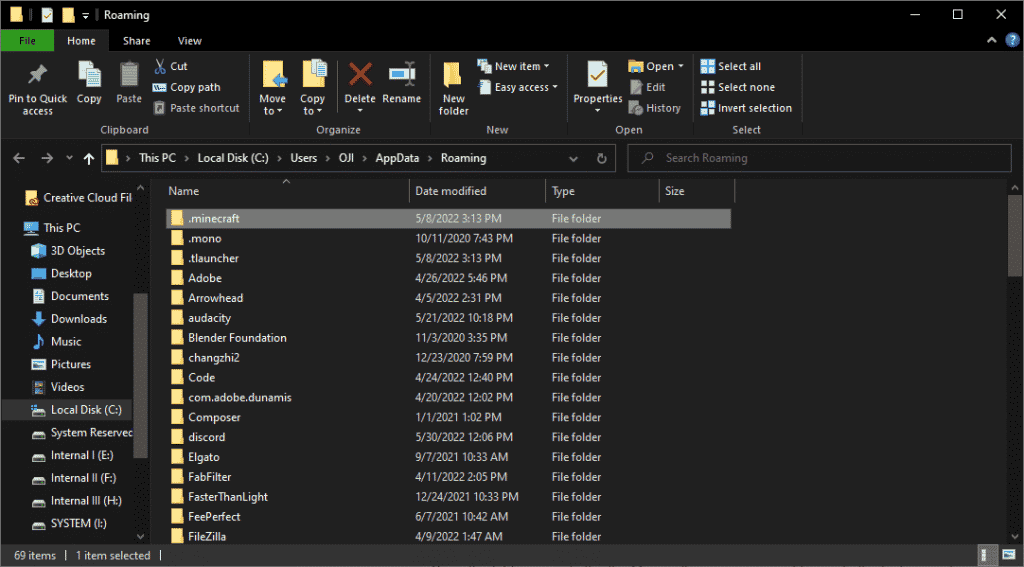
2. Make a Copy of the Default Texture Pack
- Open the folder named versions
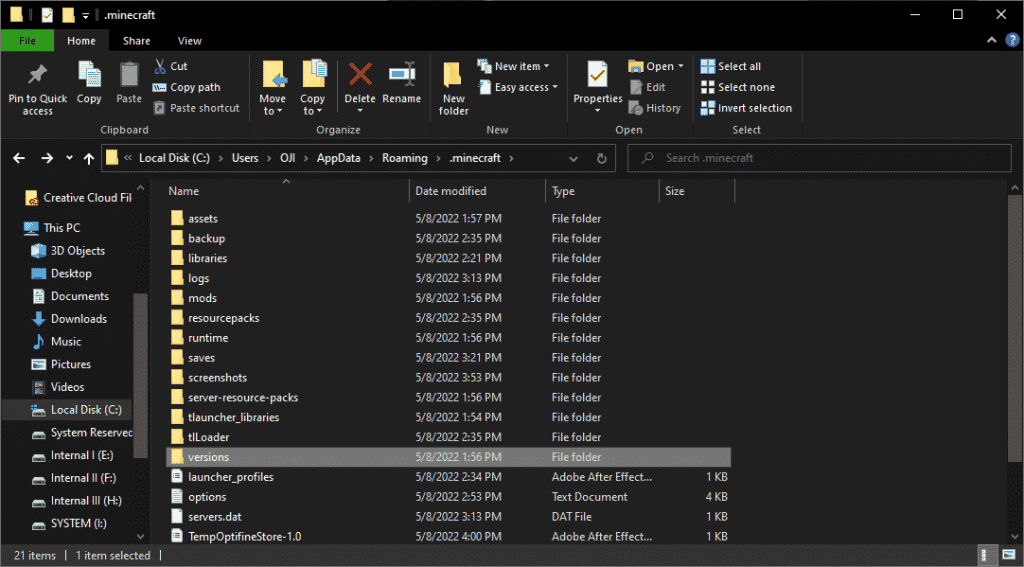
- Open the folder named after the Minecraft version you want to create the texture pack for.
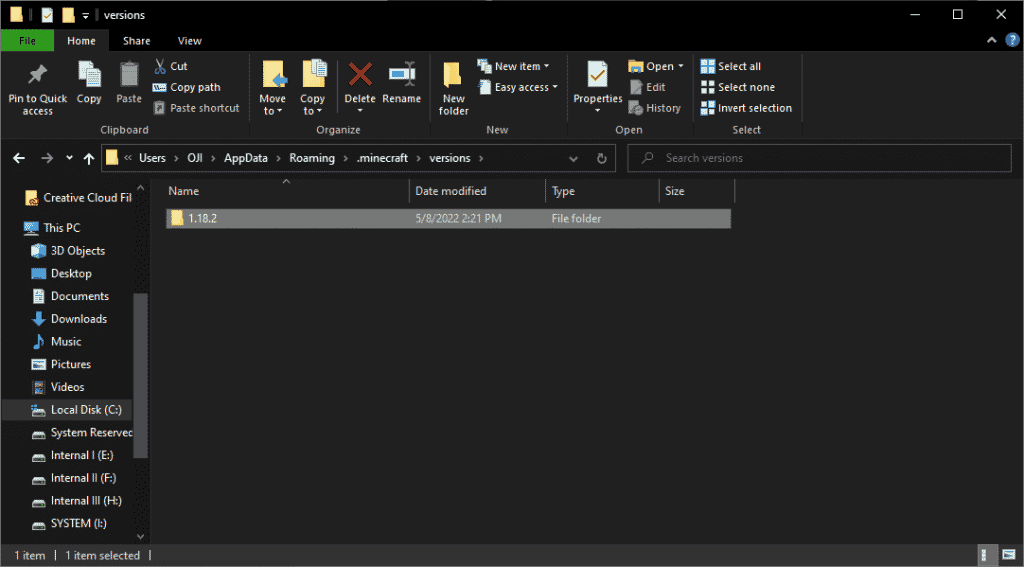
- Copy the .jar file inside this folder.

- Go back to the main .minecraft folder and create a new folder. Name it whatever you want.
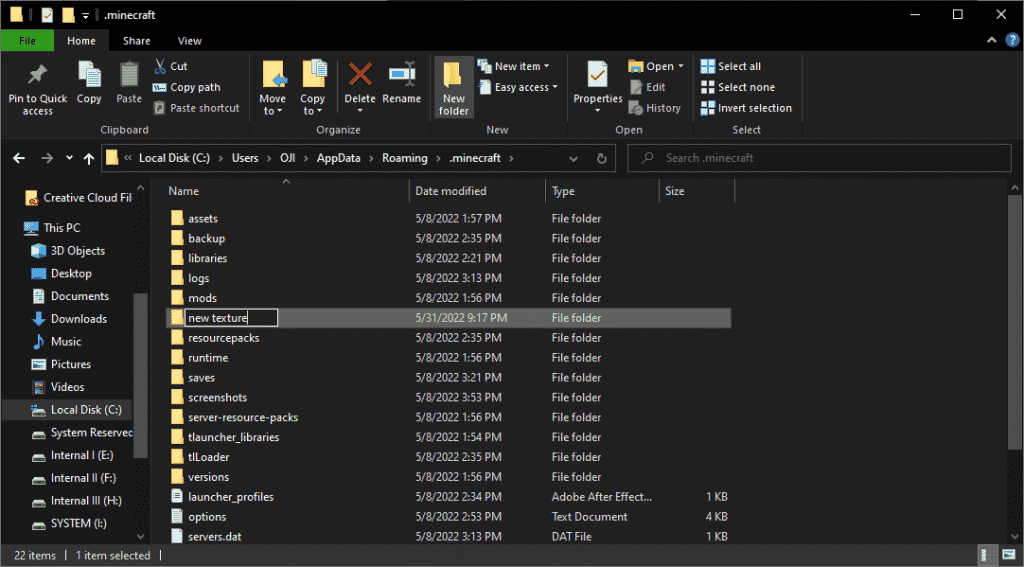
- Enter the new folder. Paste the .jar file you copied earlier into this folder.
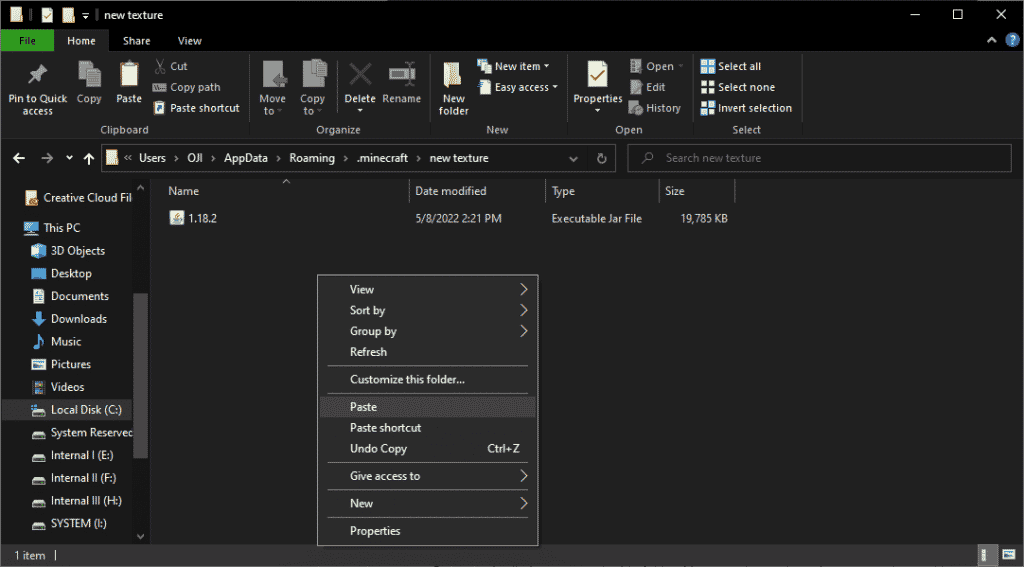
3. Extract and Open the Texture Pack
- Right-click the .jar file you copied and click Extract To {version number}. This will create a new folder called 1.16, 1.17, or 1.18 (depending on the version number you’re creating the texture pack for). This new folder contains all the default Minecraft texture files.
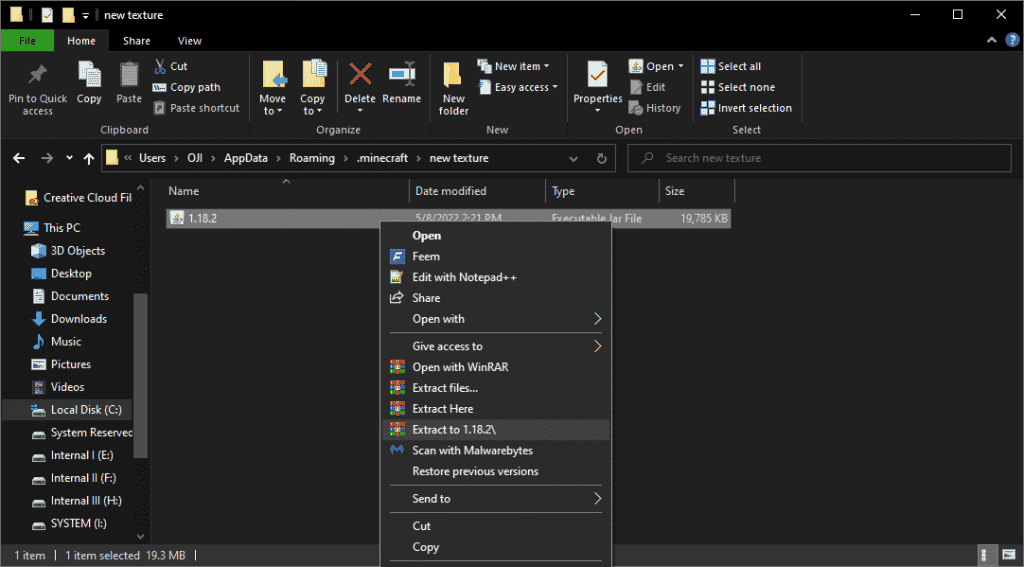
- Open this new folder and enter the assets -> minecraft -> textures folder.
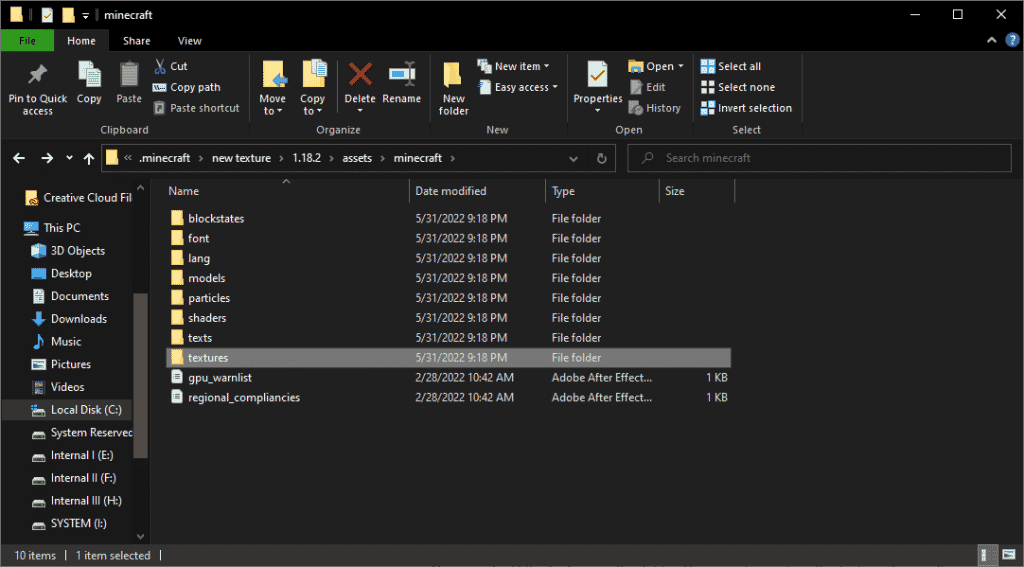
4. Edit and Add Textures to the Texture Folder
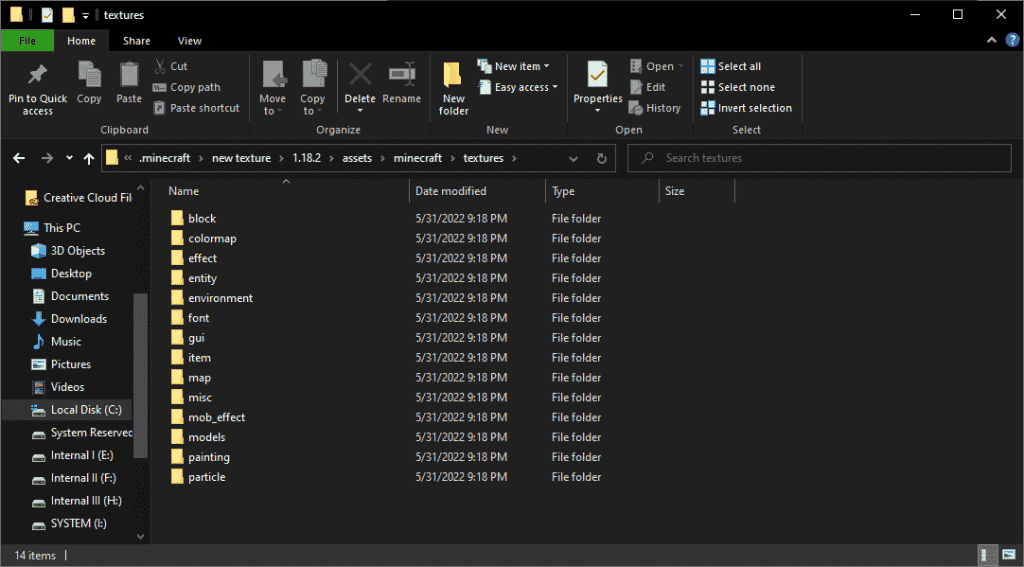
- Go on and edit the textures in this folder. You can also replace the textures here with ones you like from the internet.
- Remember: if you want the final texture pack to work, double-check to ensure you aren’t missing any texture files.
5. Create a Texture Metafile
- Go back to the base pack folder (the one named after the version number).
- Right-click and click on New -> Text Document
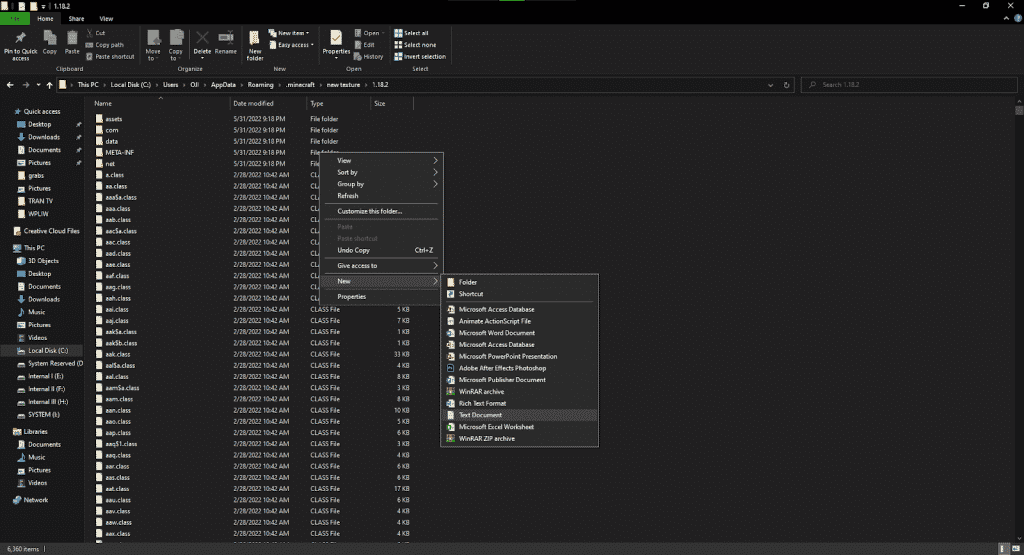
- Open the new text document you created and add the following text:
{
“pack”: {
“pack_format”: 8,
“description”: “This is a texture pack that I made myself!”
}
}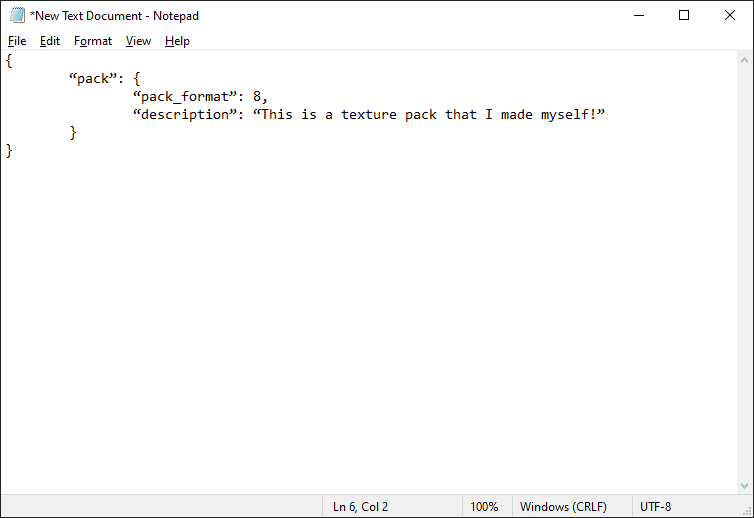
- The value for pack_format should be the same as the final digit in the version number. For example, if you’re making the texture pack for Minecraft 1.16, the pack_format should be 6.
- You can change the description entry to whatever you like. Don’t forget to put the entry between quotation marks.
- Press CTRL+S or go to the File menu and click Save to save this text document. Change the File name to pack.mcmeta and set the Save as type to All Files.
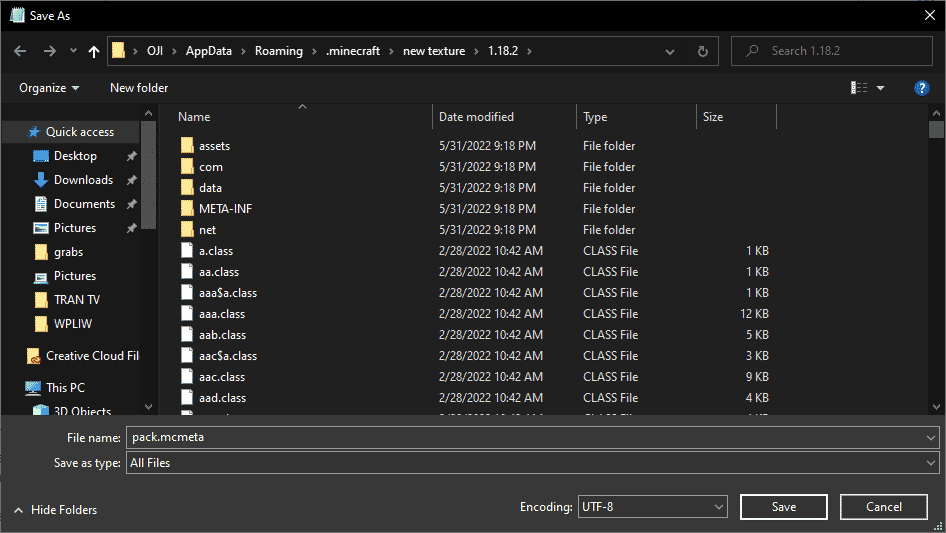
6. Package the Texture Pack
- Now, it’s time to package the textures folder and the pack.mcmeta files.
- Select the files by holding CTRL and clicking on the assets folder then clicking on the pack.mcmeta file
- Right-click on the pack.mcmeta file and select Add to Archive. Make sure to save it in ZIP format. You can name it whatever you want.
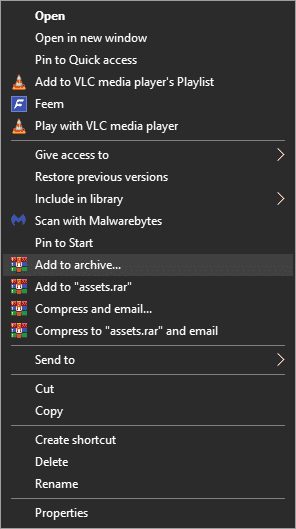
Using Your Texture Pack
To install and use a custom texture pack, follow the steps below:
- Open up Minecraft
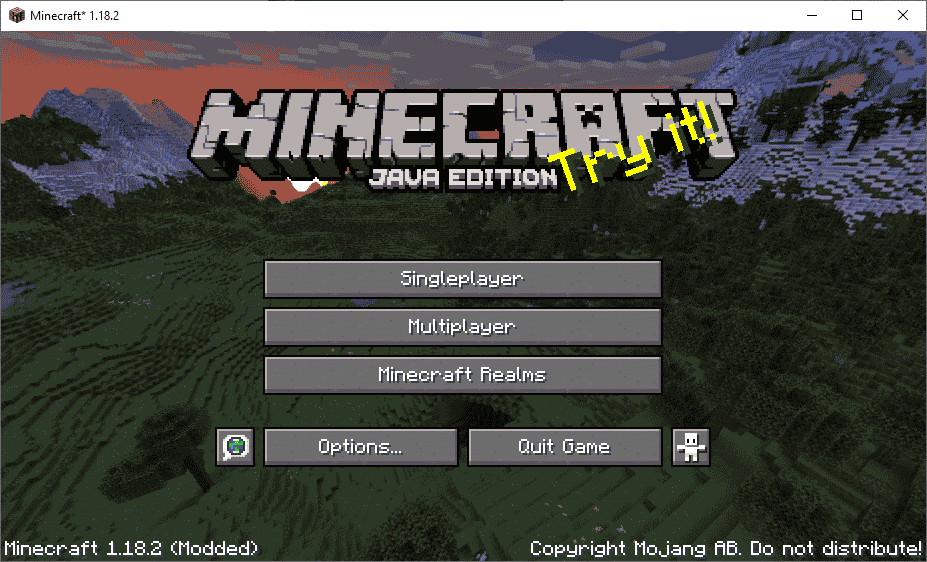
- Click on the Options button
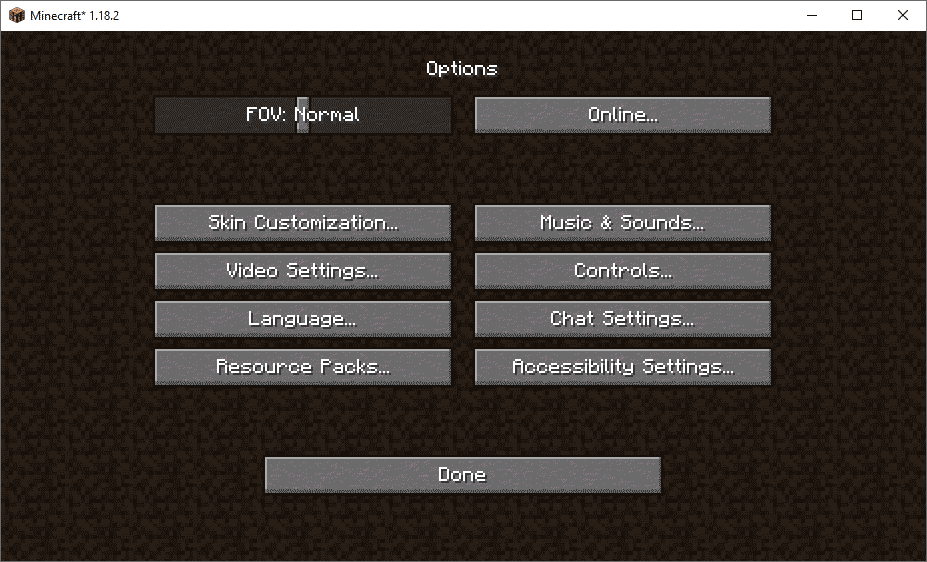
- Click on the Resource Packs button
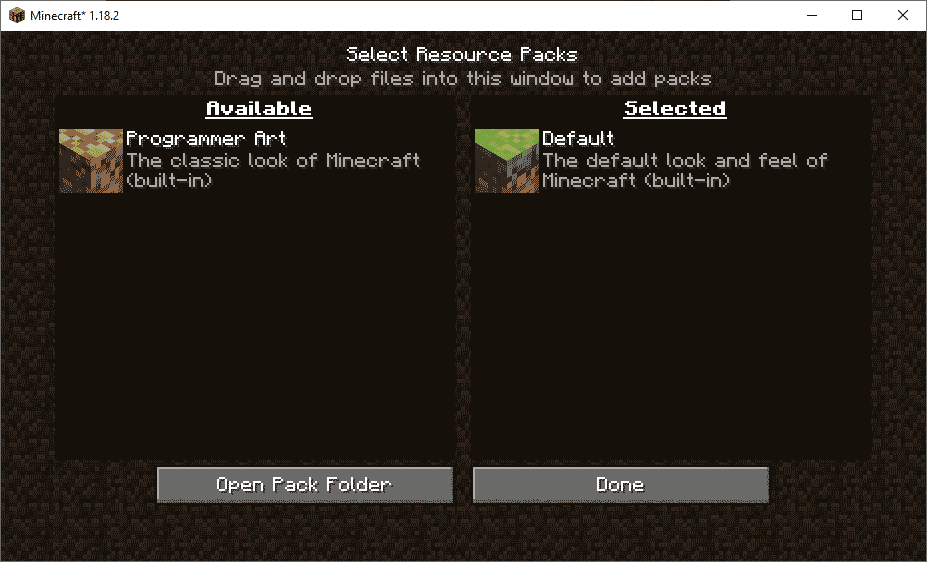
- Click on the Open Pack Folder button
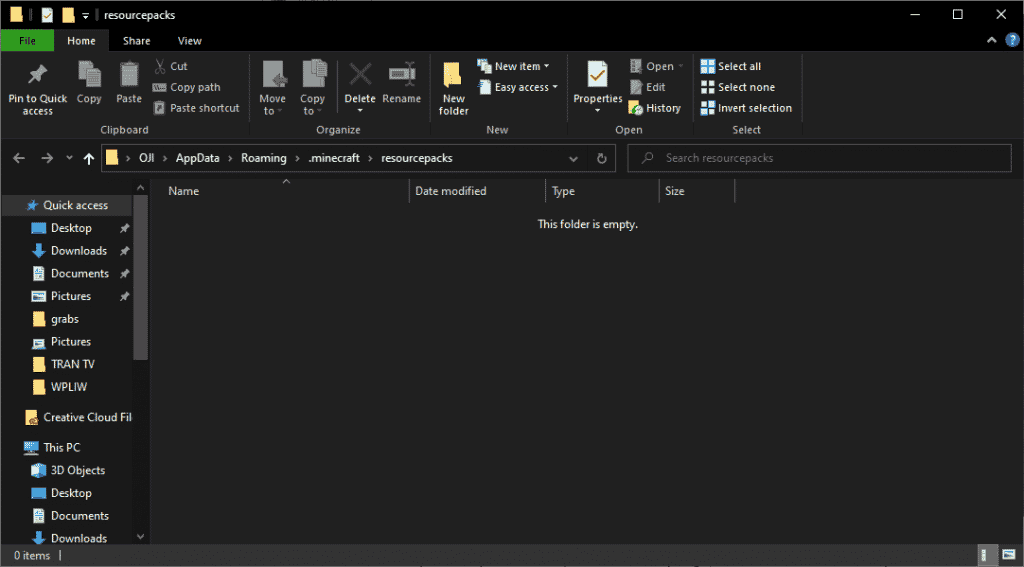
- Now drag and drop your custom texture pack into this folder
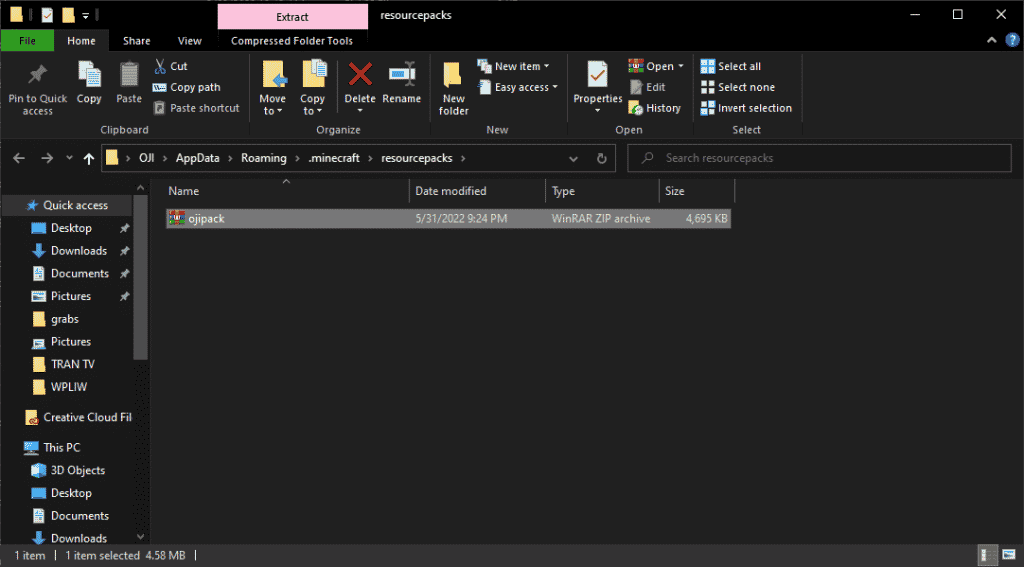
- You should now be able to select your custom texture pack in Minecraft’s list of add-ons
Now that you have your textures packed and ready to go, it’s time to share them with your friends!
Upload the archived file you created to an online texture pack repository, like ResourcePack.net.
You can also send the file directly to people you know via email or chat. Don’t forget to send them a link to this article so they know how to install and use your custom textures!
Wasn’t that a lot easier than you thought it would be? Minecraft modding and content creation is lots of fun, and there are tons of guides like this one that will walk you through the steps. Who knows?
This might be what drives you to learn to make your very own Minecraft mod!