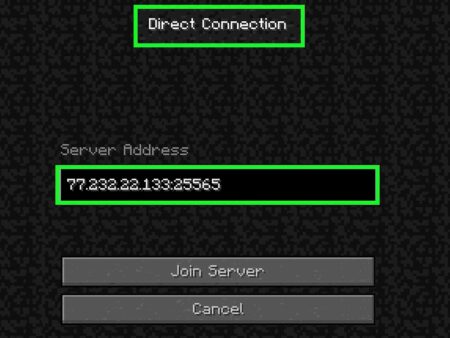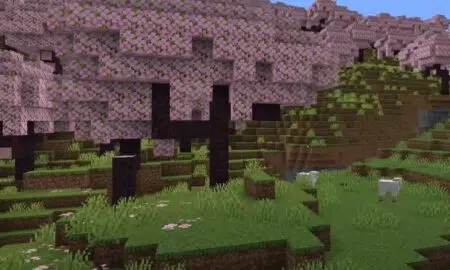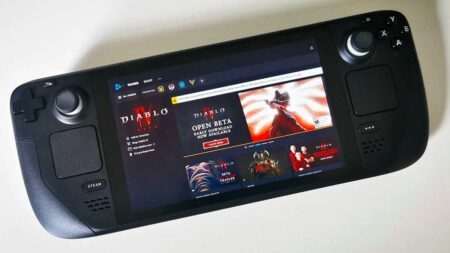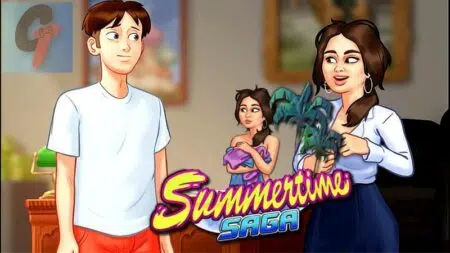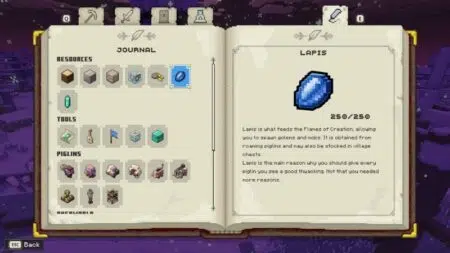The best system configuration today will be eating dust a few years later, technology is continuously evolving and so are CPUs and GPUs.
Every year, manufacturers launch new graphics cards with higher power and performance. Additionally, GPU prices tend to depreciate very quickly. If you just bought a new graphics card, you will not be able to sell it anywhere close to even half of the original price 3 years on.
Moreover, it is not possible to keep buying the best performing GPU every year. Precisely the situation when you should ideally think of overclocking your GPU to meet the extra performance requirements.
GPU overclocking is worth it if you are willing to give it the time and effort needed. Just make sure not to overstrain your graphics card, going too hard can kill your hardware. Overclocking can easily provide a performance boost of 10-25%.
Amateurs are mostly afraid of overclocking GPUs as they believe it will crash the entire computer.
Is it risky? Yes, but then everything has its risks. One should be able to mitigate those risks to achieve a higher potential.
GPU Overclocking: Beginners Guide

To understand overclocking, you must have a sound knowledge about the function and architecture of a Graphics Card. Let us delve into some must know facts before learning about overclocking.
A Graphics card or video card is an expansion of hardware that generates output feed for display devices such as a laptop or computer monitor. The main part of a graphics card is a GPU, it performs all the computations needed for the display.
How Much Computations?

Your GPU performs a tremendous amount of calculations to figure out the color of one pixel in each millisecond. Pixels are the smallest unit of the image displayed on the screen that can be controlled.
For example, a 720p (1280×720) image has 1 million pixels whereas a 4k (4096×2160) image has more than 8 million pixels. Multiply these pixels with a frame rate to understand the amount of calculation needed for producing a high-quality video.
In the earlier days, CPUs used to perform these calculations (the reason we had small video formats) but in modern computing, these calculations are done by a graphics card (more precisely a GPU). A graphics card is like a smaller version of a computer, dedicated for calculating the above-mentioned data, particularly for images representing a 3-Dimensional world or Video rendering.
Just like computers, the graphics card has its own processor known as GPU. To explain, the relationship between a GPU and a graphics card is similar to the relationship between a CPU and a computer.
A CPU can have two to eight cores while a GPU generally has 1000 to 4000 cores. But CPU cores are way more powerful than the cores of GPU.
Type of Graphics Card

There are two different types of graphics card –
- Integrated – These graphics cards are integrated into the motherboard where no add-in card can be used. You cannot upgrade an integrated graphics instead you will have to change the entire motherboard.
- Discrete – These graphics cards are installed on the motherboard as an extra-hardware. They can further be upgraded and modified easily.
Parts of a Graphics Card
The graphics card has three main components that include VRAM, GPU, and Heatsink. Extra fans are provided to keep the hardware from overheating while in use.
The GPU has a memory clock rate, which differs according to the type of memory. Modern GPUs have a clock speed of 2 to 15 GHz (1GHz equals a 1000MHz).
This speed determines how much data the GPU can store as its own RAM. Higher the RAM, more the graphics that will be processed and rendered.
Bandwidth on GPU refers to the speed of data transfer to and from your graphics card. Higher bandwidth means faster data transfers.
| Type | Memory clock rate (MHz) | Bandwidth (GB/s) |
| DDR | 200-400 | 1.6-3.2 |
| DDR2 | 400–1066.67 | 3.2-8.533 |
| DDR3 | 800-2133.33 | 6.4-17.066 |
| DDR4 | 1600-4866 | 12.8-25.6 |
| GDDR4 | 3000–4000 | 160–256 |
| GDDR5 | 1000–2000 | 288–336.5 |
| GDDR5X | 1000–1750 | 160–673 |
| GDDR6 | 1365-1770 | 336-672 |
| HBM | 250–1000 | 512–1024 |
What Is Overlocking & What Does It Do?
Other than the memory clock speed and the bandwidth, every graphics card has its base clock speeds that determine performance. These are pre-modified into the card by the manufacturer keeping in mind consistent performance and durability. The main purpose of overclocking a GPU is to ensure that you are getting the most out of it.
Although clock speed is not the only GPU specification affecting the overall performance of the graphics card, it’s the only specification we can directly influence.
By boosting clock speed, we can enable the graphics card to handle a higher volume of data. In gaming terminology, higher clock speeds = more FPS.
The only silver lining in overclocking GPU is unlike CPU overclocking, you’re much less prone to permanently damaging your device by overclocking it beyond its capabilities.
Overclocking software can easily detect the upper limit of each GPU and impose a ceiling. To put it in simple words, GPUs can be overclocked but not as per your demands instead it can only be overclocked to its maximum capacity.
Note that overclocking might increase the temperature output and draw more power. It’s eminent that you find a good balance between higher performance and stable temperature for your graphics card.
This balance will simultaneously increase the processor speed and provide more consistent performance in the long run.
How Does Overclocking Work?
Your graphics card has two important parts: the GPU and VRAM. Overclocking basically increases the speed of the GPU core clock and the GPU memory clock. The higher you increase these frequencies, the faster the components inside of the graphics card will perform, which can be equated with superior performance.
Should You Overclock Your GPU?
Most individuals are unaware of the intricate details about overclocking. One must be aware of certain factors before overclocking their GPUs.
Graphics card manufacturers establish barriers 10% to 20% below the peak performance for all cards.
It is done to cover the manufacturer’s warranty offer. To play safe, they often use overclocking prevention mechanisms like GPU multiplayer locking to prevent the device from being overclocked (overclocked devices can crash if used at close to 100% potential for long durations.)
But overclocking does have its advantages and disadvantages. You must have a clear picture of the risks and rewards before starting off.
The majority is more inclined towards overclocking, if you are looking forward to squeezing the most out of your system and getting the lowest amount of input lag and best frame rates.
Overlocking is an ideal choice if you are looking for high FPS gaming or high-resolution gaming or better video editing from your current GPU.
There are a few boundaries that should be respected to be on the safer side.
- You should not push a new graphics card too hard. If it fails midway, you won’t be able to get value out of your investment.
- It is a must to check the overclocking potential of the specific graphics card you have. Contemplate if overclocking will provide any significant boost to the performance (as few graphics card already comes with unlocked performance.)
Overlocking is fine for somebody who cannot afford to upgrade their graphics card frequently. It can end up shortening the lifespan of a GPU, something every user should consider before trying.
Overclocked graphics cards are also harder to resell on the market, it will lower your chances of finding potential buyers. Overclocking instantly voids the warranty covered by the manufacturer.
What Do You Need To Overclock Your GPU?
If you are running at your factory clock speed, your device has the potential for providing 10-20% of the extra performance while within the permissible temperature.
We need some overclocking and stress testing applications before actually overclocking the graphics card. MSI Kombustor is used for stress testing graphics cards while the MSI Afterburner is used to overclock the GPU core clock speed along with the GPU memory clock speed.
Some of you might be wondering whether it is safe or how much it costs. It is quite simple to use and the application is free to download.

MSI Afterburner also offers changeable skins. Alternatively, you can also use EGVA’s Precision X for overclocking for GPU.
MSI Afterburner is a very lightweight, free, and simple to use program. It will not allow you to make dangerous changes to the voltage or temperature slot, thus preventing self-inflicted damage to the GPU.
If the temperature increases substantially, you can always press the reset button to return to the default settings.
These programs work with any GPU whether it is an AMD or Nvidia and supports both manufacturers. In simple words, they are compatible with all the graphics cards available in the market. Thus, you can overlock your AMD as well NVIDIA graphics card.
Download both MSI Afterburner and Kombustor from the below-mentioned links.
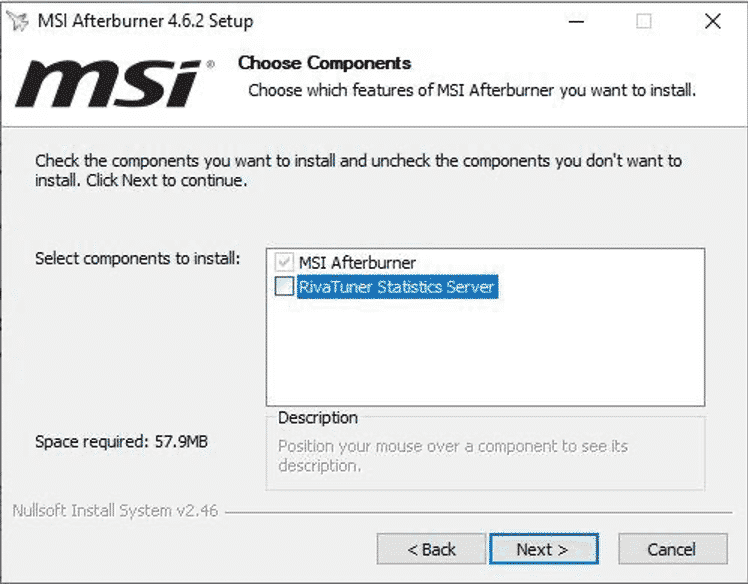
After downloading these applications, run system utility and complete the installation process. You will be prompted to select among two components while installing MSI Afterburner.
Select the MSI Afterburner and uncheck the RivaTuner Statistics Server.
How to Safely Overclock GPU?
To safely overclock a GPU, it is necessary to conduct stress tests to ascertain the most stable overclocking speeds. Prior knowledge of such limits will prevent you from overexploiting and ultimately crashing the device while making the most out of the device.
For overclocking, open the MSI Afterburner application.
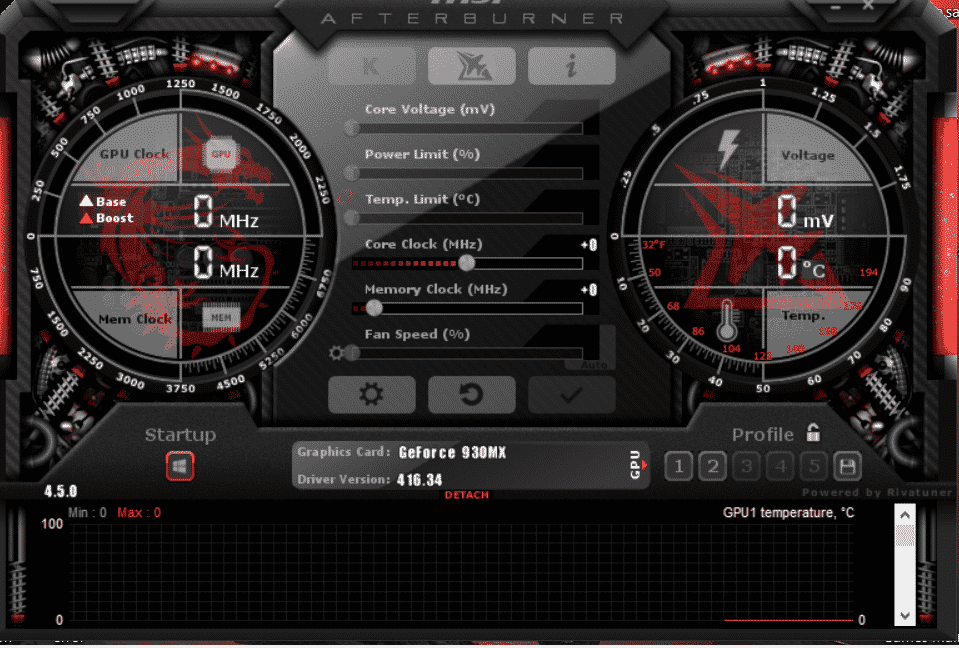
On the left-hand side, you can see the GPU clock speed and underneath it, the GPU memory speed indicators. On the right-hand side, you will find your current-voltage (mV) and GPU temperature designated in degree Celsius.
In between these two circular dials, you will be able to view controls for the Core Voltage (mV), Power Limit (%), Temperature Limit (°C), Core Clock Frequency (MHz), Memory Clock Frequency (MHz) and Fan Speed (%). Below these, you can view the graphics card and driver version.
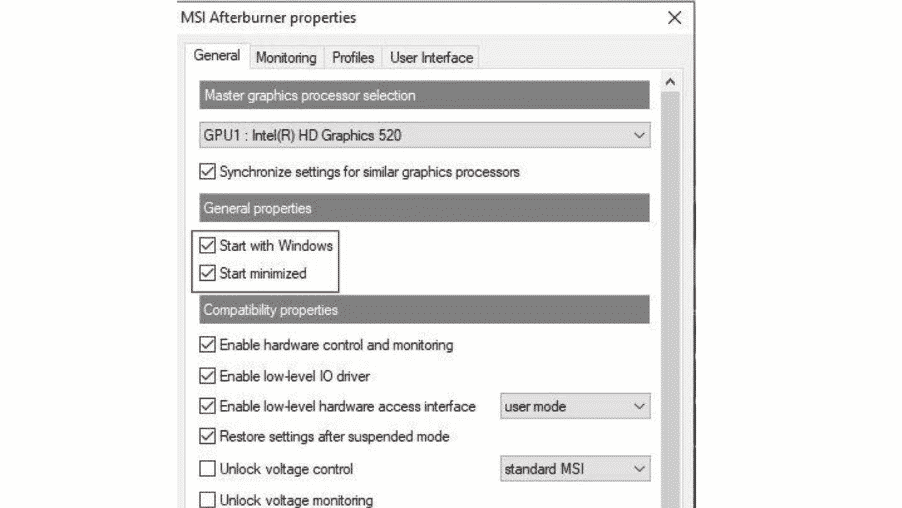
Click on the Settings button on the MSI Afterburner application and go to the general tab. Here check the boxes stating Start with Windows and Start minimized.
This step will come in handy after you find your overclock speeds and it will make sure that these commands are always applied. Hence, even if you restart your system, update it or log-in your computer after shutting it down.
The MSI Afterburner software will run in the background and apply these overclocks for you so that even if you accidentally end up rebooting your system, these overclocking settings will always be applied. This step will ensure that you always have the best possible performance.
Settings Required Before Stress Testing
Testing the max GPU core overclock speed and memory speed is mandatory before using these settings in real life.
To find out the Max GPU overclock speeds, it is also important that you find your Max GPU fan speed.Check the auto button to have full control of the GPU’s fan speed and select the highest personal preference.
It’s up to you to select the fan speed but try to keep the number as high as possible for accurate data.
Pro Tip-These fans make a very loud noise at higher speeds, but one should ideally set them at 100%.
Leaving the fan settings on auto will prevent the application from identifying the highest overclock limit as your system won’t allow the GPU fans to run at their maximum capacity.
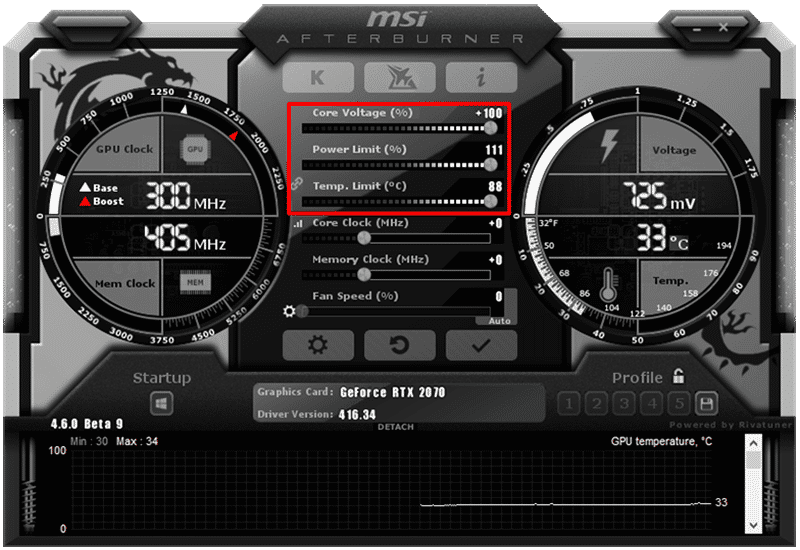
The next step is to max out the Power Limit and Temperature Limit options. This will enable the GPU to run on more power to provide the higher performance required while gaming.
With the power and temperature limit being increased, that means the GPU will start throttling itself at the maximum temperatures of 92 degrees rather than the limit established by the manufacturer.
The temperature will anyway never reach this high while actual usage until there is something wrong with your PC. After completing these setups, select the startup button present below the left circular dial. Make sure the Startup button is highlighted in red color.
After all these settings have been applied, you should open the MSI Kombustor application to conduct the stress test and find the maximum stable overclocking limit.
Click on the Big K icon on the top part MSI Afterburner to open up MSI Kombustor, if that does not work, you can launch it from the Start Menu on Windows.
Steps To Find Stable Overclocking Potential – How to Benchmark Your GPU
MSI Kombustor is the perfect application for stress testing your GPU. While overclocking your GPU you should keep a close eye at the MSI Kombustor application for any flickering, graphical issues, and color flickering.
This situation is encountered when your GPU has reached a position beyond its highest overclock potential. Now we will start dialing down the settings to find the most stable overclock range. Once things start to get stable and none of the above-mentioned conditions are encountered.
That is our maximum GPU overclock limit.
GPU Core Overclock
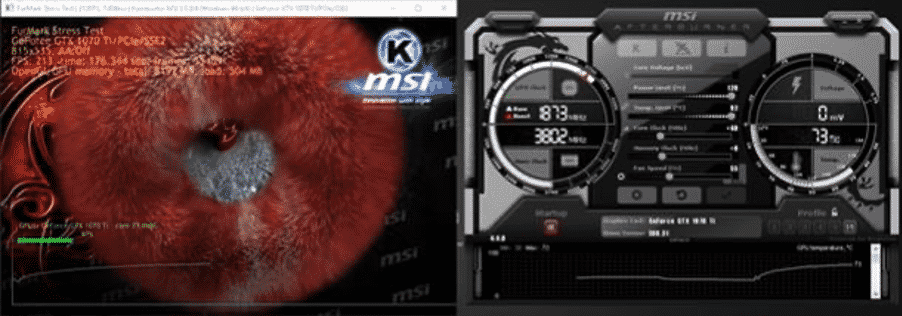
Core clock denotes how fast your GPU processor is running while the memory clock represents how much memory it has access to. This is the best method to find the max GPU overclock limit.
You will have to add 40MHz to the core clock and keep adding another 40MHz until you encounter any stuttering, graphical issues, or the Kombustor crashes. The point you encounter such a situation will be the maximum potential of your core clock.
We will then start decreasing the frequency by 10MHz and keep decreasing until we reach our stable core overclock zone. It should ideally lie between the last 40MHz jump you made safely.
The number you reach safely without encountering such issues will depend on your graphics card model and its capabilities.
GPU Memory Overclock
The next step is to find the maximum GPU memory overclock speeds. You will have to leave the core clock speed at the safest high value where you didn’t encounter any graphical issues. You can make bigger jumps in finding memory overclock speeds and it is a lot faster.

Add 100MHz to the memory clock and keep adding another 100 MHz till you encounter any graphical issues or Kombustor crashes. We will then start decreasing the frequency by 25MHz and keep decreasing until we reach our stable memory overclock zone.
It should ideally lie between the last 100MHz jump you made safely. The point you encounter such a situation will be the maximum potential of your memory clock.
GPU Crash Scenarios
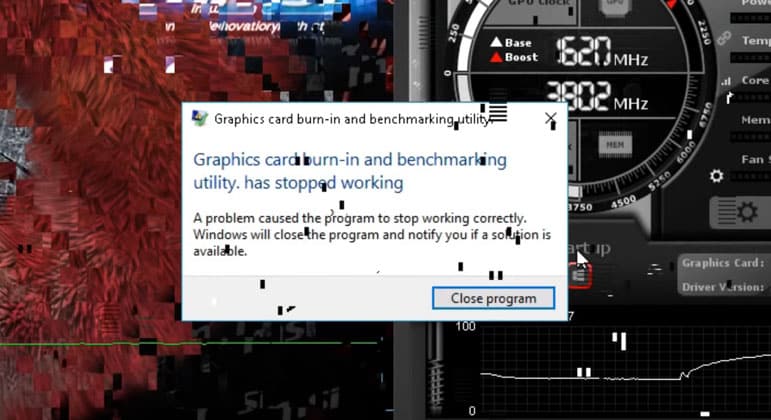
In case your GPU crashes, the GPU driver will automatically reset everything to default which will take a few seconds. At this point, you realize that your fan speed is down to the lower limit and the system has gone quiet.
Such a situation would mean that the GPU is operating on the default settings which were established by the manufacturer. Remember we are just stress testing.
Fine-Tuning Your GPU
After finding the stable overclock core and overclock memory speeds. The next step will be to run MSI Kombustor with the stable overclock speeds we found for the next 15 to 20 minutes. Look for any graphical issues or distortions or crashes during this period. This step is vital to make sure that the overclock speed is stable in both GPU core and GPU memory.
If you find any graphical issues or crashes, return to the MSI Afterburner application, and lower the core limit by 10 and memory limit by 50.
Again, run your MSI Kombustor with these settings for the next round to find the max compatible overclock speed. Once a stable overclock speed is reached, select the save option on the right-hand side of the MSI Afterburner application.
You can set several profiles. If you witness any such issue after prolonged usage with a profile, just return to MSI Afterburner application, reduce the data for both clocks and create a new profile.
This is the most efficient way to overclock your GPU safely. It will provide you with the best possible performance out of your hardware.
Make sure to keep an eye out for hardware limitations and always find the most sustainable combinations for overclocking!
FAQ’s
Is It Safe To Overclock GPUs?
Does Overclocking GPU Increase FPS?
Can Overclocking Cause a Fire?
Conclusion
Overclocking is undoubtedly the best way to increase your performance without spending extra. But simultaneously upgrading your CPU, RAM, and graphics card will provide a worthwhile upgrade without putting any hardware at risk. It is always advisable to invest in a new graphics card instead of overclocking.
But with overclocking, you are accessing the extra processing power that is already available in your system. All you need to do is follow simple steps and overclock. By coupling GPU, CPU and RAM overclocking, you can enjoy a noticeable jump in performance of around 20-50% which can even double the frame rates in certain scenarios.
Either way, all amateur, casual, and even professional gamers overclock their gaming setups to get more performance. Perhaps you should at least try it out. But make sure to keep in mind every failsafe mentioned here while doing so!