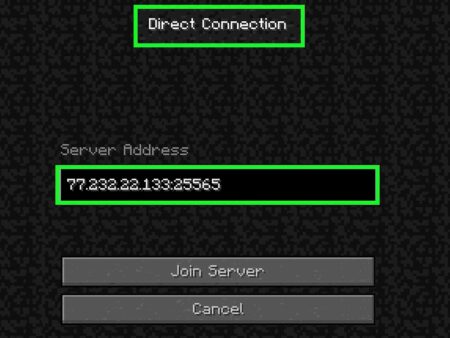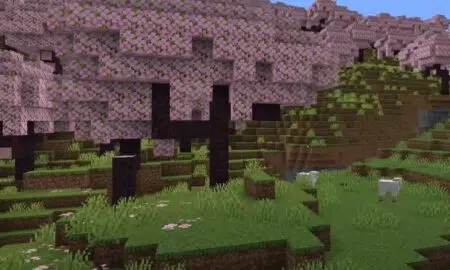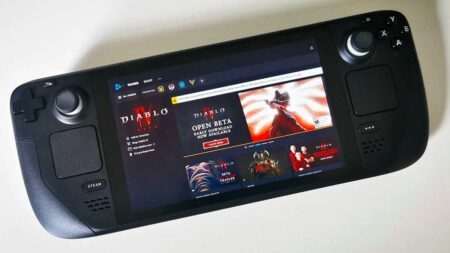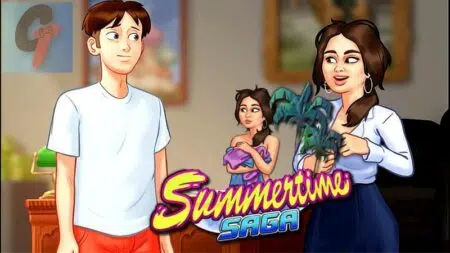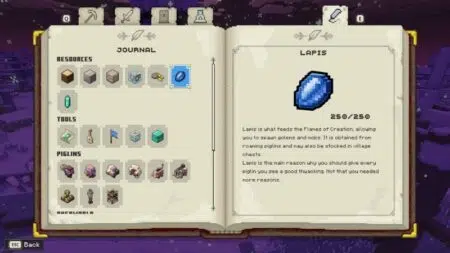There are lots of reasons why you might want to learn how to play PS4 on laptop. It may be that you have a shortage of screens at home and your family/significant other tends to hoard the TV. (I feel you)
Maybe you’re currently traveling/away from home and don’t want to carry around more than you need or you’re trying to get your hands on an elusive PS5 and your PS4 is on its last legs. You could even be trying to hide the game you’re playing from someone.
All of these situations can leave you asking yourself if you can connect a ps4 to a laptop?
Yes, you can!
Whatever the reason, we have you covered. We’re here to run you through the different ways you can play PS4 on a laptop and PC as well as explain their pros and cons.
Top 4 Ways to Play PS4 Games on Laptop
Remote Play

Can you hook up a PS4 to a laptop directly? Yes, but the most convenient way to play PS4 on Laptop is via Remote play.
Remote play is an App that Sony launched about the same time they launched the original PS4. It allows users to stream their PS4 to a PS Vita, laptop/PC, smartphone, or tablet.
It’s incredibly simple to set up. All you need are:
- A PS4
- Laptop/PC
- PS4 Controller
- USB cable
- Stable internet connection.
Then just follow the below steps.
- Download the Remote Play Application
- On your PS4, access Settings and then PlayStation Network. Choose Account Management and enable your console as your primary PS4
- Make sure your System Software is the latest version. It should do this automatically, but you can always check System Software Update.
- Go back to Settings and look for “Remote Play Connection Settings”. Enable Remote Play.
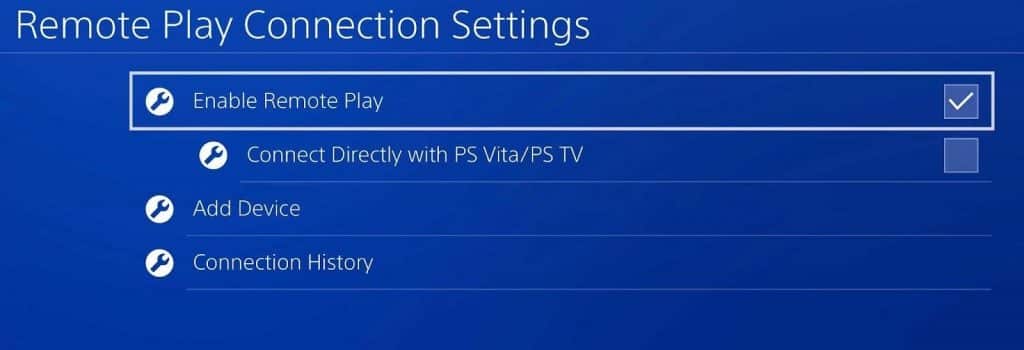
5. Nearly there! Now go to Power Save Settings and select the second option. You need to enable “Turn on PS4 from Network”. This means that you can use your computer to switch on the console and connect to it. Super convenient.
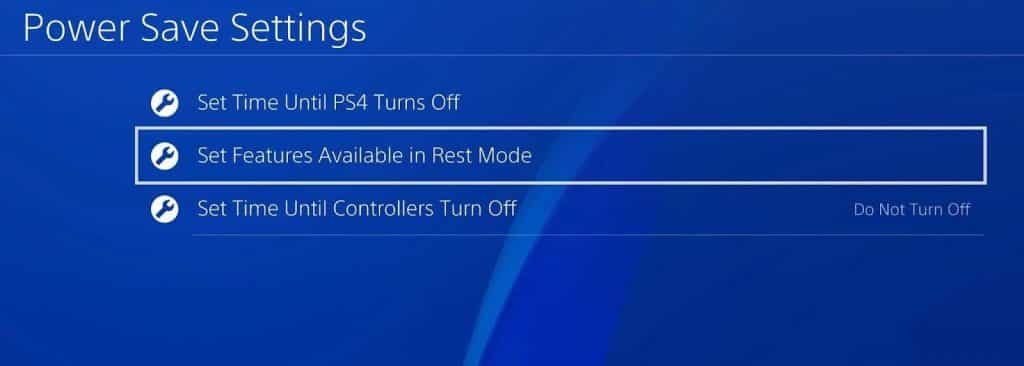
6. Connect your controller to your PC/Laptop via the USB cable and use the PS button to pair the two.
7. Log in to the remote play app using your PSN credentials and get gaming!
Since Remote Play only uses things you already have, it’s the quickest and cheapest option here. However, there are a couple of drawbacks.
First, it needs an internet connection to function at all. If your PS4 and laptop are using the same network this isn’t much of an issue as remote play uses a local connection.
So as long as you have a strong signal you should be out of the woods. But if you’re accessing your PS4 when away from home, then you’ll need good WIFI on either end.
If your connection status isn’t optimal you’ll suffer from input lag, slow frame rates, and disconnects.
It also eats up a ton of bandwidth so you might want to minimize the number of devices accessing your WIFI if you plan on using Remote Play.
How to Play PS4 on Laptop with HDMI
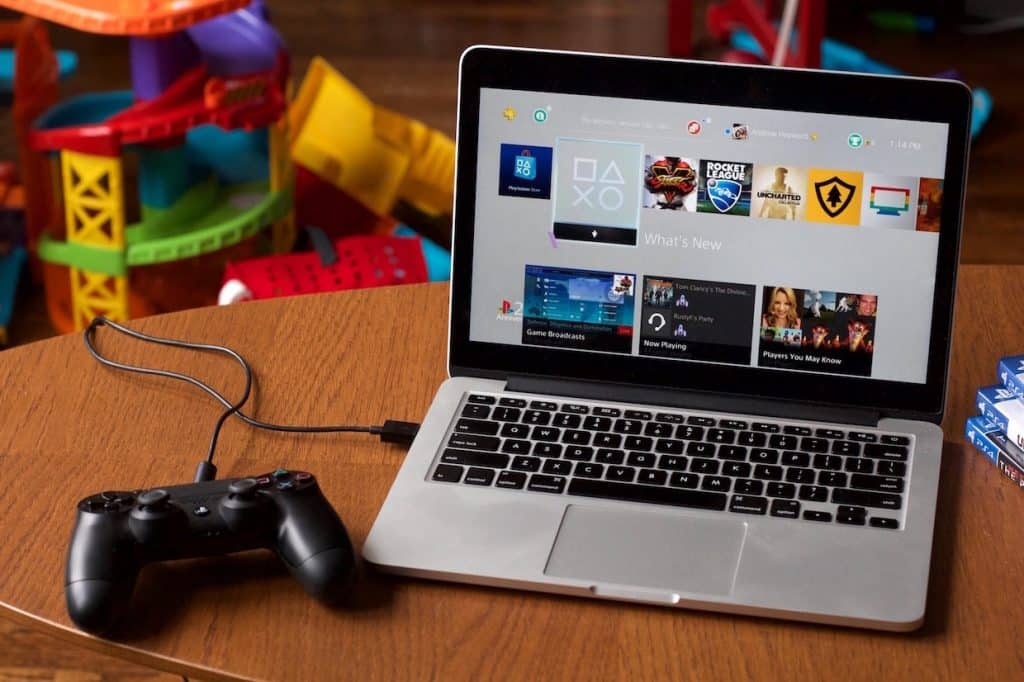
If you’re wondering how to connect ps4 to pc physically, there is another option.
You might be thinking my laptop has a screen so can I use my laptop as a monitor for my PS4? Unfortunately, it’s not as simple as that.
When you connect a PS4 to a Laptop you’ll need a video capture card to act as a go-between. Only then can your Laptop act as a monitor for PS4
For this strategy, you’ll need:
- PS4
- A video capture card
- HDMI cable
- Laptop/PC
- S-video Cable
You’ll probably have most of these already except the video card. Now follow these steps:
- Connect your Capture card to your computer with a USB cable
- Link your Capture Card to the PS4 using the S-Video cable
- Connect the PS4 HDMI out to the Video cards HDMI-in using the HDMI cable
- Wake the PS4 and start up the video card program on the computer.
- Your video card should automatically detect the PS4 and begin video playback.
This method is awesome if you have your PS4 and laptop in the same room. Since you’re not relying on wireless streaming you shouldn’t notice any major frame rate hiccups or input lag, which is great.
The only potential bottleneck here is the capture card. They can cost between a few dollars and a few hundred dollars, and we don’t suggest spending a lot of money on one unless you plan on streaming at some point.
Since most PS4 games are capped at 30fps and are only HD you don’t need a top-of-the-range capture card.
Conversely, avoid the cheapest of the cheap as it can lead to some input lag and less than ideal resolutions.
PlayStation Now

Our last two options are directly connecting your PS4 to your laptop/computer. But why not cut out the middleman? It’s possible to play PS4 games on your laptop without a PS4.
This is great if, for example, your PS4 is on its last legs, and you don’t want to spend new money on a new one while you’re saving up for a PS5. Or if like me you travel a lot and don’t want to drag around a suitcase full of electronics.
PlayStation Now is a game streaming service and for around $100 a year, you can stream over 700 PS2, PS3, and PS4 games straight to your laptop.
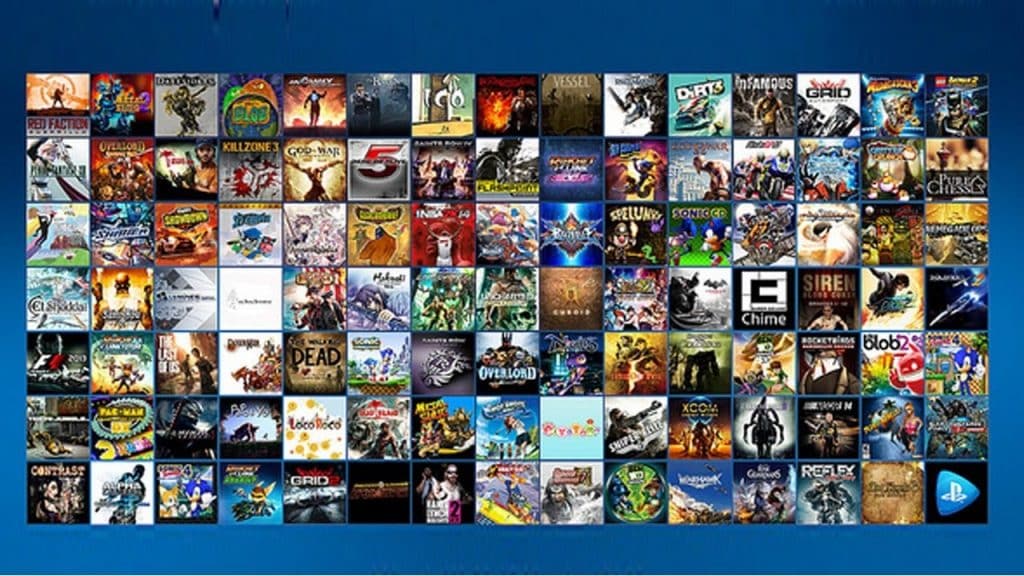
To be honest, Sony hasn’t done a very good job of selling PlayStation Now which is a shame. It didn’t get off to the best start but is more than usable now.
All you’ll need is
- A laptop PC
- PlayStation Now subscription
- A solid internet connection
- PS4 controller and USB cable
Setting up PS Now is similar to Remote Play.
- Visit the official site and download the PS Now app. It’s only small so it won’t take long.
- Once downloaded, run the installation tool. It’s very slick and should only take a minute or two. Make sure to create a desktop icon.
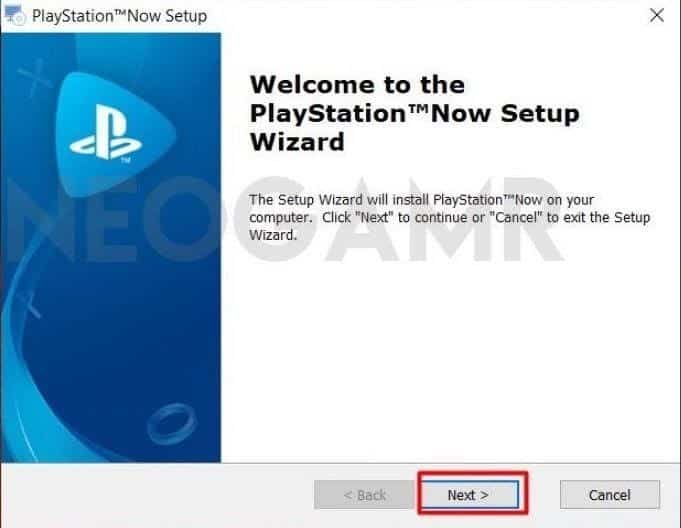
- Startup the app. First, it’ll ask you for your date of birth, region, and language. The region is important as that’ll decide what servers PS Now connects you to.
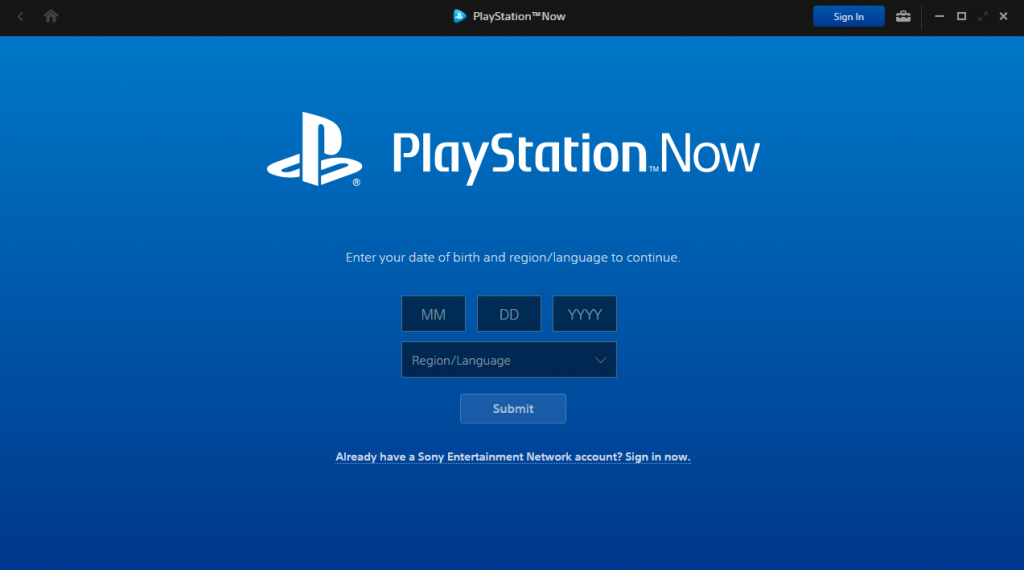
- Click sign-in on the top right of the screen and sign in using your PSN credentials.
- Choose your payment plan, free trial, monthly or yearly.
- Enter payment details if none are saved to your PSN account
- Connect your controller. PS Now should recognize it automatically.
- Get gaming
That’s it! The whole process shouldn’t take more than five minutes.
Of course, PS Now comes with some caveats. It’s not the best game streaming service out there. So, we suggest you make use of the 7-day trial first to make sure it’s for you.
If you’re not happy, cancel the subscription within 7 days and you won’t be charged a dime. If you plan on streaming games, you’ll need a solid internet connection. However, some games can just be downloaded which is a bonus.
Also, this is a paid subscription so keep that in mind. If you already have a PS4, one of our first two options is going to be cheaper and more reliable.
Play PS4 Games On PC As Ports
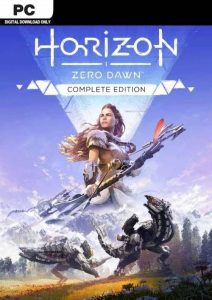
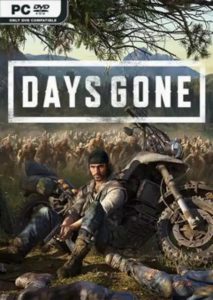
Our last option feels like a little bit of a cheat but it’s still worth knowing about.
PC gaming is great, but you tend to miss out on lots of console exclusives; especially PlayStation exclusives. This has begun to change over the last year though.
If you’re primarily a PC gamer you may not want to drop several hundred dollars on a console you’ll use to play a handful of games. Well, the good news is: there’s a new way to play PS4 games on PC.
Sony has begun porting some of its exclusives to PC! Now, to be fair, right now there are only two. Days Gone and Horizon Zero Dawn.
But Sony has promised more are coming. God of War and Uncharted: Legacy of Thieves Collection have recently been announced.
The system requirements for Days Gone…
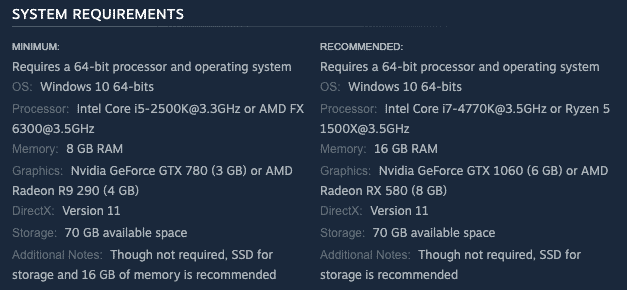
…and Horizon Zero Dawn…
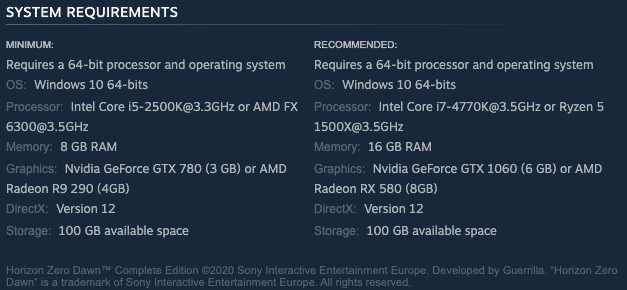
…are nothing to be sniffed at.
You’ll require a mid high-range gaming PC to run them. But if you already have the hardware and have always been tempted by Sony’s excellent exclusives this is an option to keep your eye on.
Conclusion
So, you have four options for playing PS4 games on your PC or laptop. Each option has its pros and cons, so it’s down to you to work out which is best for you.
If you have a stable network connection at home, Remote Play is the best option if you want your laptop to function as a PS4 monitor. It’s been around for a long time and the service is pretty reliable.
If your connection status at home isn’t ideal, then opt for the video card trick. The only slight problem with this one is the hassle and expense of finding the right graphics card. The mess of cables is also a little unsightly.
If those two options aren’t for you then you should give PS Now a try. The trial is free, so you have nothing to lose. It’s not always super reliable but for the cost of a subscription, you get access to 700 games! And that number is constantly growing!
Whichever you choose, have fun.




![How To Play PS4 on Laptop [The Ultimate Guide] How To Play PS4 on Laptop](https://www.thelostgamer.io/wp-content/uploads/2022/02/How-To-Play-PS4-on-Laptop-1024x368.jpg)