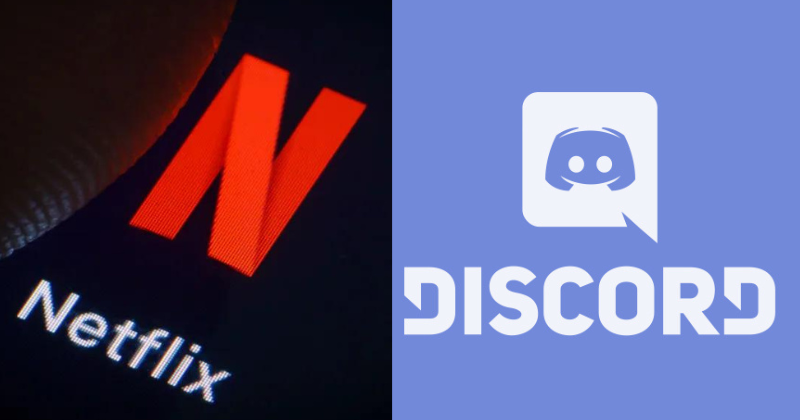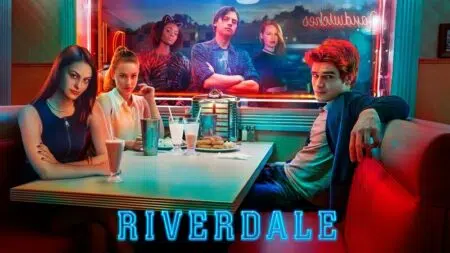Are you a Netflix fanatic searching for an easy way to watch your favorite Netflix shows and movies with friends who are far away? If so, you have come to the right place. In this guide, we would like to show you how to watch Netflix movies with friends who live miles apart in real-time by streaming Netflix on Discord.
Part 1: Can you stream Netflix on Discord
Discord is a voice, video, and text chat app that’s used by tens of millions of people ages 13+ to talk and hang out with their communities and friends.
And your concern here might be: Can you stream Netflix on Discord to watch Netflix content online with friends? The answer is definitely yes.
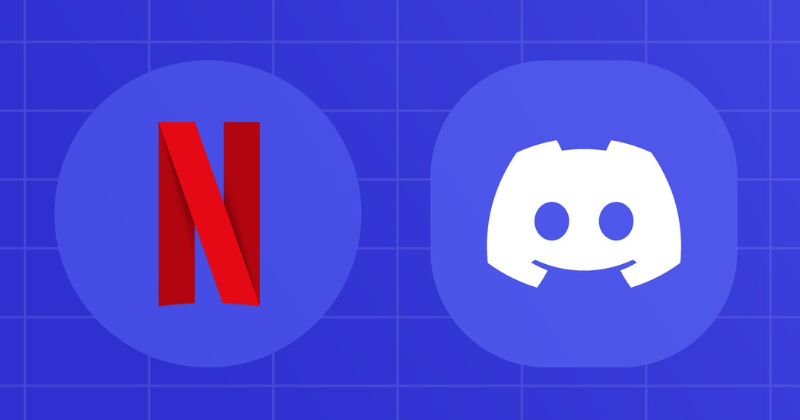
How to stream Netflix on Discord
You can stream Netflix on Discord as long as you meet the minimum requirements for doing so. There are several requirements for streaming Netflix on Discord.
The first requirement is you must have an active Netflix plan. Secondly, you need a Discord server where you can stream your content. You can create your own server if you don’t already have access to one.
You do not need a Nitro subscription to stream Netflix on Discord, but without one, your stream quality will be limited.
With all of those requirements met, you can simply access Netflix in your Windows or Mac’s web browser and stream the content on your browser onto your Discord server.
Part 2: Detailed guide – How to Stream Netflix on Discord
Now that you have learned that you can stream Netflix content on Discord to watch your favorite Netflix content with your friends in real-time, even when you are living far away, let’s dive into the detailed steps on how to stream Netflix on Discord.
- Launch your preferred web browser on your Windows or Mac computer and access the Netflix site. Sign in to your account on the site. And then run your browser in the background. Don’t shut it down.
- Kick off the Discord app on your computer. In the app’s bottom-left corner, you can see a gear icon named “User Settings”. Click and open it.
- From the left sidebar, select “Registered Games”. You can choose to stream Netflix on Discord through a created game. If you haven’t created any games, just create one. On the right pane, choose the “Add It” option.
- To create a new game, in the box that opens, click the “Select” drop-down menu and choose your open web browser. Then, click “Add Game”.
- Once the game is created, press the Esc key on the keyboard to close the Discord settings window.
- On Discord’s main screen, in the left sidebar, click the server in which you want to stream Netflix. Then, in the app’s bottom-left corner, click the monitor icon next to your web browser.
- You’ll see a “Screen Share” window. Here, click the “Select a Voice Channel” menu and choose the channel in which you want to start the stream. Choose the desired streaming resolution and FPS (frames-per-second) in the “Stream Quality” section.
- To begin streaming, at the bottom of the “Screen Share” window, click “Go Live”.
- You’ll see a floating window on your screen, allowing you to watch your Netflix stream on Discord.
- When you’d like to stop streaming, click the “X” icon in the floating window’s bottom-right corner.
The above are the detailed steps on how to stream Netflix content on Discord. By following these steps, you can easily watch Netflix movies and shows with your friends even when they are far away from you.
Part 3: Troubleshooting Tips
When you are trying to stream Netflix on Discord, you may encounter certain issues. Here are some troubleshooting tips to help you resolve them:
- Hardware acceleration: Enabling this feature without a compatible GPU can result in a black screen. Check your computer’s configuration and turn on/off hardware acceleration accordingly.
- Fullscreen mode: Streaming in windowed or borderless mode is recommended for screen sharing on Discord. Fullscreen mode may cause issues.
- Extensions: Certain browser extensions can interrupt the stream and cause a black screen. Disable or remove any extensions that might be interfering.
- Clear Discord app data: Clearing the Discord cache can resolve various issues, including streaming black screens. Free up space by clearing the app’s data.
- Tweak Discord video settings: Adjusting the video settings in your Discord application can help resolve gray shading issues. Enable the “Use our latest technology to capture your screen” option in the Video Settings panel.
- Update Discord: Ensure that you have the latest version of the Discord application installed. Updating the app can eliminate existing bugs and glitches.
- Close background applications: Close other running applications, especially those running in the background, to ensure smooth Netflix streaming on Discord.
If you have tried these solutions and the issue persists, consider reaching out to the customer service of Discord or Netflix for further assistance. Alternatively, you can try a bonus feature that allows you to download Netflix movies onto your computer for easier streaming on Discord.
Bonus: How to download videos from Netflix for offline enjoyment
If you prefer a more familiar method of streaming Netflix on Discord, you can download Netflix videos onto your computer using a specialized tool like CleverGet Netflix Downloader.
CleverGet Netflix Downloader is a professional tool that can download and convert Netflix movies and TV shows to MP4/MKV files with desired subtitles and audio tracks at up to 1080P resolution.
With this downloader, you can download shows from the Netflix website and then stream them on Discord with your friends, just like streaming a game.
To download Netflix videos using CleverGet Netflix Downloader, follow these steps:
- Set the output directory: Launch CleverGet and go to the settings panel. Under the “General” tab, set the output directory where you want to save the downloaded videos.
- Play the target Netflix video: Log into your Netflix account within CleverGet and play the video you want to download. Click the download icon at the bottom right corner of the screen to let CleverGet parse the Netflix video URL.
- Choose the download options: Once CleverGet successfully parses the video URL, it will present you with available download options in different resolutions, frame rates, and sizes. Select the desired options, including the output format, audio, and subtitle preferences, and click the “Download” button to start the download process.
- Monitor the download progress: CleverGet will display a sidebar on the right, showing the downloading process and downloaded results. Once the download is complete, you can play the downloaded Netflix show with your default media player or other compatible players.
By following these steps, you can download any Netflix video onto your computer and stream it on Discord, making it much easier to enjoy Netflix content with your friends. CleverGet Netflix Downloader is available for both Windows and Mac operating systems.
With this comprehensive guide, you now have the knowledge and tools to stream Netflix on Discord and enjoy your favorite shows and movies with friends, regardless of the distance between you. Happy streaming!