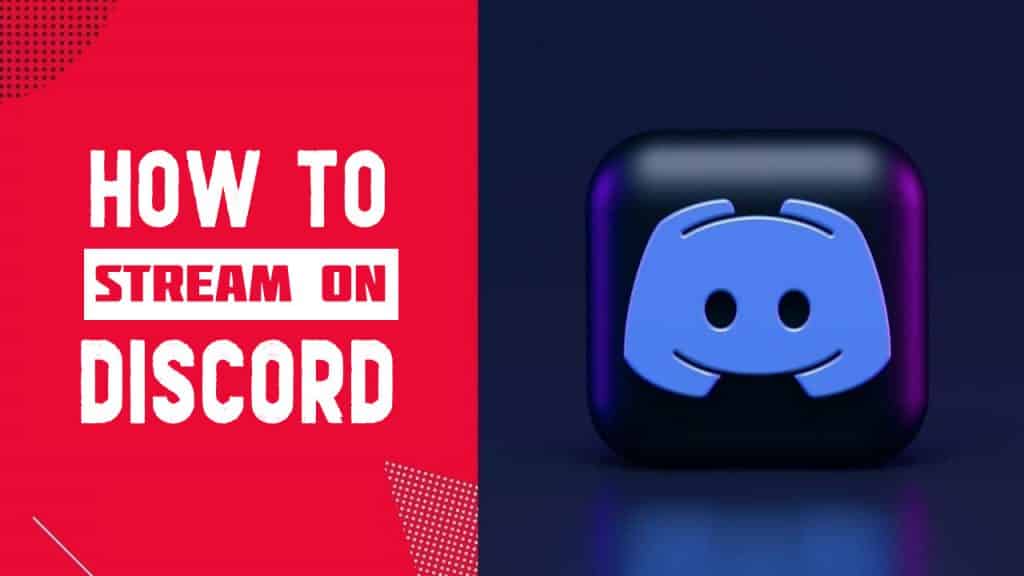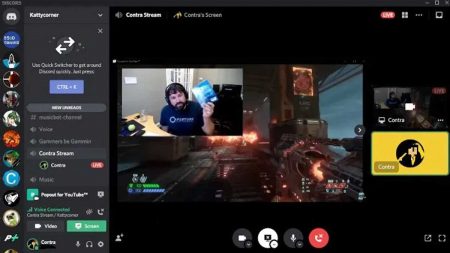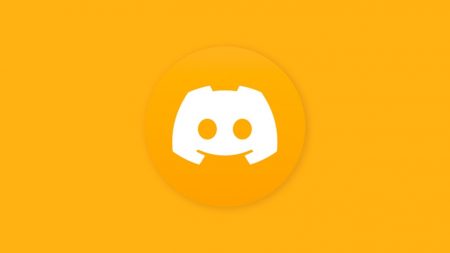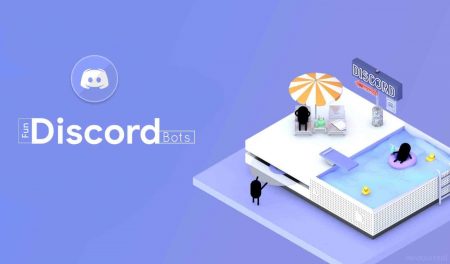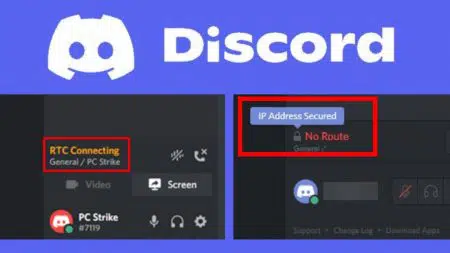Discord is a VoIP instant messaging and multimedia messaging platform. It is the fourth most popular game streaming platform in the United States.
As of February 2022, approximately 14% of US gamers use Discord to view video game live streams.
So to get you up to speed in this post we will discuss how to stream on Discord. We’ll also talk about streaming movies on Discord and how you can stream your PS4 gameplay on Discord.
How to Stream on Discord?
For streaming on Discord, you have to install the Discord desktop application on your Mac or Windows machine. You can’t stream from the mobile or web version of Discord.
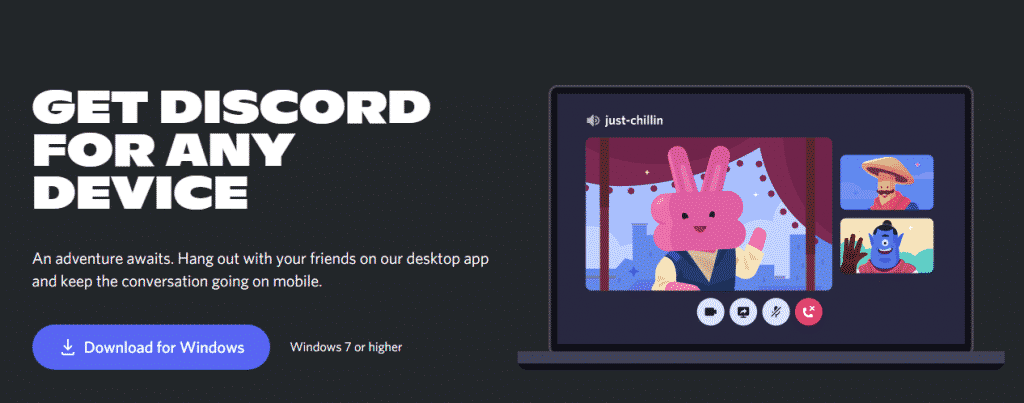
First, download the Discord application on your PC/ laptop. Anxious about Discord’s system specs? Scroll down to the FYI section for more details.
How to Stream on Discord on a Private Streaming Server?
Once you are done with the installation and have created or logged into your Discord account, join a server or create one.
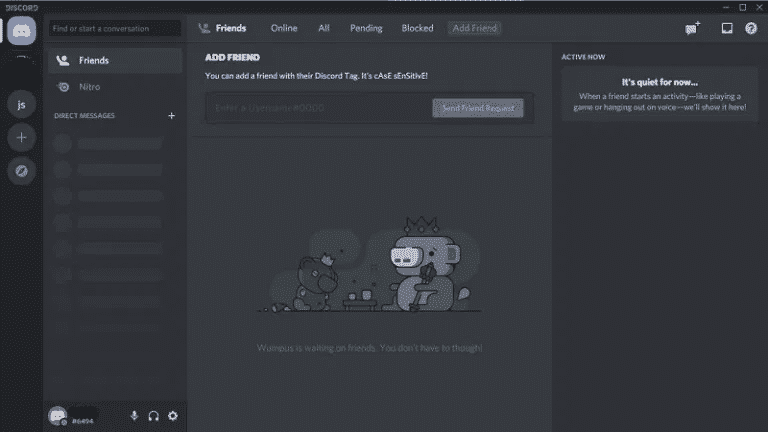
To do so, click on the Plus icon on the left side of your Discord landing page. On clicking it you will see a new window popping up.
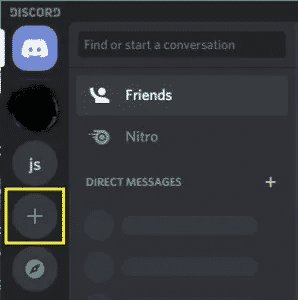
On this screen, you can choose from a server template like Gaming, Study Group, to name a few. Or to keep things original you can opt to create a private streaming server.
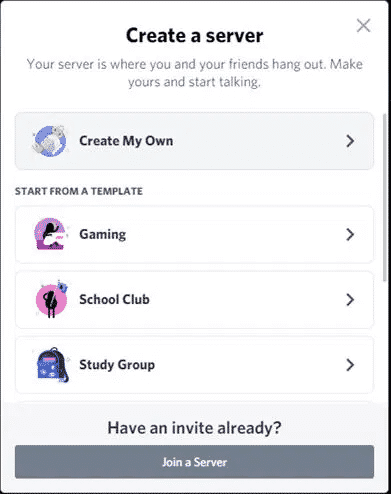
Click Create My Own to create a server from scratch. If you have a Discord server invite, click on the invitation link at the bottom and add the server details to get access to the server.
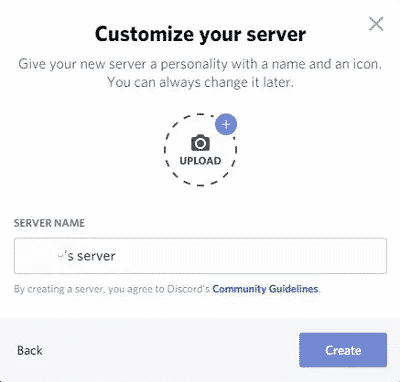
While creating a private streaming server, you have to upload a server image and give it a name and click Create.
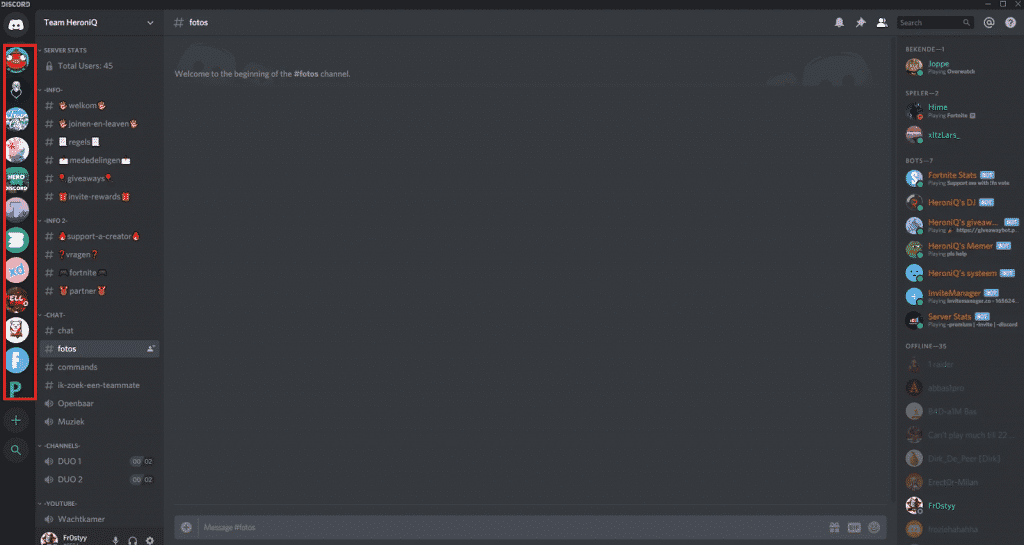
Now the newly added server will be listed on the left edge of your screen along with other existing servers.
In Discord, streaming is done within a channel. There can be multiple channels in a server. For example, in a COD server, you can have different channels.
One for citing the rules, one voice channel for your school buddies, and another one for college friends.
So to stream on Discord you have to either enter an existing channel or create one.
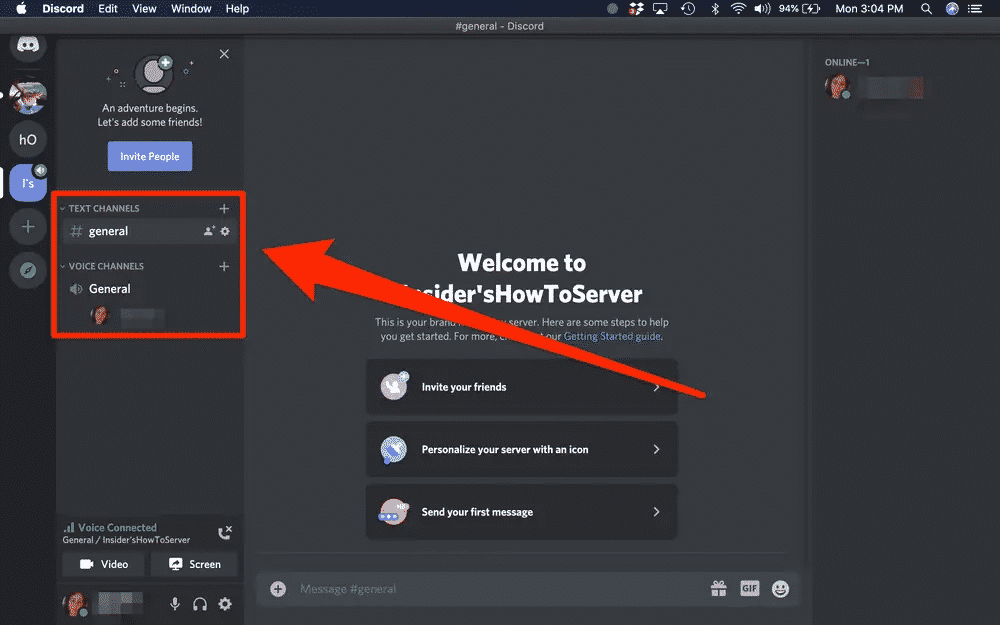
Once your server is ready, you can either create a text channel or a voice channel by clicking on the Plus icon. By default, you will have one #general text channel and one voice channel (also named General).
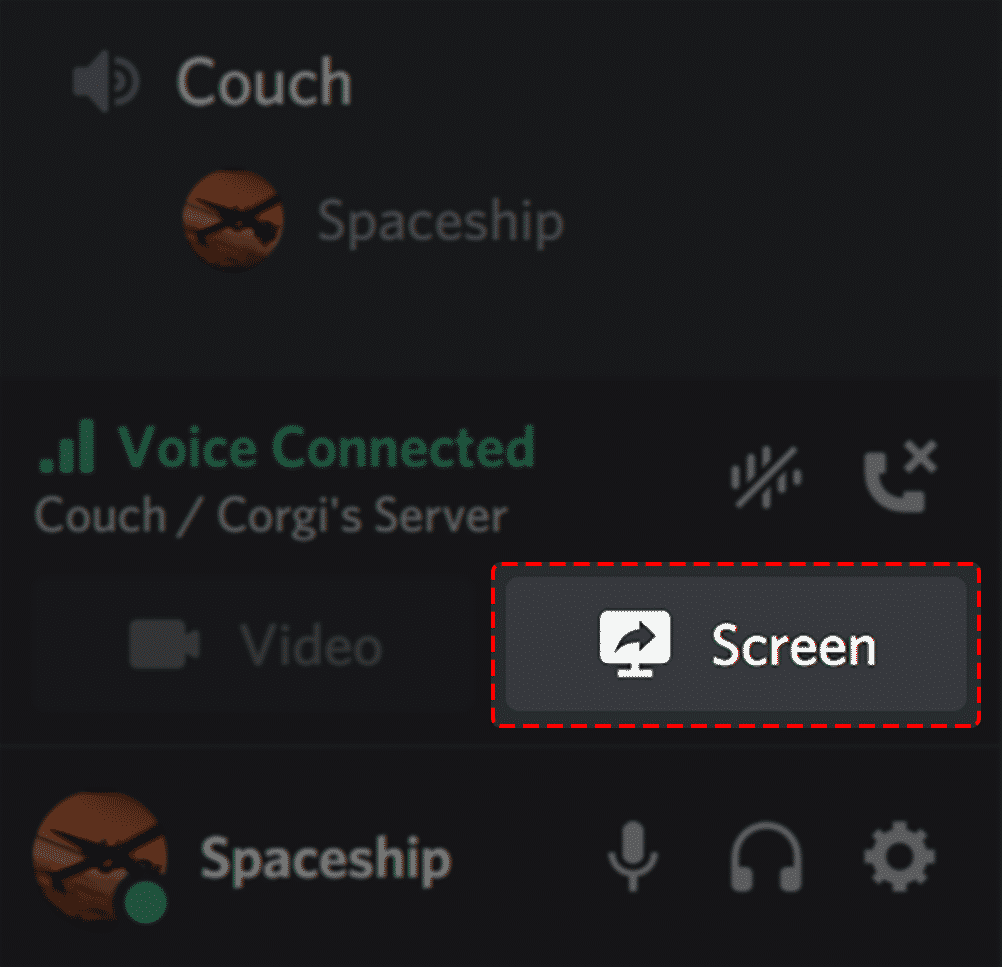
To start a stream, tap on a voice channel. You’ll see a screen sharing option at the bottom. Click on it to get Discord streaming options.
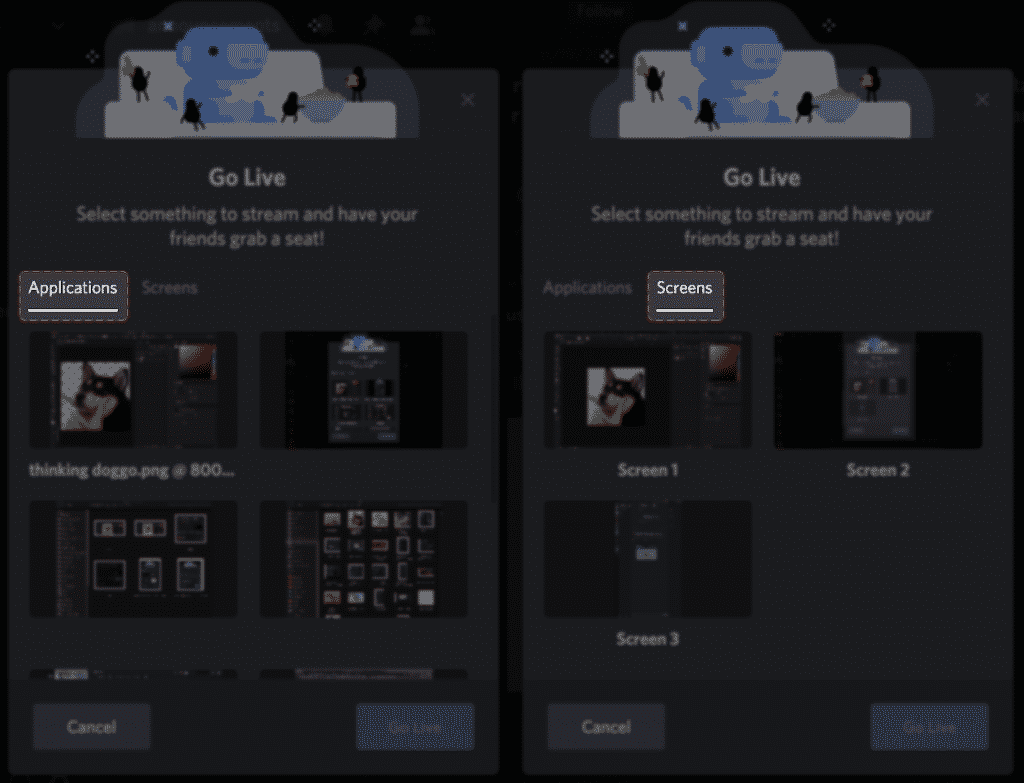
You can either choose to stream a particular application or a specific screen. While streaming to a large audience, for the sake of privacy it’s better that you select a particular application. Then only activities on that specific application will be streamed.
Else, if you share a screen any activity on the screen will be visible to your Discord audience. So while switching applications during screen share, your other private applications or personal information might also get streamed to your audience.
Once you have selected the streaming type, click Go Live and your stream will be visible to your audience.
How to Stream Switch on Discord?
Let’s say you have started screen share and now intend to change your screen or the application being streamed. Do you have to stop the stream and start all over again? Well, not exactly.
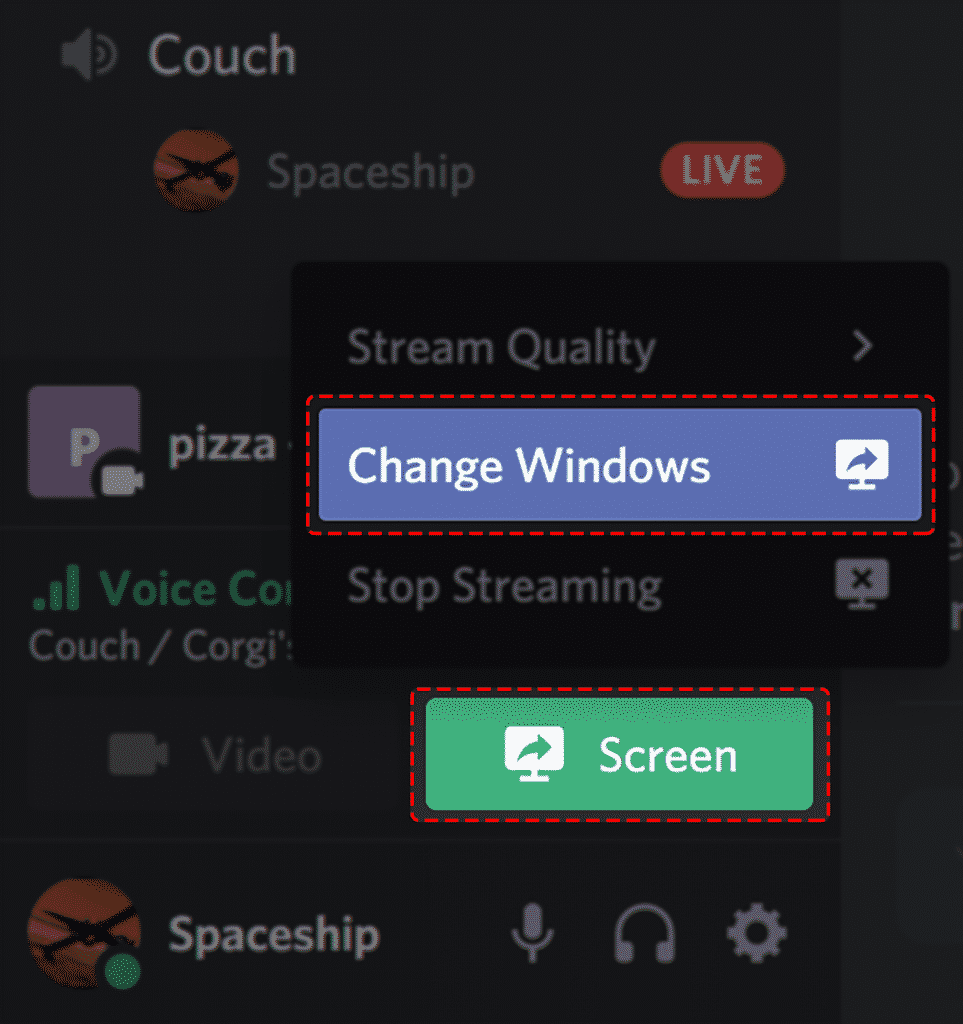
While you are still sharing your screen, switch to Discord, and click on the Screen icon in your voice channel. Now you can see the option to Change Windows or Stop the stream altogether.
Click on Change Windows and you will get the option to select the application or screen that you want to share.
How to Change Discord Stream Quality?
To change Discord stream quality, click on the Screen button at the bottom of your voice channel. Now click on Stream quality.
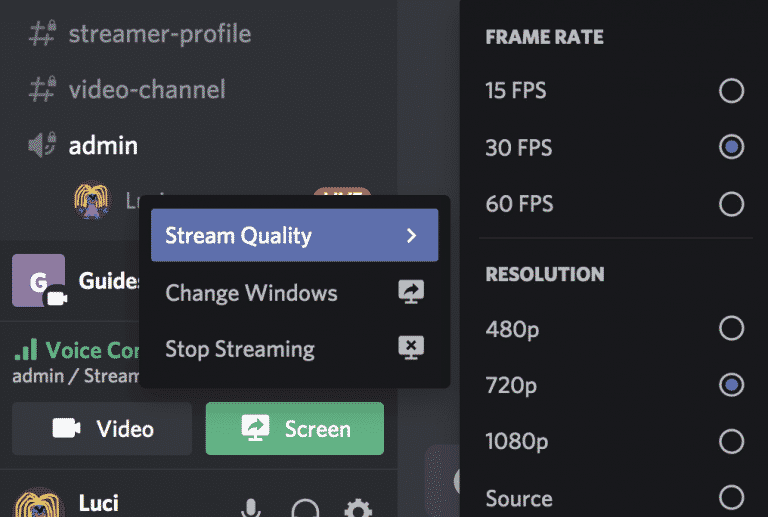
Now you will see different frame rates and resolution options.
Select the frame rate and resolution of your choice and your streaming configuration will be switched in an instance.
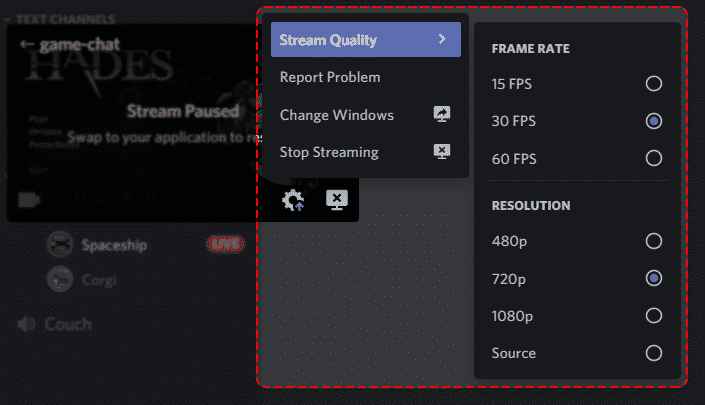
Alternatively, you may click on the gear icon on your live-streaming screen to switch stream quality.
Note: If you wish to stream Discord at 1080p or 60 FPS, you have to subscribe to Discord Nitro. Learn more details on Discord Nitro features and subscription charges here.
How to Stream Movies on Discord
To stream movies on Discord, you need to have a streaming application like Netflix, Amazon Prime, or Hulu. You’ll also need a private streaming server, and a voice channel on Discord to which your audience can connect.
How to stream Netflix on Discord?
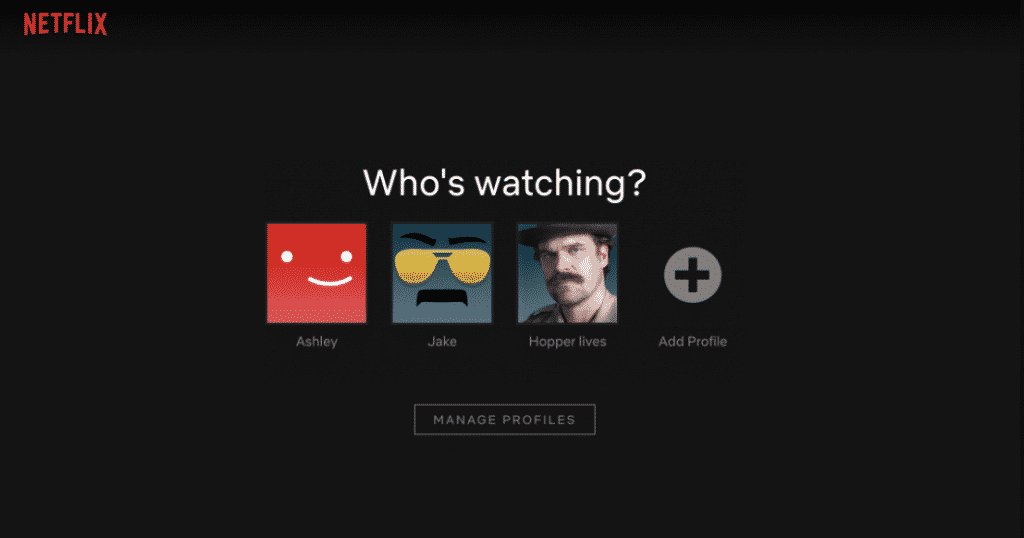
To stream Netflix on Discord, first, log into Netflix on your Chrome browser. Now launch the Discord desktop application.
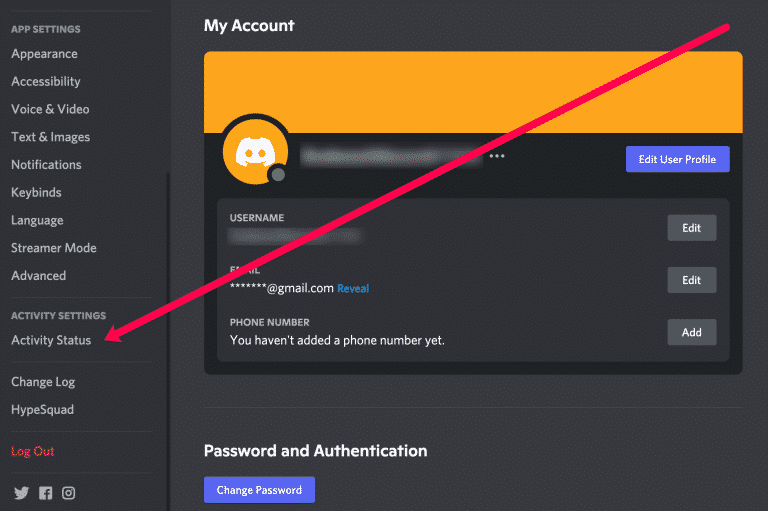
Enter a voice channel in any private streaming server and click on settings. Click on Activity Status.
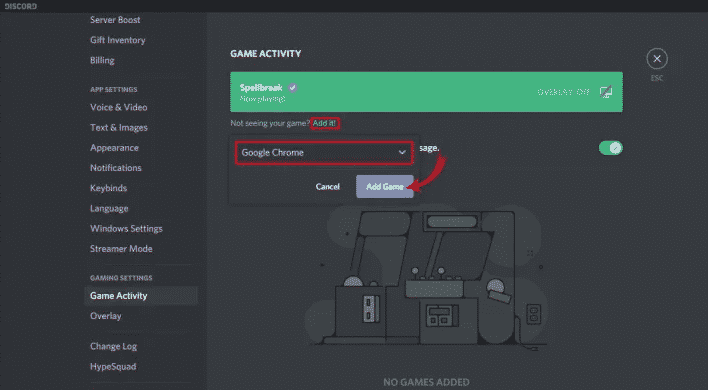
Under Game Activity, click on the “Add it” link to add Google Chrome as a game. Now, select Google Chrome as the application from the drop-down and click Add Game.
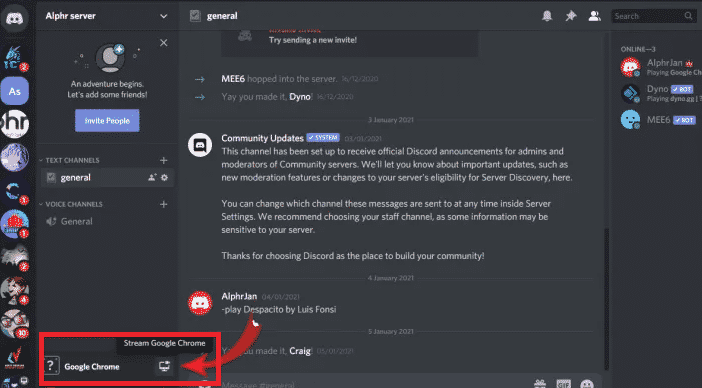
Now, switch back to your voice channel and hover on the stream icon at the bottom. You’ll see Stream Google Chrome. Click on it.
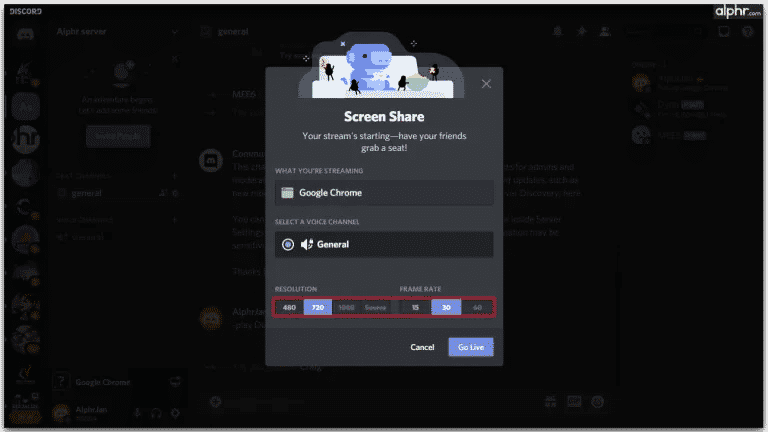
A window will appear asking you to select the resolution & frame rate. Select the settings in which you want to stream Netflix on Discord and click Go Live.
Note: Sometimes you might face audio issues while streaming on Discord. Your system audio might not be audible during a live stream.
To fix audio issues while streaming on Discord, make sure you have all the latest audio drivers. Also, try launching Discord with admin privileges. It might solve the issue.
How to Stream Hulu on Discord?
To stream Hulu on Discord, first, sign in to Hulu in Chrome. Now launch the Discord desktop application and enter a voice channel where you want to stream your Hulu content.
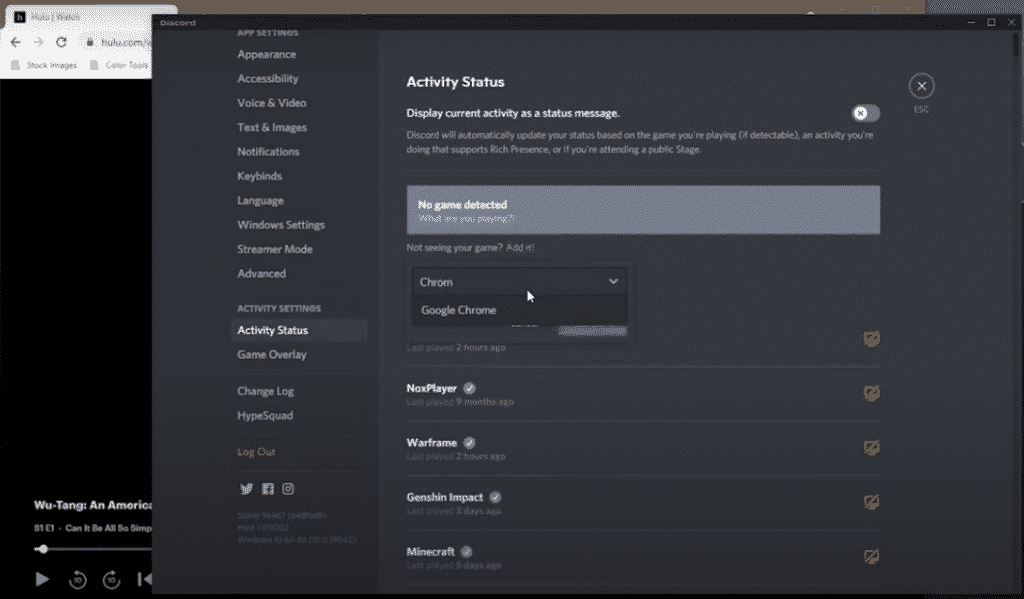
Scroll to the bottom and click on the Settings icon and select Activity Status. Click on the “Add it” link and specify Google Chrome as the medium to stream.
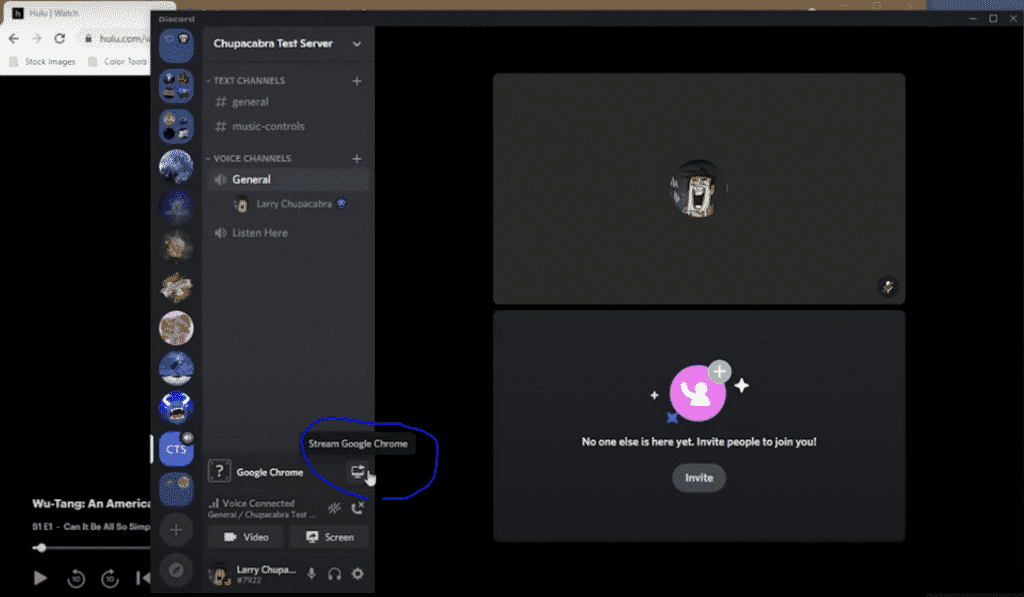
Switch back to your voice channel and click on Stream Google Chrome to start the stream.
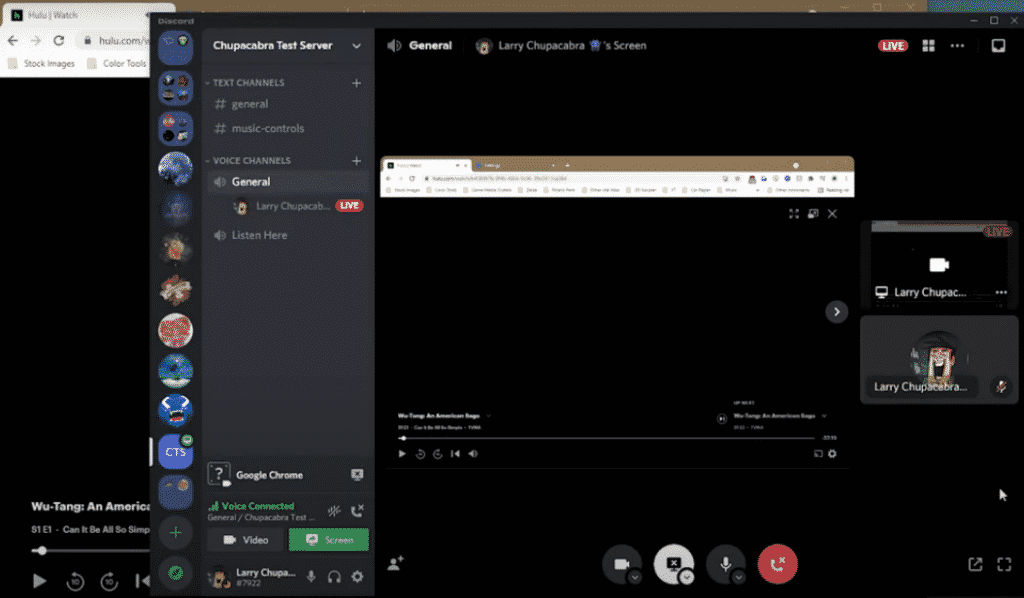
To prevent reuploads and for privacy, Hulu might show you a black screen as displayed above when you try to stream it on Discord.
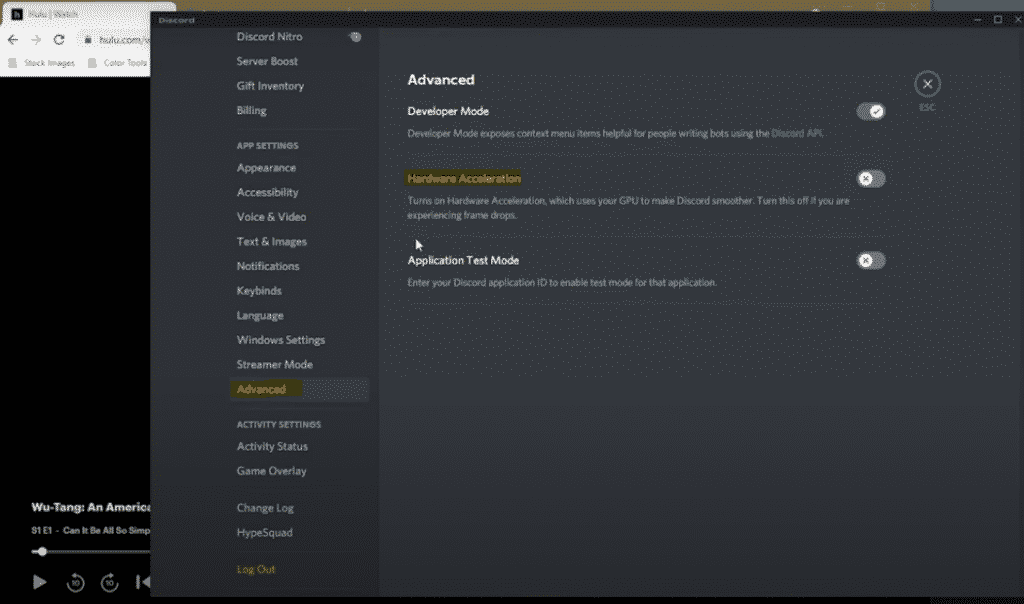
To get past it, open settings and click on the Advanced link. You’ll see a toggle switch for Hardware Acceleration. Turn it off.
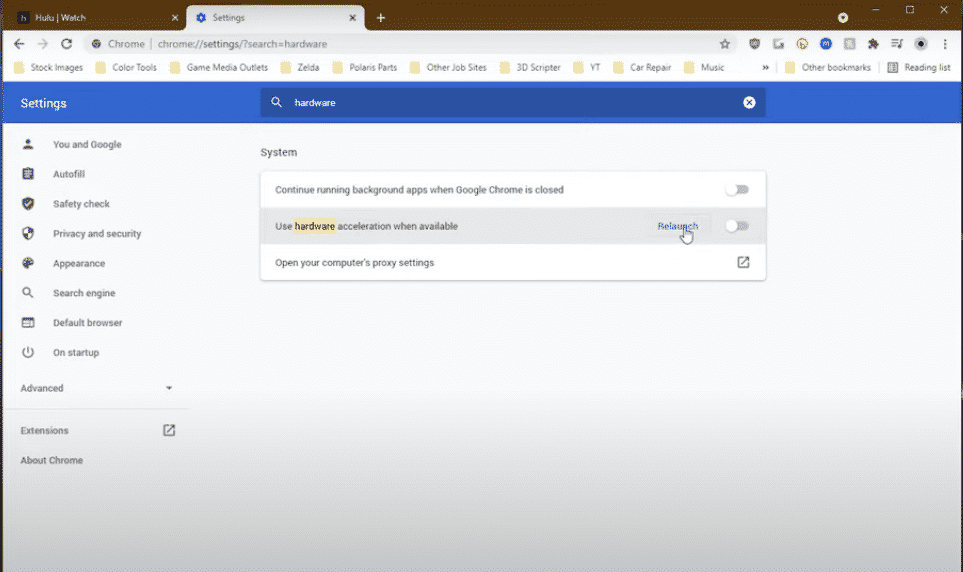
Now switch to your Chrome browser where you have launched Hulu. Open Chrome settings and search for Hardware Acceleration settings in your browser and turn it off. Click on Relaunch all active chrome tabs will be relaunched.
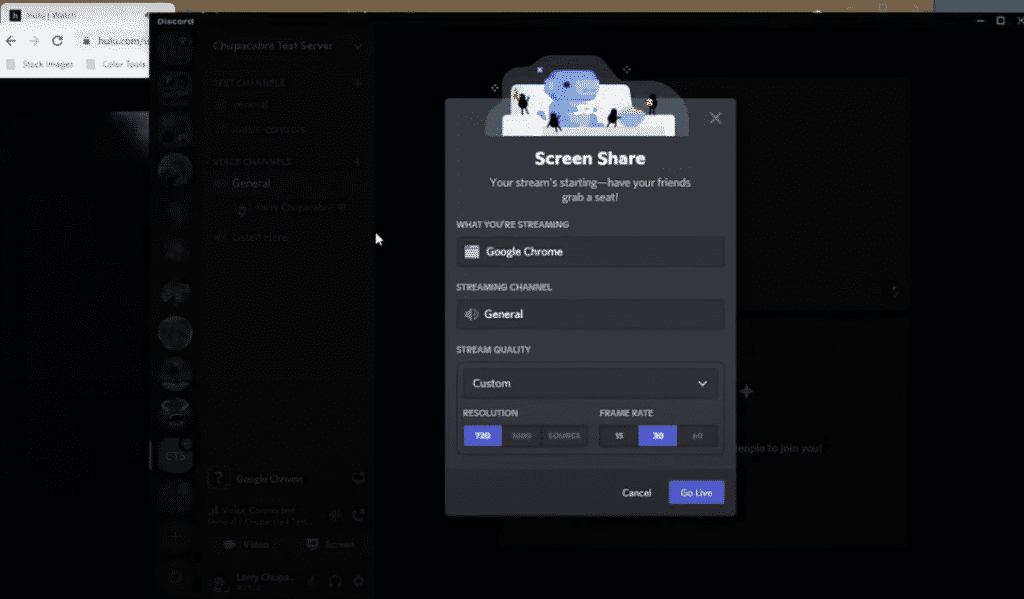
Head back to your voice channel on Discord and click on the Stream icon. Specify resolution and frame rate & click Go Live.
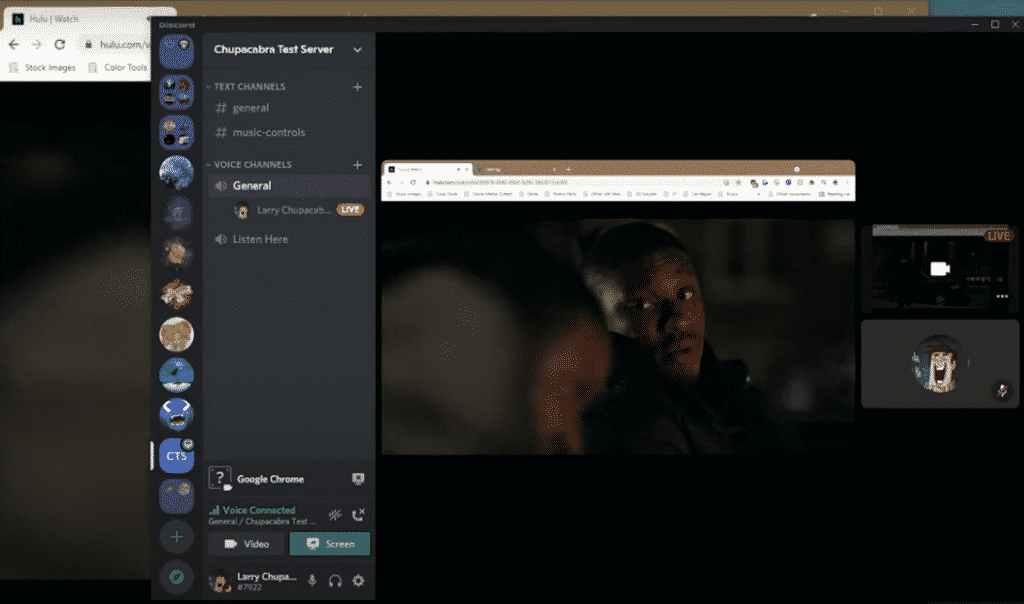
Now you will be able to stream Hulu content with audio on Discord.
How to Go Live on Discord?
If you want to showcase your game walkthroughs Discord live stream will do just fine. First, you need to create a voice channel and invite your friends with whom you want to share your live stream.
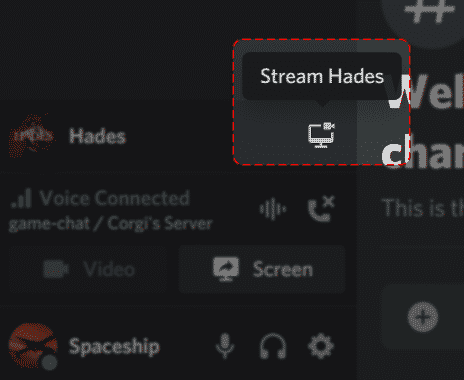
First, you need to start your video game and switch to Discord. Discord’s built-in game detection engine will automatically detect your video game and will prompt you for a Discord live stream.
Click on the stream icon in your voice channel as shown above and your private streaming will begin.
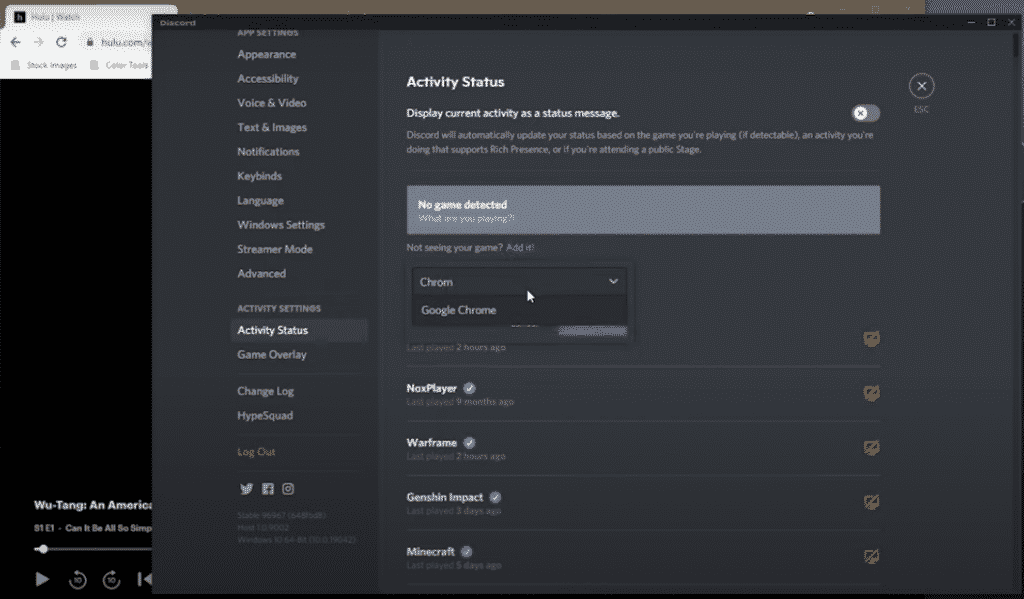
In case your game is not detected by Discord, open Discord settings and click on Activity Status. Click on the Add it link to manually add your game. Now from the voice channel click on the stream icon to start your Discord live stream.
Related Discord Guide: Discord “Go Live” Option not Appearing
Stream OBS to Discord
If you want your Discord live stream to be professional, simply sharing the screen won’t cut it. You will require a video source to which you can add overlays, webcam capture, and other graphic elements. That’s how Stream OBS comes into the picture.
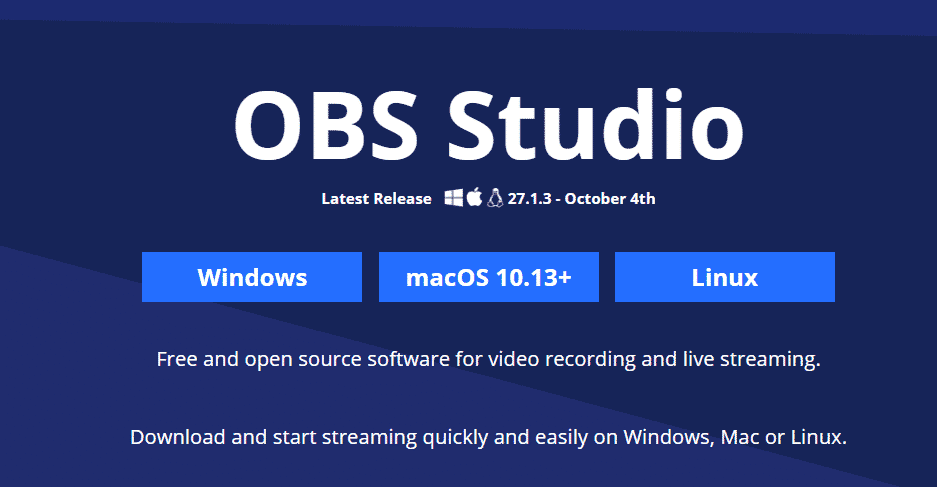
To connect your Stream OBS to Discord, you have to install Stream OBS and the OBSVirtualCam plugin. The VirtualCam plugin will create a virtual webcam that will stream your OBS content.
In Discord, you have to select the virtual webcam as your main webcam and your live stream from OBS will be available to your Discord audience. Let’s proceed step by step.
Follow through the Stream OBS installation guide to complete your OBS setup.
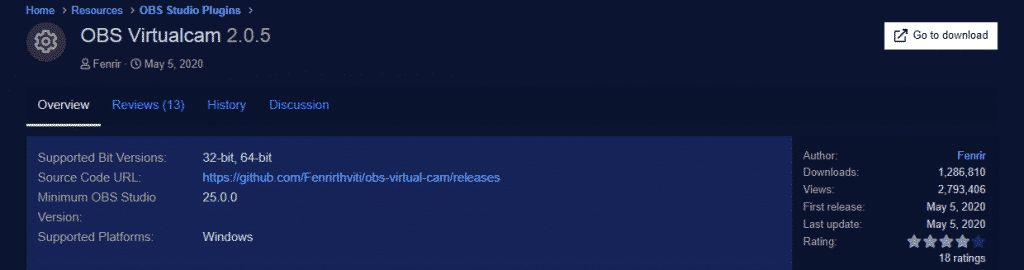
Now download the OBSVirtualCam Plugin and start the installer. Make sure that the installation path of the plugin is the same as Stream OBS.
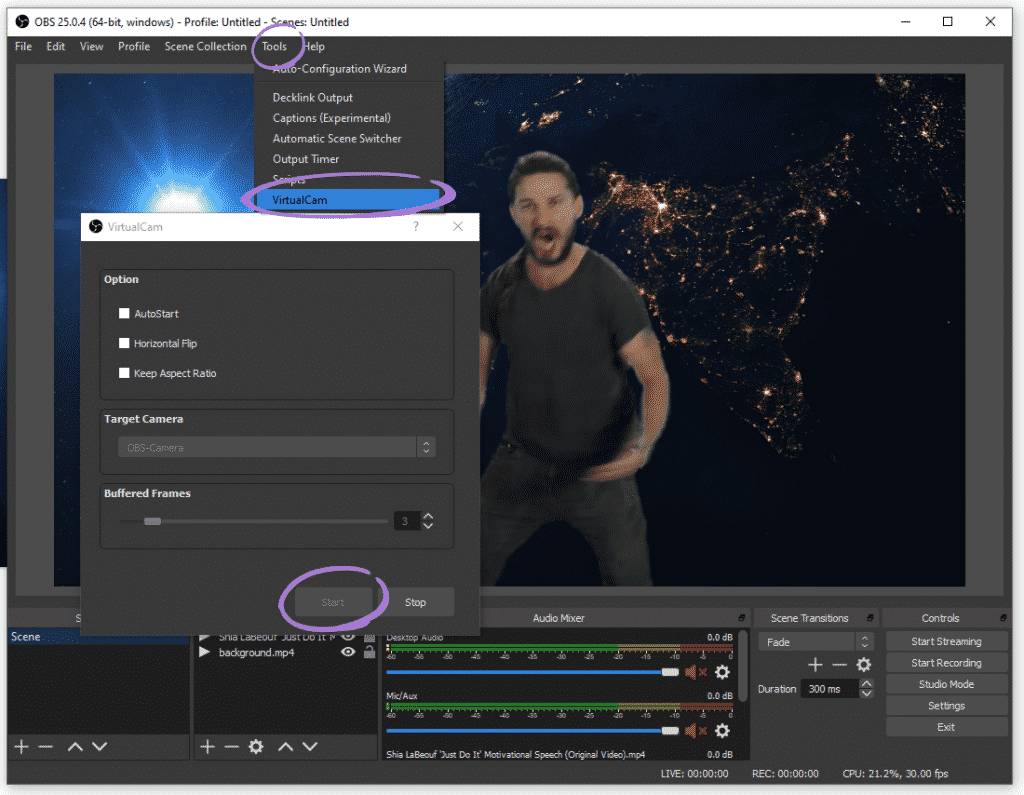
Launch Stream OBS, click on Tools, and select VirtualCam. Click Start, and close the dialog box.
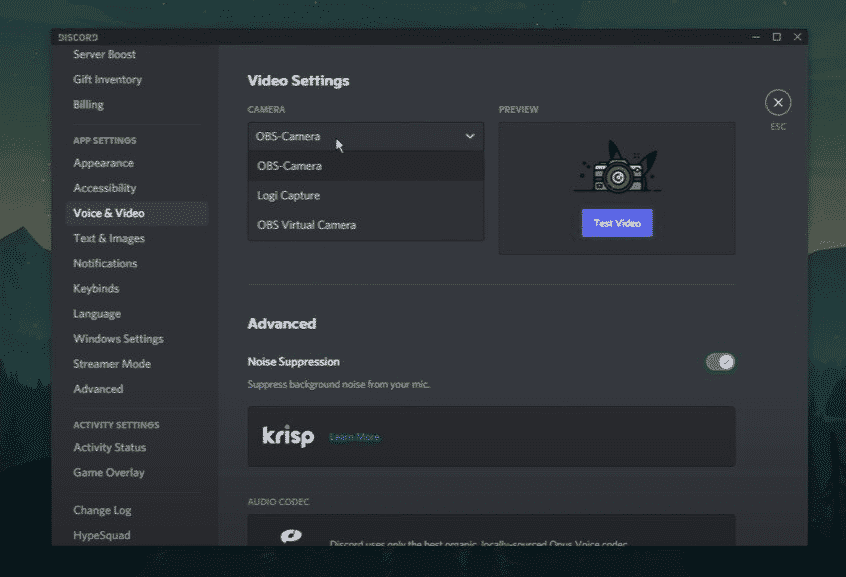
The last step is to bridge the connection between Discord and OBS VirtualCam. To do so, open Discord, go to settings & click on Voice and Video.
There, under the camera option, select OBS-Camera as your webcam. Now all actions recorded on Stream OBS will be streaming on Discord.
Stream PS4 to Discord
To stream PS4 to Discord, you need PS4 Remote Play installed on the Windows PC/ laptop, and a USB cable to connect DUALSHOCK 4 controller to your PC.
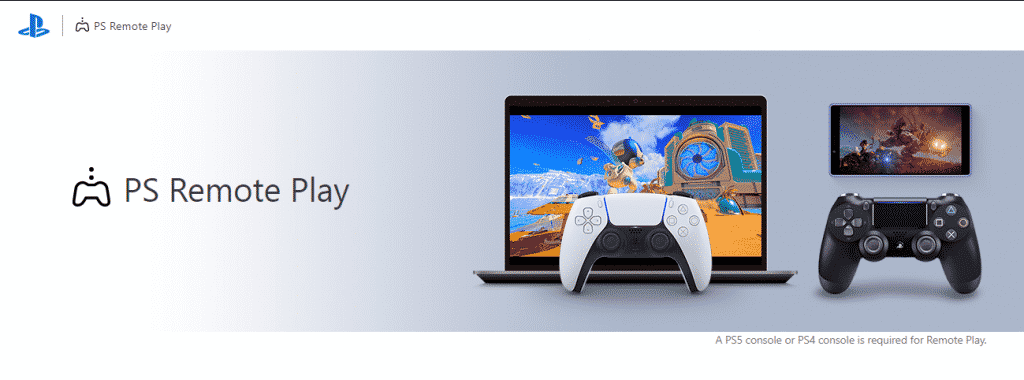
First, download and install PS Remote Play on your PC and log in using your PSN account.
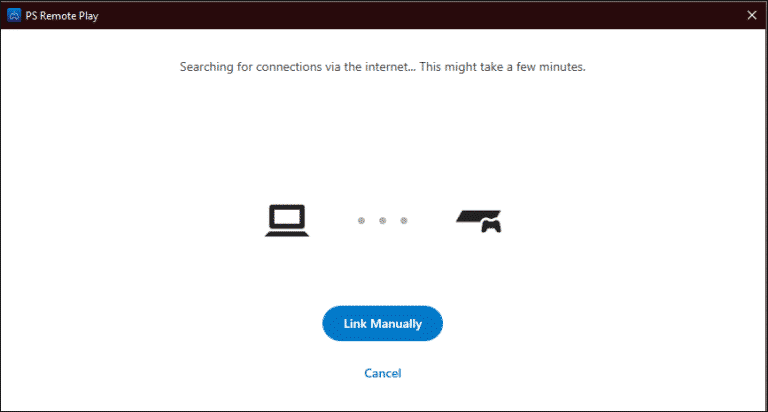
Turn on your PS4 and let it sync with Remote Play.
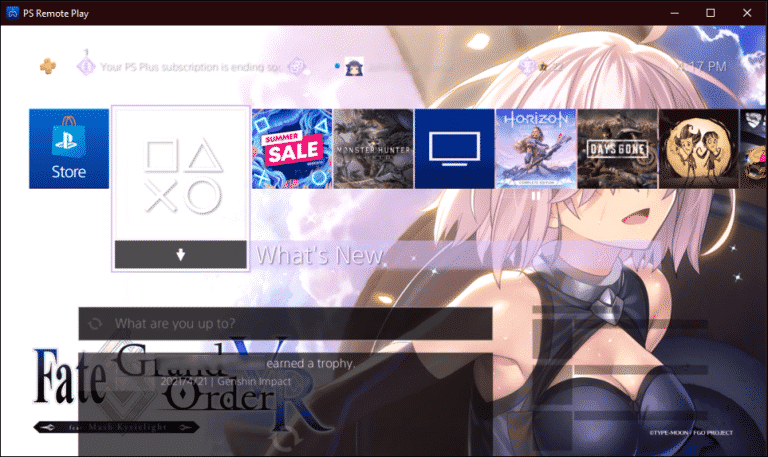
Once your PS4 is synced you can see your PS4 screen on your PC.
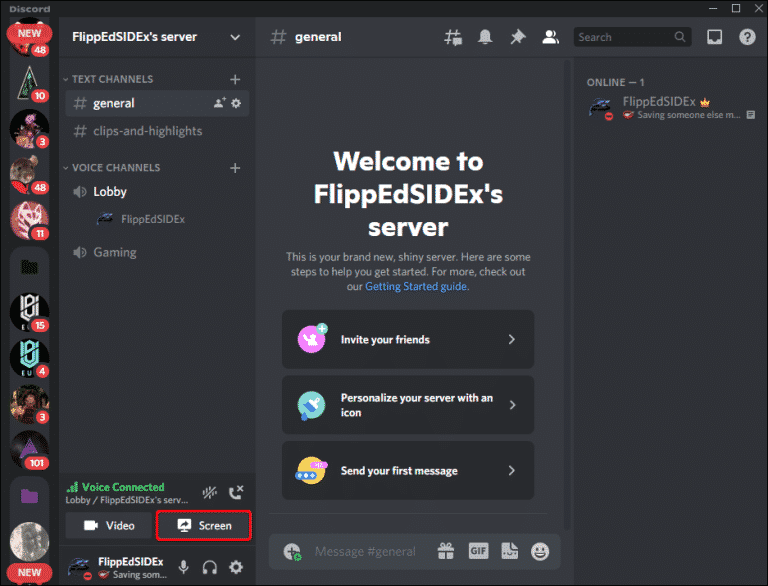
Now launch Discord and switch to a voice channel where you want to stream your PS4 gameplay.
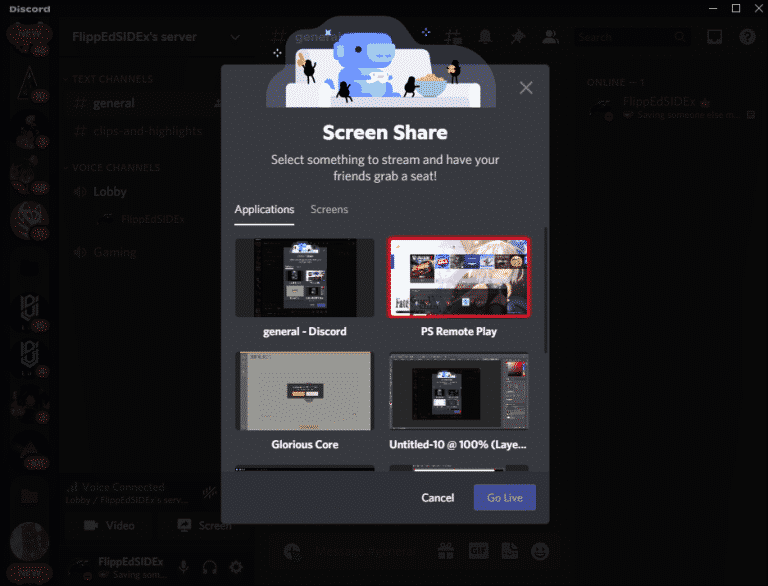
Click on the Screen icon & select the PS Remote Play application and click Go Live.
Now your PS4 gameplay will be visible to your Discord audience.
Alternatively, you can also log into your Twitch account on your PS4 and access your PS4 live stream on Twitch.tv from your PC.
Once you are able to stream your console content on Twitch.tv, you can use Discord’s share screen feature to live stream PS4 to Discord.
Even though this approach doesn’t require you to install PS Remote Play, it will take up a considerable amount of your streaming bandwidth as you would streaming on multiple platforms.
So far we found out how to stream on Discord. We also found out how you can leverage voice channels to stream movies on Discord. Let’s go over them real quick.
- You can create your servers (or groups) and many text and voice channels in each of them. Simply send an invite and ask your friends to join these groups.
- Discord lets you share your screen and active gaming screen on any of your channels. And any online member will be able to see your live stream.
- You can leverage this facility to stream movies on Discord by sharing content from other streaming sources like Netflix or Hulu.
- Discord also features automatic game-detection that detects any game running in the background and lets you stream your gameplay at the click of a button.
- If you are a professional live streamer and use any third-party streaming applications like OBS, you can use your live streaming application as a source and stream it on Discord. You will also need the right plugin and a one-time setup to stream on Discord.
More Discord Guides:
- How to Fix Discord Lag | 14 Best Fixes
- Discord Update Failed Error – Top 9 Fixes
- How To Delete A Discord Server In Under 5 Minutes
- How to Add Bots on Discord?
- How to Add Games to Discord Library?
- How to Use Discord Overlay Features?
FYI
How to join a Discord live stream?
Click on the icon and you will be able to join the Discord live stream. Once the stream begins you can even invite other friends to join it.
To leave the live stream simply click on Stop Watching.