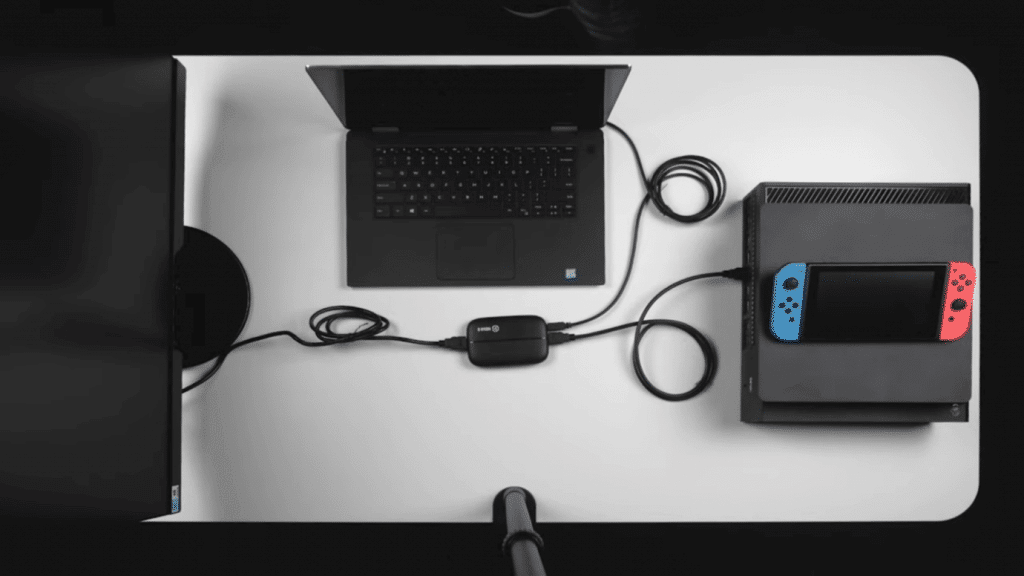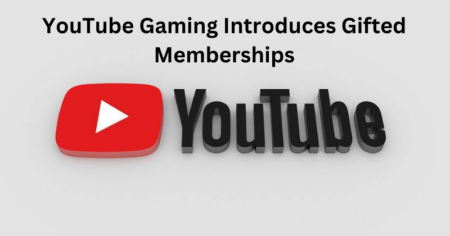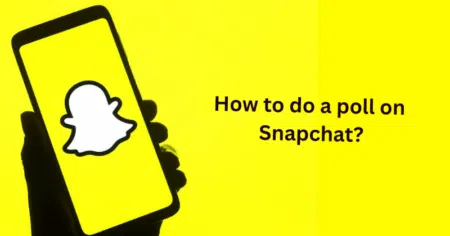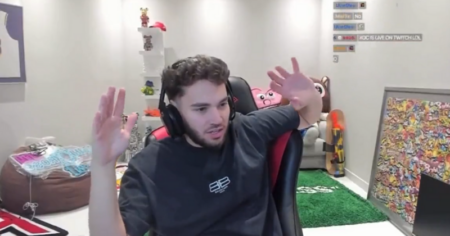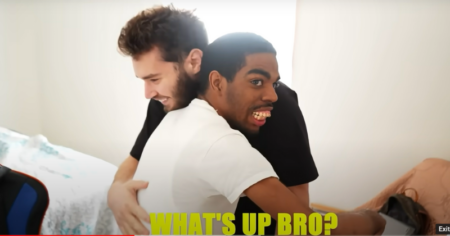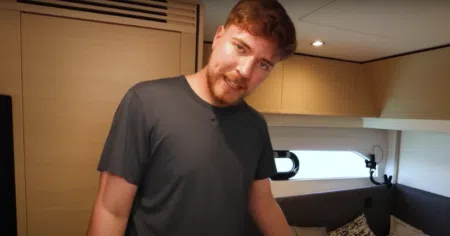The diversification in types of streaming software and the unclarity in this field posed by DIY experts have created a false need for unnecessary software and equipment.
Streaming has been gaining popularity since the last decade, but the myths around screen recording, streaming software, and capture cards are still very cloudy.
As the name suggests, a capture card device is meant to capture something, which is a video file.
Any video signal can be captured using a capture card, but the encoding process must be completed using your computer. Although there are self-sustainable capture card devices, the prices are through the roof.
Before we answer how to use a capture card, it is more important to identify how the equipment works.
Let us understand the basics of screen recording using Elgato capture cards.
Elements of Live Streaming
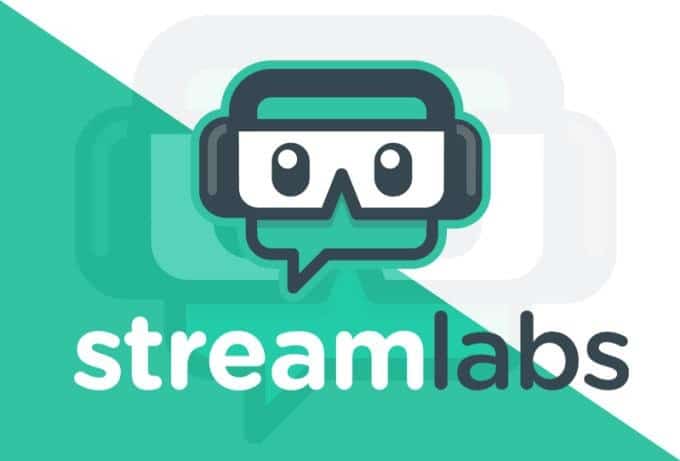
1. Capture Card
You need to first set up the hardware devices to record the video feed. After successfully installing the hardware, you will have to download the Elgato game capture software and install it.
Your device is ready to record any video input, which will be encoded by the computer or the device itself, depending on the model.
2. Streaming Software
Another essential factor is the streaming software which takes care of all the tasks needed in modifying the content, adding your webcam, inserting inlays, adding animations, and controlling the output of the final live stream.
Without the streaming software, you can only upload a video file with some audio.
Do you really need a Capture Card to stream?

A capture card is a device designed to do the task of recording any unencrypted video file. It can record your screen or output from different video devices such as a Full HD web camera, video games consoles, and similar devices.
These devices can record from 1080p to 4K resolutions at 60 FPS. Basic capture cards serve the functionality of just recording the video signals received by the cards.
Your computer does the process of encoding and converting them into a playable video file. There is a significant difference between gaming, streaming, and a device that can perform both tasks simultaneously.
We know that gaming is a very demanding process and with the long list of AAA titles available in the market, enjoying ultra-settings does test the limits of your computer.
In such a setup, using a software-based recording ultimately makes use of your CPU for recording the video input.
Content creators use graphic cards, which allow higher encoding performance compared to the higher frame rendering requirement of a gamer.
On the other hand, a streamer requires higher frame rendering along with encoding capabilities.
Nvidia is among the first GPU manufacturers to identify the need for having an encoder chip on the graphic card to reduce the strain on processor cores.
You cannot rely on software to complete the recording and encoding process on its own. Moreover, having a capture card will give you more flexibility.
It enables you to record video files from several different devices. The main task would be choosing a type of device from the various formats available on the market.
Types of Capture Card
There are three different types of capture cards that are differentiated based on the function they serve.
They follow the same pricing trend of better features – more price. Hence, it is crucial to identify your recording requirement to save money from unnecessary purchases.
1. USB connected Capture Card

USB-connected capture cards are smaller in size. This size makes them a perfect partner for those who tend to have a portable requirement and a financial constraint.
These devices are directly plugged into your USB port while the video is passed through the device.
The USB-based capture cards, also known as HDMI capture cards, look like a small modem with three wires, including two HDMI (one HDMI-in and another HDMI-out) and one USB cable.
These are primarily able to record in the 1080p 60 FPS format. The latest Elgato HD60 S+ model allows you to enjoy 4K video games while recording them at just 1080p.
These USB-connected capture cards are sleek in design and use your computer’s processing capability to encode the video file.
These USB-connected devices are suitable for your need if your GPU has an encoding chip or if your computer can take up the encoding load.
Ryzen processors offer higher performance in the case of encoding and gaming.
Here are some of the most popular USB-connected capture cards you can buy today –
Elgato HD 60S | Price: $145
Elgato HD 60S+ | Price: $198
Orico 4K 1080p | Price: $190
Chen 4K HDMI | Price: $200
AVerMedia ULTRA 4Kp60 | Price: $230
2. PCI Express Capture Card:

While USB-based capture cards are a perfect partner for your portable recording activities, it engages one of your USB 3.0 ports and takes up desk space.
Moreover, moving items are less reliable as compared to installed devices.
If your motherboard has an additional unused PCI express slot, you will have the option of installing a PCIe-based capture card that works perfectly.

Moreover, you get the advantage of the low latency recording on the PCIe slot, which directly connects with CPU and GPU cores.
It also reduces a smaller load on the encoding process. Once you have installed a PCIe capture card, it can surely outlast the USB-connected capture cards by a considerable margin.
Another advance of using a PCIe express-based capture card is the opportunity to upgrade your recording capabilities to 4K at 60 frames per second.
If you intend to use the capture card exclusively on a single computer setup, going with a PCIe-based device is the ideal choice.
Elgato HD 60 Pro | Price: $180
Elgato 4K 60 Pro | Price: $250
AVerMedia 1080p | Price: $150
AVerMedia 4K | Price: $250
3. Standalone Capture Card:

Despite the significantly lower prices of USB and PCIe-based capture cards, these devices ultimately depend on your CPU and GPU cores to compete for the encoding process.
Video Encoding is a complicated and challenging process that can negatively impact your overall game rendering.
This situation could become a challenge during live streaming when a different processing task could overload your system.
A standalone capture card can work as a single-point solution for all such requirements. Record video directly onto the integrated SD card within the video capture card on the go.

One of the most popular manufacturers, Elgato, came up with a USB-based 4K60 S+ video capture card that records, encodes, and saves data without using any computer processing.
Since this device has an in-built encoder, the processing causes a delay of 250 milliseconds for any live stream.
However, the benefits outweigh the faults as you can now enjoy streaming with a capture card anywhere anytime with just the basic connectivity and a camera to shoot the video in the first place.
Purchase Link: Elgato 4K60 S+ | Price: Around $200
How to Use a Capture Card for Streaming?
The process of using a capture card for live streaming is different for the form factors.
USB-based capture cards are simple to install while PCIe-based capture cards require opening your PC case.
We have covered the detailed process of using the Elgato capture cards for live streaming.
How to Install a USB connected External Capture Card

Unbox your device and relevant cables, and make sure you have two HDMI cables and a USB cable for connecting the capture card with the device the video is coming from (PC, Xbox, PS4, etc.).
We are trying to use a capture card as a passthrough device between the video generating and displaying device to capture the feed.
- Plug one end of an HDMI cable into the HDMI-in port of the capture card and another end of the cable into the HDMI-out of the primary video generating device.
- Plug the second HDMI cable into the HDMI-out port of the capture card and another end of the cable into the HDMI-in port of the primary display, which is playing the video.
- Plug the USB cable provided with the capture card to transfer the recorded video to the streaming PC or laptop. Once the basic setup is complete, you can optionally choose to add your headset audio into the analog import available on the capture card.
For PlayStation and Xbox Devices
- For adding seamless audio into the live stream, you will have to use an Elgato Chat Link – Party Chat adapter.
- One end of your chat link will go into the controller, while the 3.5mm jack of your headphone will go into another end of the chat link. On the third end, a 3.5mm jack of the chat link will be inserted into the analog audio port on Elgato HD60S.
- After the hardware setup is complete, it is time for the settings on the software end. You need to download and install the Elgato game capture software and streaming software (we are using the OBS studio).
- On PlayStation, go to settings and turn off Enable HDCP option.
For Gaming PC
- The audio jack of your headphone can directly be inserted into the analog port of HD60S.
Streaming Live
- Open the streaming software and go to the sources section. Click on the + symbol to add a source and select Video Capture Device.
- A dialogue box opens up, select the input source, resolutions, FPS, and other settings, and click on Done. Click on Go Live to start streaming on to your chosen destination.
How to Install PCI Express Capture Card

To install a PCI Express-based HD60 Pro or 4K 60 Pro, you will have to download the respective software from the simple selection wizard.
Click here to download the required software and drivers before installing the Elgato PCIe capture card. Select the product name, device name, and click on the down arrow key to complete the download.
- The Elgato 4K60 PRO requires a PCIe x4 slot, while the Elgato HD60 Pro requires a PCIe x1 slot. Open your PC case to access the PCIe x4 or x1 port as per the capture card you have purchased.
- Use either the Low/High profile slot as per your PC case size and insert the capture card into the PCI express slot and close the case.
- Cross-check the device status from the installed software to check if the capture card appears on the software. Once it does, you can carry on with the connections.
- Connect the video output device such as a PC, PlayStation, or Xbox with an HDMI cable and insert another end into the HDMI-in port of the capture card.
- Use the second HDMI cable to connect the HDMI-out port of your capture card with the display unit.
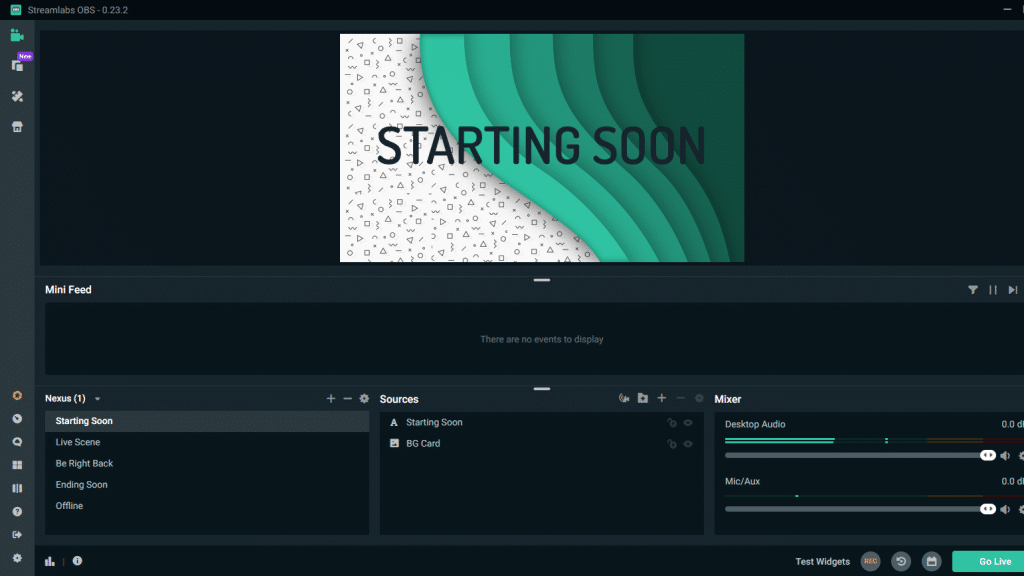
- Open the streaming software and go to the sources section. Click on the + symbol to add a source and select Video Capture Device.
- A dialogue box opens up, select device, resolutions, FPS, and other settings, and click on Done. Press Go Live to start streaming on to your chosen destination.
Final Words
Streaming with a capture card is simpler. The ease and convenience brought to the table by capture cards are unparalleled by any software solution. Ultimately, the software will be using your computer to process the data and stream it. Learn how to use a capture card for streaming and simply go ahead without software messing things up!