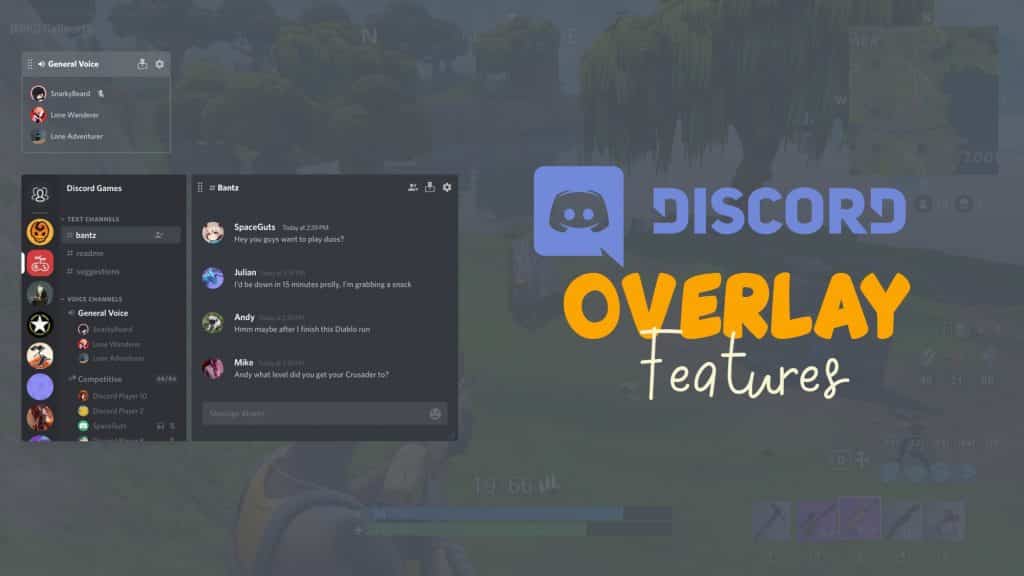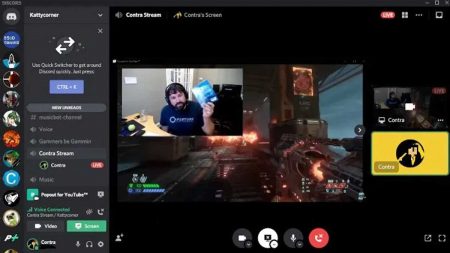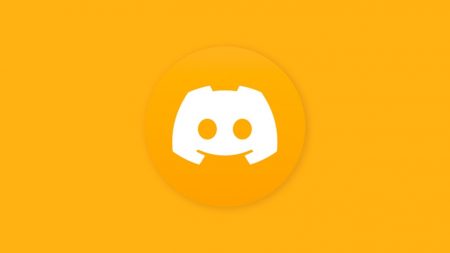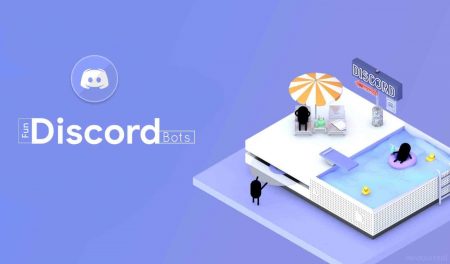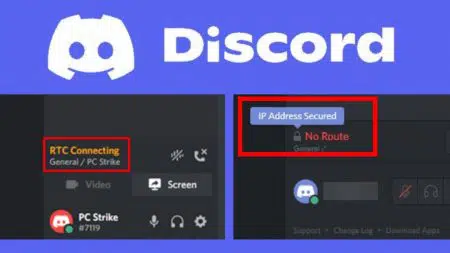Discord currently has 250 million registered users and over 150 million active monthly users is only further testament to the fact that it has been chosen by the current and the next generations to be the vehicle to carry their voices forward, and with availability on a wide variety of browsers and devices, the messaging service is only going from strength to strength.
Currently, the largest population of Discord users are gamers, and it has proved to be a boon for people who are not usually very sociable to find new friends, make new communities and participate in activities together.
Multiplayer games are better than ever with you being able to find ‘servers’ (which are dedicated voice and video chat forums for games and fans of a particular game etc.) for almost any game that you want, find friends, advice, teammates, and more.
Discord has changed the interaction and engagement, brands are now finding more ways to integrate Discord into their general presentation, and at the forefront of it is the billion-dollar feature, the Discord Overlay.
The Discord Overlay – What It Is and What It Does
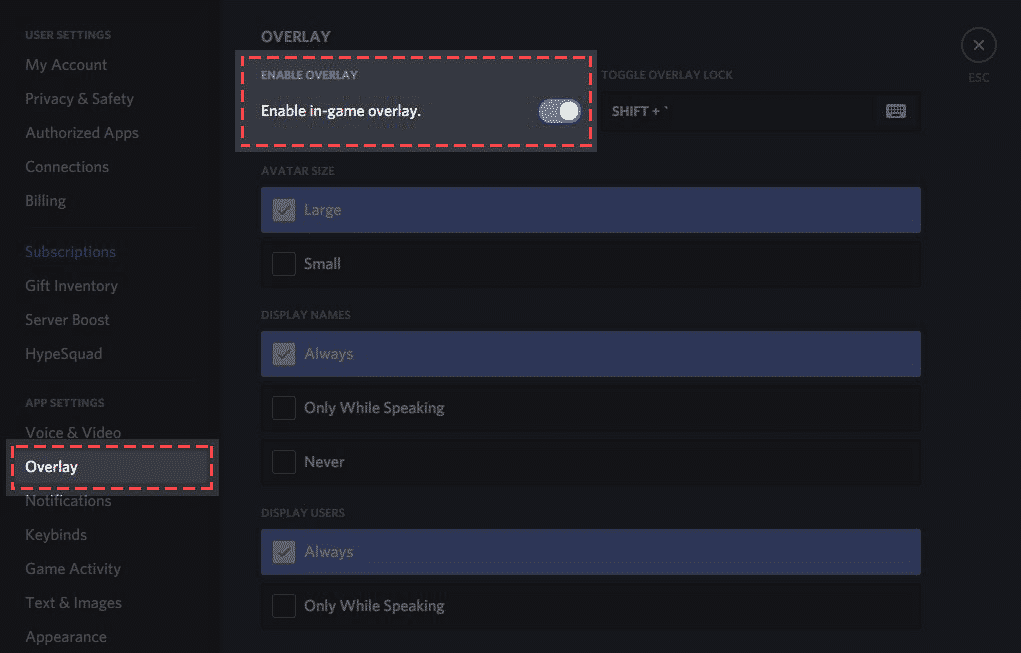
No matter whether you are an existing streamer or thinking about becoming one, this feature is a must-have in your Discord streamkit.
Discord’s Overlay feature basically enables a graphic interface on top of the game or application that you are running, which enables you to control several aspects of Discord without having to minimize or close the application itself.
Simple, but genius, it helps you monitor your comms, check messages that you got in Discord, and more.
Think about this, how many times have you suddenly thought you lost comms in the middle of a match, only to go and check that they were fine?
Maybe they were not and you had no idea that the instructions you were so loudly bellowing to your teammates never went through? Yeah, you already know where we are going with this one.
In any case, the overlay is a revolutionary feature, and we have all the steps for you to enable and use the overlay as it was meant to be, and a fun few tips and tricks here and there to keep it interesting. Keep reading!
How to Turn On and Use the Discord Overlay
Okay so, first of all, remember that the overlay is usually always enabled to function in supported games. But, just in case it is not, here are the steps to get you there.
- Get to the gear icon next to your Discord username on the bottom left-hand corner of your screen. You can’t miss it. It will pop open the Settings menu for you to peruse.
- Once you are in Settings, on the left, click on Overlay. It is going to be under a header that says Gaming Settings.
- The first thing that you are going to see is the option to enable in-game overlay. Click on it, and the slider turns green. Bingo.
- Next, you will see a host of options which you can then customize to suit how you want your overlay to function, and how intrusive or aloof you want it to be.
How To Use The Discord Overlay: A Few Tips and Tricks
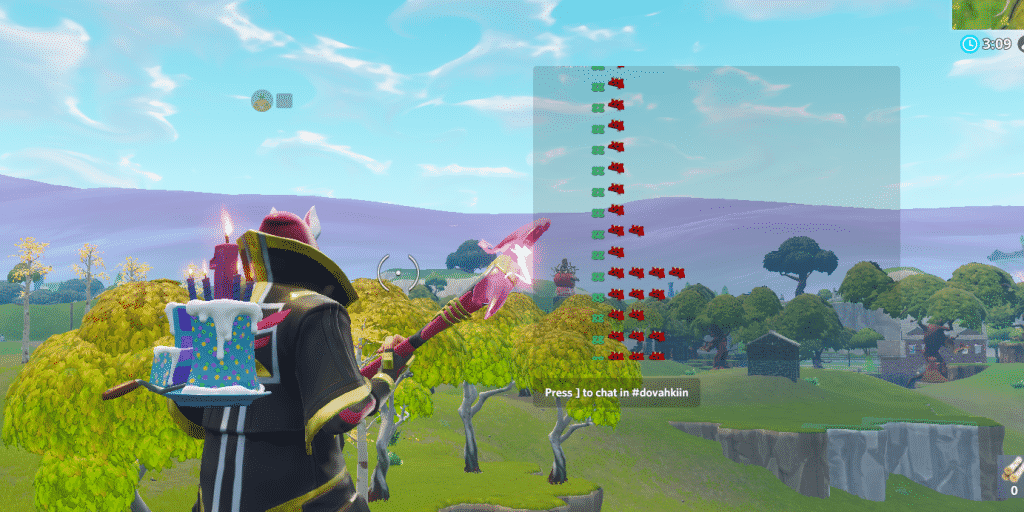
Now that you have your overlay enabled, you might be thinking that that is all there is to it. Well, if you don’t want to tinker around with it, stop right here.
But if you want to know how to perfectly customize your experience in order to get the best out of your overlay, read on.
Binding a Hotkey
Simple as that. Binding a hotkey to a function allows you to fit and forget about that function as long as you remember your hotkey.
Remember to bind your overlay to a key that you don’t use frequently while gaming, so that it doesn’t just pop the overlay while you are popping heads in Gears 5, eh?
Customizing Visual Elements
Now that you have set the hotkey for enabling and disabling your overlay, there are more options for us to look at.
Your optimal settings here are to set the display names to Large, and others to Only While Speaking so that you only see whichever of your friends or teammates is speaking at any given point in time.
Additionally, you can select whichever corner to display these visual elements, by checking the small boxes inside the larger box corresponding to the corner that you want your overlay displayed at when in a voice chat.
And make sure that you go into Game Activity and select the games that you want the overlay on top of.
Pro tip – Close and restart Discord in order to lock down your settings before launching any application to see if the changes have been made.
Common Errors, Bugs and Fixes
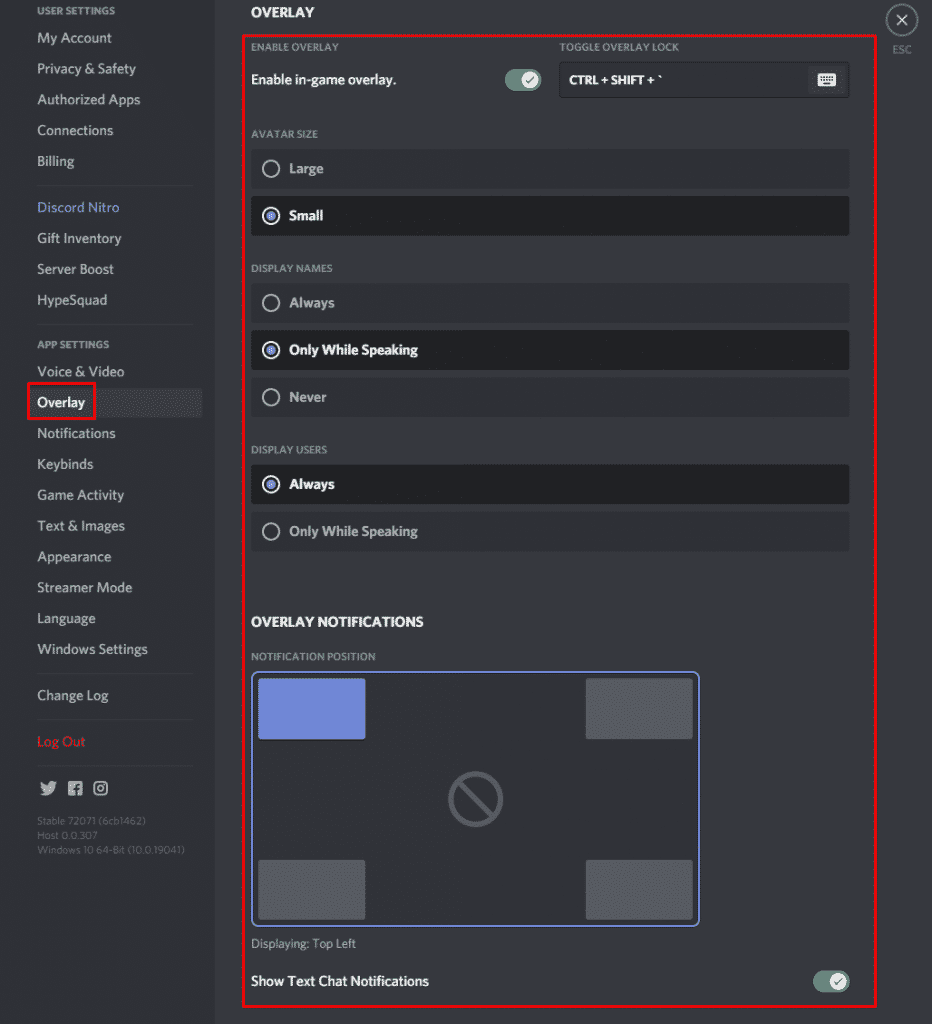
Well, no system or feature is perfect, and there are ways circulating around the internet in case you run across these familiar kinds of errors while trying to run a Discord overlay on top of your app.
Let’s go through a few usual suspects:
If you can’t see the overlay when you turn on your application, you might not have turned it on in your settings in the first place.
Go back to Discord, into your settings, and go through the steps listed above. Sometimes, killing the app and restarting it will resolve the issue.
In case you still cannot see the overlay, you might not have added the application in your Game Activity settings.
Go back into your Game Activity settings and add the game that you wish to see the overlay on top of. Once the game is added, Discord should automatically enable an overlay for it.
Another common issue is with Hardware Acceleration in Discord, which sometimes causes the overlay to not be shown.
To fix this, simply open Discord, click on the gear icon next to your username, and go to Appearance on the left pane. Turn off Hardware Acceleration, and you should be good to go.
Additionally, enabling the overlay might cause your antivirus to flag Discord as an inappropriate or unsafe application.
However, according to Discord themselves, this is a false positive and they are continuously working towards a solution that will help them get whitelisted from the databases of all major antivirus software.
Erroneous Games That Might Not Give You An Overlay
Again, no system is perfect, and Discord has said that the following games continue to have an issue showing an overlay while playing.
How To Turn Off The Overlay
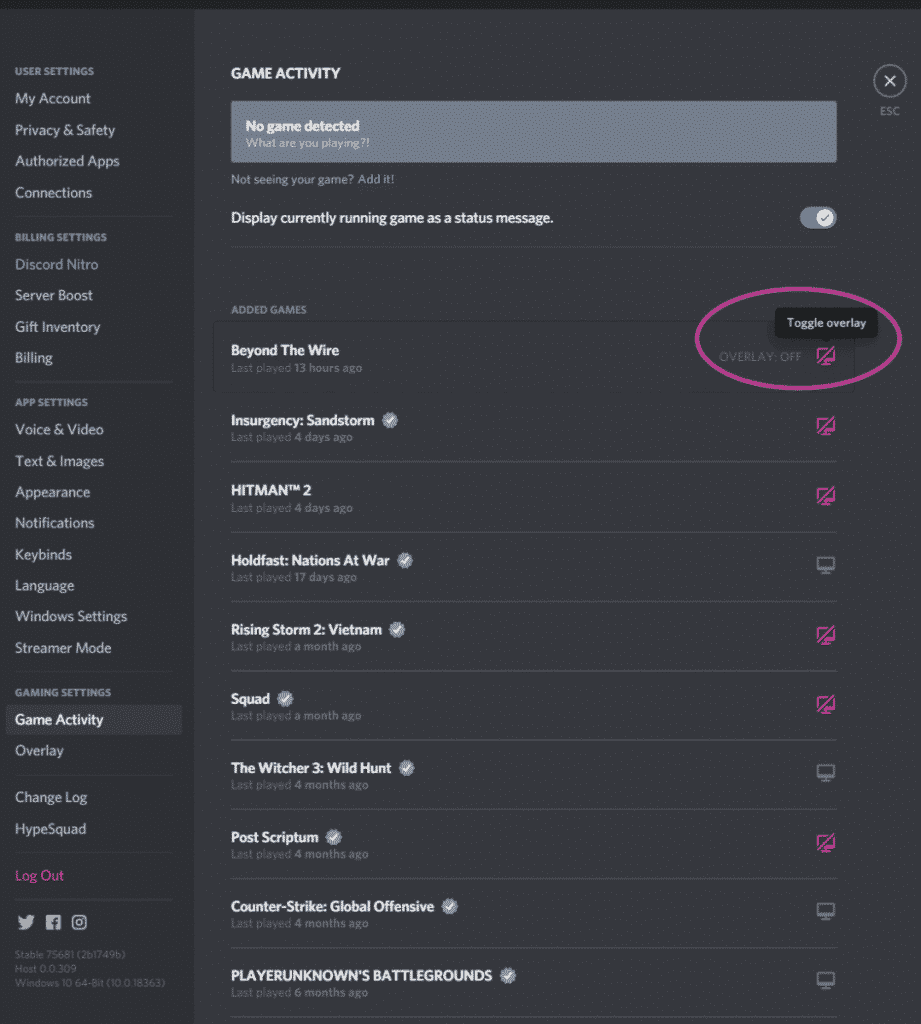
If you decide that the overlay is not for you or isn’t something that you require (in case you have a multiple monitor setup), you can choose to turn off the overlay by going through the same process and clicking on the checkmark to turn it grey.
In case you want to turn off the overlay for a specific game, going into Game Activity and selecting the specific game that you don’t want the overlay on top of will resolve this and disable the overlay for that particular game.
More Actions That You Can Perform With An Overlay
Customising Your Notifications
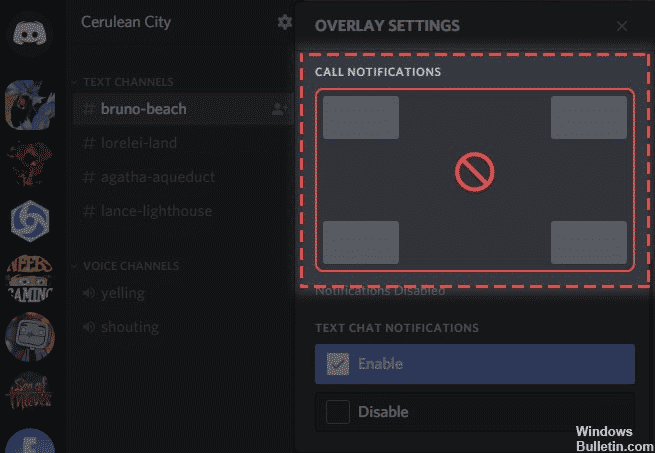
Enabling an overlay in a game can drastically optimize the way you communicate during and between matches in a video game, and here is the way you can interact and deal with different kinds of message notifications with the help of an overlay:
You can now receive a call, by selecting the popped notification while in an overlay without having to minimize the game that you were playing, and seamlessly jump back and forth between the call and your game.
In the same way, texts can be answered by opening their corresponding threads in the same way that you would when you accessed the main app, in the overlay, and shoot that quick text back in between fragging out.
And finally, you can interact with game invites in the same manner as listed above, all the while still being in a game and not having to minimize out of it.
Conclusion
In short, the overlay in Discord is a boon to gamers everywhere. The flexibility, ease of use, and multitasking capabilities that it offers make it one of the best features on an app ever.
Along with that, the fact that it is not intrusive at all, fully customizable, and ready to use for even the more novice user, is a great argument in its case.
On the off chance that you do get any specific problems, however, Discord has its official forums and servers and blog posts to help you out and resolve the issue.
Related Read: Discord Overlay Not Working – Here’s how to fix it