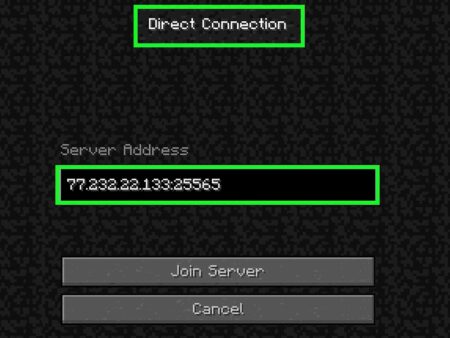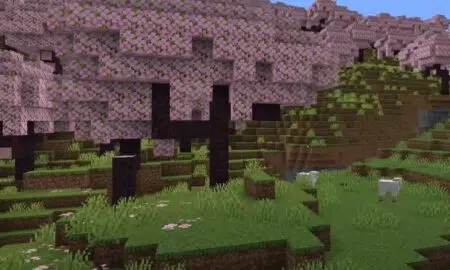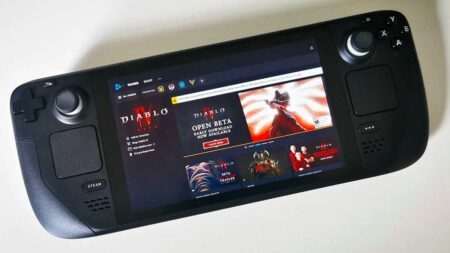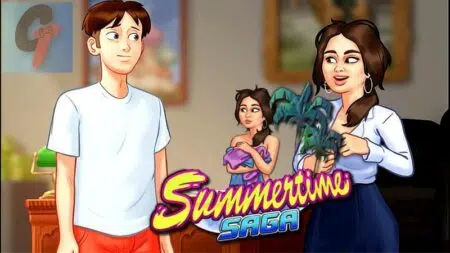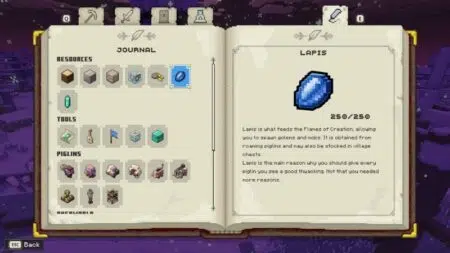If you’ve never used a GameCube controller on Steam before, you are really missing out.
Gamers who have gamed with it can attest to the immense pleasure that comes with using it. A fact most people don’t know is, if your PC supports the Xbox 360 controller, then the GameCube controller will work effectively on it.
The GameCube controller offers a ton of features like wireless connections and motion-sensing technology.
Before we give a detailed guide to use the GameCube controller on Steam, let’s first know a bit about GameCube controllers in relation to Steam.
Also read: Best GameCube Games Of All Time
How does the GameCube controller function with Steam?

With a USB adapter, it is relatively easy to use the GameCube controller long as the Switch is in dock mode. The GCN has few buttons and fewer features when compared to the Joy-Cons or Switch Pro. For example, you can play “Mario Tennis Aces” and “Mario Kart 8 Deluxe” easily.
While “Rocket League” will work after a few control configurations in the Settings menu. Games like “The Legend of Zelda: Breath of the Wild” will play, but it would somehow be limited since there aren’t enough keys.
It works but with a limit due to the lack of keys.
Some other features you can’t find in the GameCube controller over the Switch controllers are;
No clickable analgesic sticks: These sticks are often used for sprinting, ducking, or zooming in. On the GameCube controller, you can’t find the famous L3 and R3 buttons.
No Shoulder button: It features just three shoulder buttons. The L key’s function is denied to you on this controller.
No minus or select button: These buttons are frequently used to access the map or other options. GCN doesn’t have these.
No recording and home button: You can’t go to the home screen easily unless you have a Pro controller or right-joy-Con.
No NFC: On GameCube’s inception, NFC and Amiibos were still far ahead. With the different time-frames, you don’t expect the GameCube controller to support the NFC feature.
Rumble Function: To make use of the Rumble function, you’ll need the adapter’s gray USB plug to be plugged in. Although Switch games are designed for HD Rumble function based on the game, the Rumble function is relatively weak on the GameCube controller.
How to use GameCube controller on Steam
First, we will need to Install Wii U USB GCN Adapter / vJoy Device Driver, then next we install x360ce. After those two, we will then enable GameCube Driver / configure x360ce, then finally we will add the required files to the steam game folder.
Don’t worry; with this guide, you will see how to use the GameCube controller on Steam easily; we made it detailed as possible.
Step 1. Install Wii U USB GCN Adapter / vJoy Device Driver
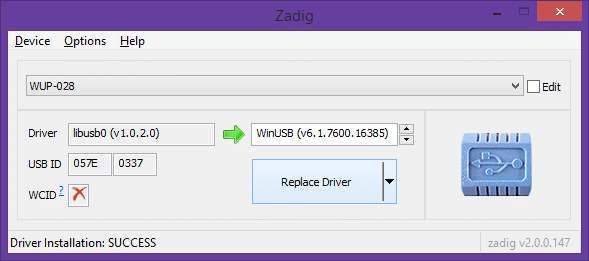
- Visit the Massive’s GameCube adapter blog, then download the Wii U USB GCN Adapter’s latest version. You can find the download link at the top of the page.
- Once downloaded, click the set-up file and run the installation while following all the instructions stipulated there.
- When prompted, pick a location to install it; you can also choose a shortcut preference; if convenient, add a desktop shortcut.
- After the installation is completed, a window pops up named Zadig. Follow these instructions carefully. First, click on the Options tab at the top left and select List All Devices.
- Then, on the default window, select WUP-028 from the drop-down menu.
- Ensure that 057E and 0337 are what is on the USB ID boxes.
- Next, click the big Replace Driver button at the center of the window. If prompted, click Yes to confirm your settings.
- Immediately you quit the current window, the vJoy Device Driver setup will pop up. Just keep clicking Next or Install unless they are some features you are sure you don’t need.
In most cases, an error message pops up, saying, “Unable to execute file….” Click Ok to ignore the message; this error doesn’t affect its functionalities.
Now, this is optional, but I recommend you visit this link and install the latest Microsoft .NET Framework. It would be best if you also restarted your PC to ensure the software is recognized correctly.
Step 2: Install x360ce
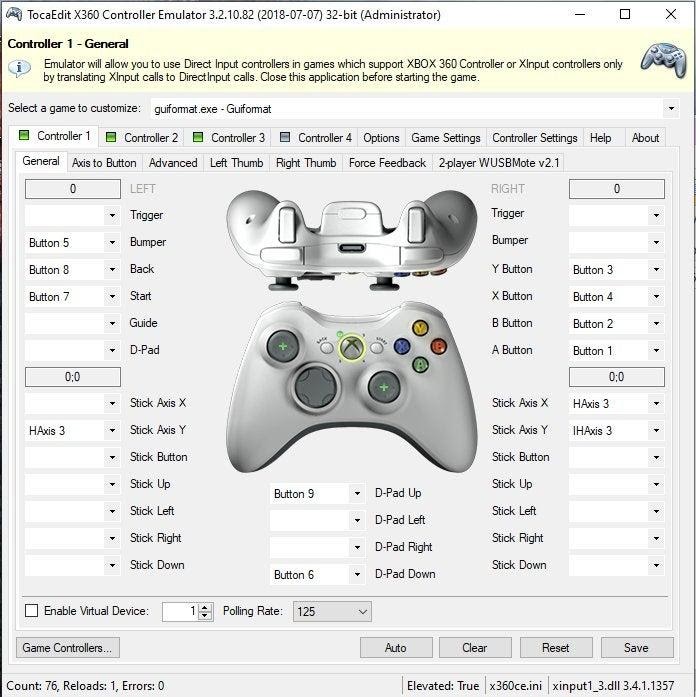
In this section, we will use the x360ce GameCube config to get our controllers/adapters to be recognized as Xbox 360 gamepads. With this, Steam will be able to pick up its vast library of 360-compatible games.
- Open the x360ce website. Then download both the 32-bit and 64-bit versions. You can find both download links at the top of the page.
- Unzip both files into two different folders you can quickly identify.
- Next, we will install both versions one at a time; the installation steps are the same for both. Click on anyone a Warning window pops up, click on the Create button. This will generate the necessary file and close the warning.
- A New Device Detected window pops up. This means the program is picking up our vJoy Device and wants it to be configured.
- Select the Search automatically for the settings option, tick the Search the internet box, and click Next.
- If another New Device Detected window pops open, click Next and Finish every time it appears until it is done.
After the above steps, a Controller Emulator window opens (image above). If you notice three or four green squares on controller 1 – 4, you know that x360ce is picking up your adapter. If you don’t see these boxes, try restarting.
Step 3: Enable GameCube Driver / Configure x360ce
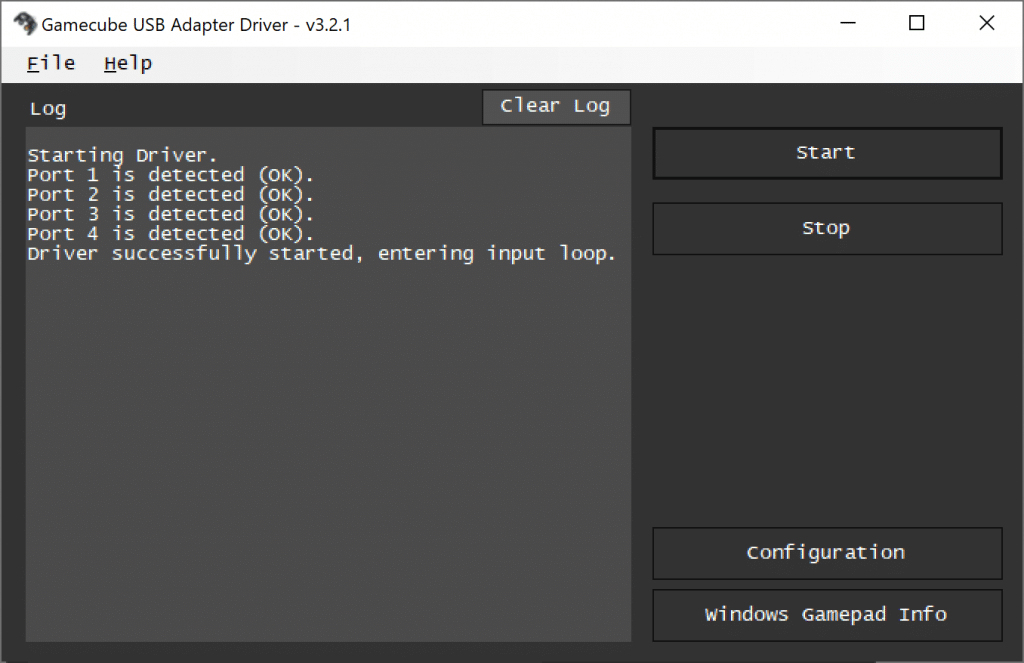
While the x360ce is still open, locate the Wii U GCN adapter and launch it. We installed it in step 1. You can find it on your desktop or search from the Windows start menu.
- When you open the app, click on the Start button, which is at the right pane.
- A set of messages appears; it is something in line with Port 1 – 4 detected.
- Go back to x360ce. With your controllers plugged into their respective ports. Click on the corresponding controller tabs in x360ce and try pressing any key and see if it responds on the screen.
- Next, we will customize our analog stick sensitivity settings. You can do this by changing the Anti-Dead zone settings to 80% and the Dead Zone settings to 30%; these options are found in the left thumb tab. These settings will now make your controller to act like it would on the Wii U/Nintendo Switch.
Complete the setups for the other versions of the x360ce (32-bit or 64-bit).
Step 4: Add your games to the Steam game folder
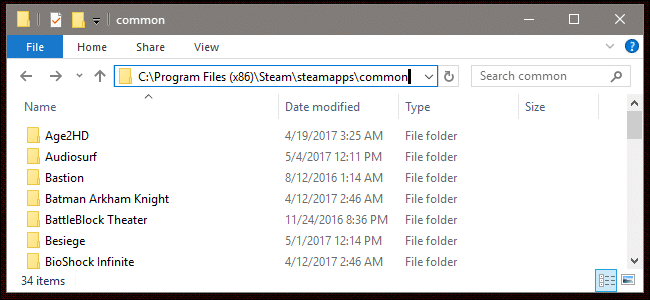
We are almost done now. To enjoy the GameCube controller on your PC, we need to place the x360ce files in the game folder.
- Go back to the x360ce folder, you can use the 32-bit or 64-bit, and copy the three files you see there.
- Next we will paste it in the Steam game folder, follow this direction Local Disc (C:) > Program Files (x86) > Steam > Steamapps > Common > “Game Name.”
Note: “Game Name” is a placeholder for the game you want to play with the GameCube controller.
If you place a 32-bit x360ce in a 64-bit game folder, you will get a warning when you try to open the game; in this case, replace the three files you pasted with the 64-bit x360ce version and the reverse.
Conclusion
This guide has shown you how to use the GameCube controller on Steam. If you followed the steps carefully, you should be enjoying your GameCube controller with Steam. We broke down the process into four steps. First, you need to install Wii U USB GCN Adapter / vJoy Device Driver. Next, you’ll install x360ce. Next, we enabled GameCube Driver / configure x360ce, then finally, we added the needed files to the steam game folder. Did it work for you? Share it below. Thanks for stopping by.