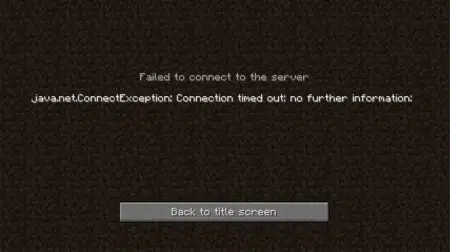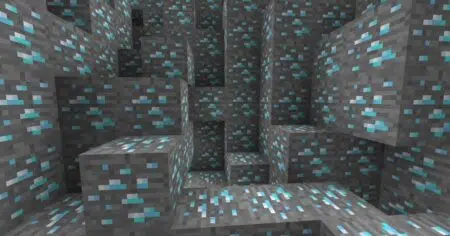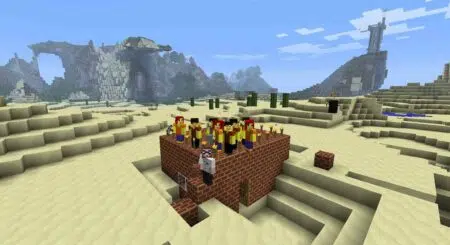In the next 5 minutes, you will learn How to Download, Install, and Run Optifine In Minecraft. And trust me it’s easy…
If you know your way around Minecraft, you must be using Optifine by now. This is perhaps the most valuable mod you can add to Minecraft. Although it does not automatically improve Minecraft fps, Optifine gives you access, or rather, opens a larger number of graphics settings. You will need to know the right settings to improve your Minecraft fps. Optifine provides the options to do it in-game.
Is Minecraft Optifine Free?
Optifine is free to use even though this is an indispensable mod used by most Minecraft gamers. Released in 2011, Optifine continues to be one of the most popular Minecraft mods ever.
Must Read : 30 Amazing Minecraft Facts That You Should Know
How To Download Optifine?
Follow these simple steps to download Optifine:
Step 1. Go to the official Optifine website. (Find the official site link mentioned later.)
Step 2. On the website, find the download option mentioned up top. Once you are on the downloads page, you will find a comprehensive listing of Optifine versions corresponding with each Minecraft version.
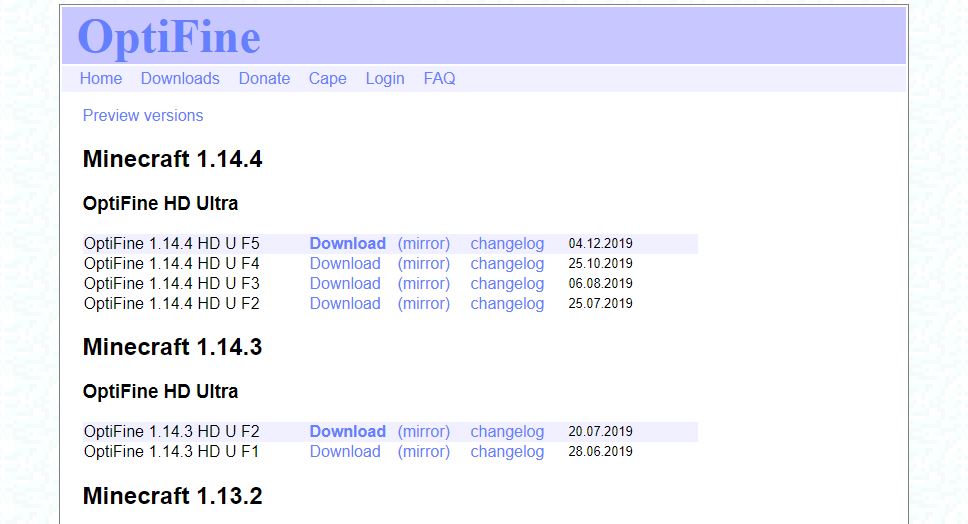
Step 3. Download the Optifine edition depending on the Minecraft version you play. Also, make sure you use the mirror link to download Optifine.
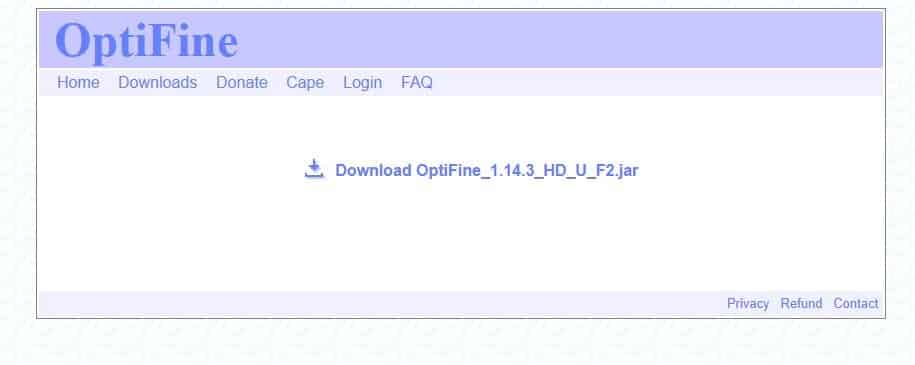
Step 4. Once you click to download, you will be redirected to a page with a number of ads in it. Simply find the ‘Download Optifine’ option and click on that for the installer.
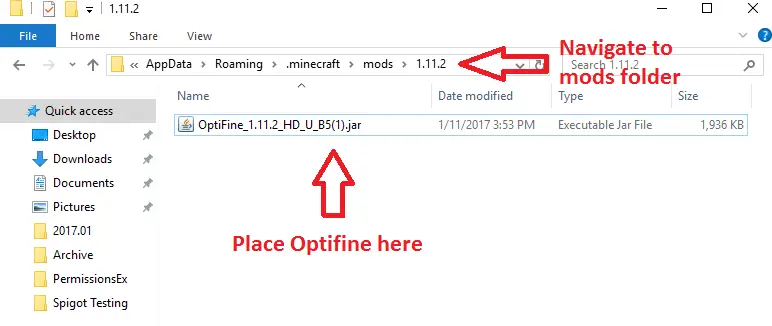
How To Install Optifine In Minecraft?
Now, this is where things get a bit more specific.
Firstly, you should know that Minecraft is primarily based on Java. So, this Optifine mod and most other mods out there will need Java to run.
Follow these steps to install Optifine:
Step 1. Complete the steps mentioned above to download Optifine.
Step 2. Once downloaded, right-click the installer file and go to the ‘Open With’ option.
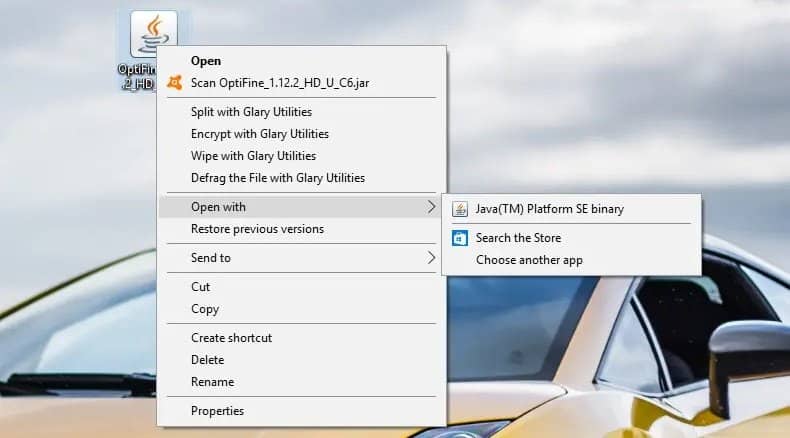
Step 3. From the list of apps, select the option which says ‘Java™ Platform SE Binary.’ If you do not have Java, check out how to install Optifine without Java in the FAQs below.
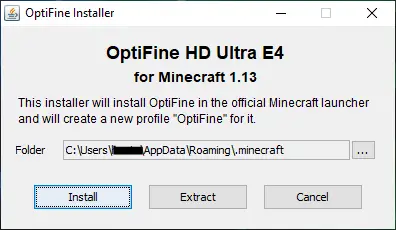
Step 4. On the Optifine Installer file, click Install. Make sure you have the latest version of Minecraft. (Note: Optifine is yet to come up with a beta for the newest Minecraft 1.15 release.)
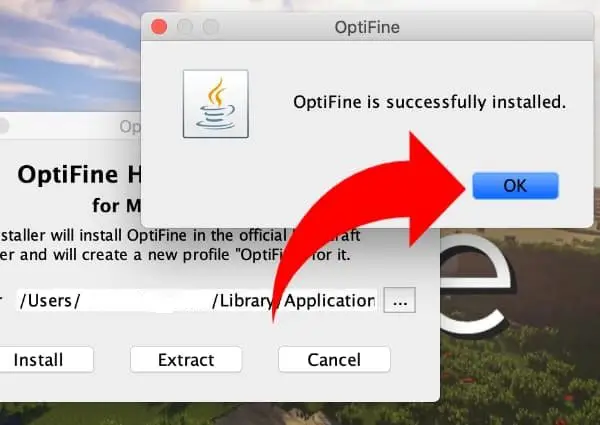
Step 5. The easiest way to install Optifine on Minecraft and auto-update Minecraft to the latest version is to open Minecraft without any mods running.
Step 6. Once open, click ‘Play’ to go to the versions page. If installed properly, you will find an Optifine version available from the list. Choose the Optifine version and then click ‘Create.’
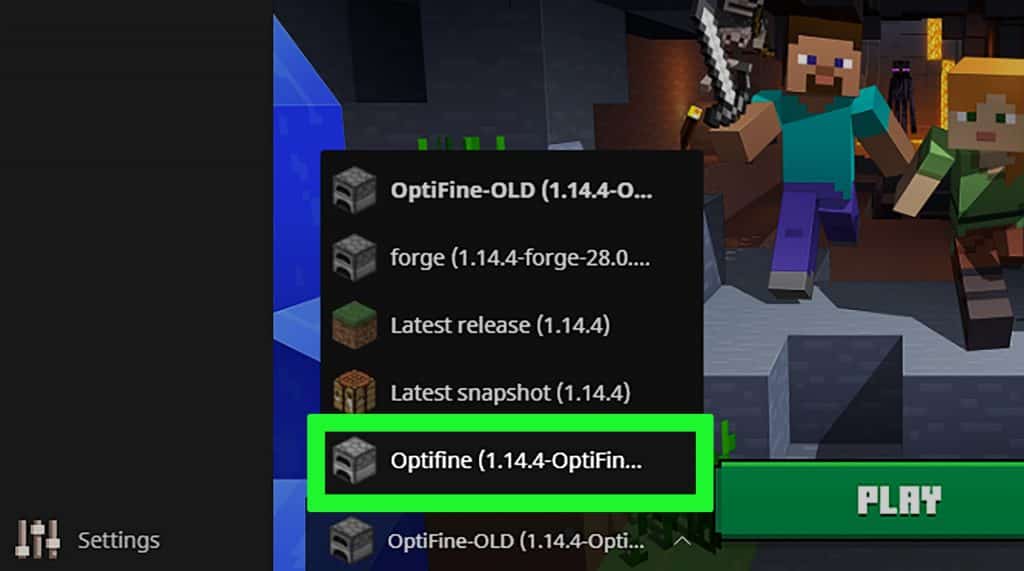
Step 7. You have Minecraft Optifine installed to in-game. Access the settings to tweak and increase fps or graphics quality, or maybe both.
How To Run Optifine In Minecraft?
Now that you know how to install Optifine, you have to know how to run and use it to increase your Minecraft fps. As mentioned before, Optifine only provides an additional settings option.
To increase your Minecraft fps and gaming experience, you need to tweak the settings yourself.
Here Is How To Run Optifine In Minecraft For Better Graphics And Gameplay FPS
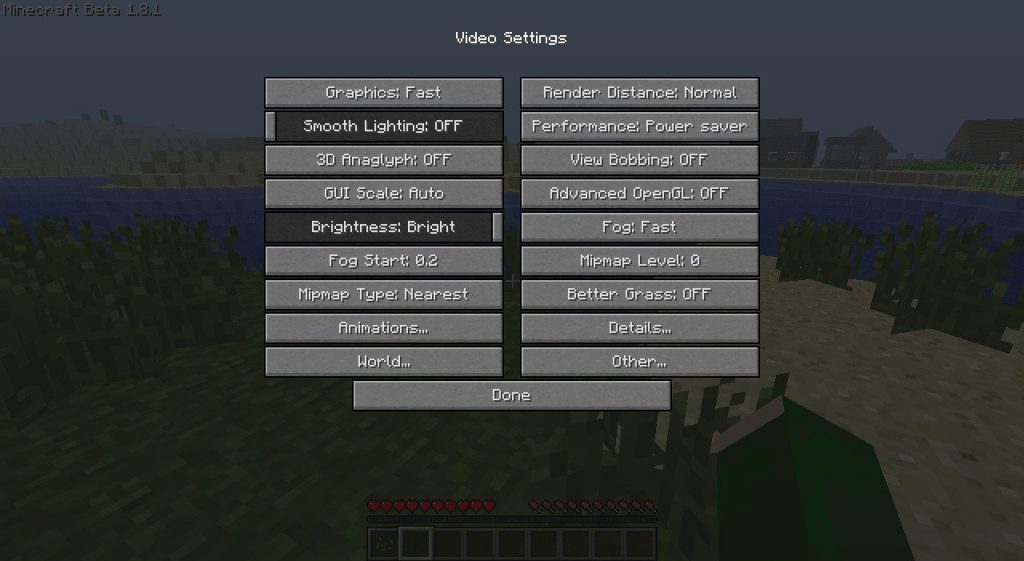
Graphics
Available in vanilla Minecraft, you can change this setting from ‘Fancy’ to ‘Fast’ for smoother gameplay. Your in-game graphics will be affected if you shift to ‘Fast’, easing out on shadow rendering, dynamic water levels, transparent leaves, etc. You can gain substantial fps from this setting.
Fog
Optifine-only setting. You can now adjust the fog render quality from ‘Fancy’ to ‘Fast’ or even switch it ‘Off’ for the best fps gain.
Render Distance
With Optifine, you can increase render distance till 32 chunks instead of 16 without it. This is a handy settings add-on and will substantially affect in-game graphics for the better.
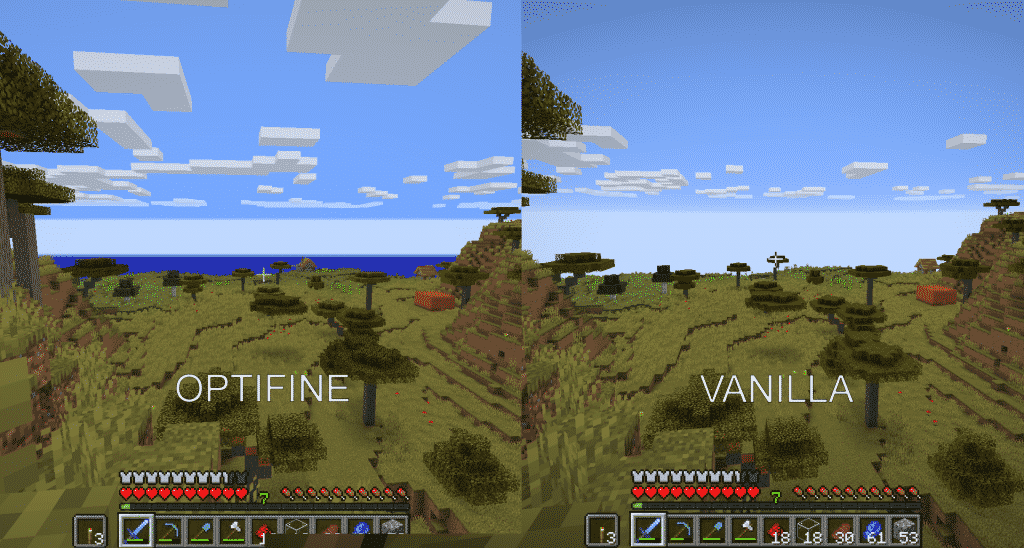
In short, Optifine can help you get better graphics if your computer has the necessary processing speed and/or increase your in-game fps for a better Minecraft experience.
FAQs
What Folder Do I Put Optifine In?
Is Minecraft Optifine safe?
Does Optifine need Java?
Mac – ~/Library/Application Support/minecraft/runtime/jre-x64/jre.bundle/Contents/Home/bin/java
Windows 32-bit – \Program Files (x86)\Minecraft Launcher\runtime\jre-x86\bin\java.exe
Windows 64-bit – \Program Files (x86)\Minecraft Launcher\runtime\jre-x64\bin\java.exe
Add ‘-jar’ to the path and make sure there is an additional space before and after it. Now, drag your Optifine .jar installer file and drop it into the box. Note that this should autofill after -jar. Now, press Enter to install Optifine and play Minecraft with it.
Is Optifine a virus?
Optifine For Minecraft
This is a must-use mod if you want to upgrade your Minecraft gameplay experience. With Optifine, you can enjoy better fps and graphics together. However, how much you can get out of Optifine will depend on your PC. With a low-spec computer or a PC without a graphics card, you should go for low or ‘Fast’ settings on all parameters and reduce render distance. But, if you have a high-spec computer, you can stick to settings under Fancy and increase fps as well. Make sure to go for Ultra HD Optifine versions to get surprisingly better graphics on Minecraft.
Related Read: