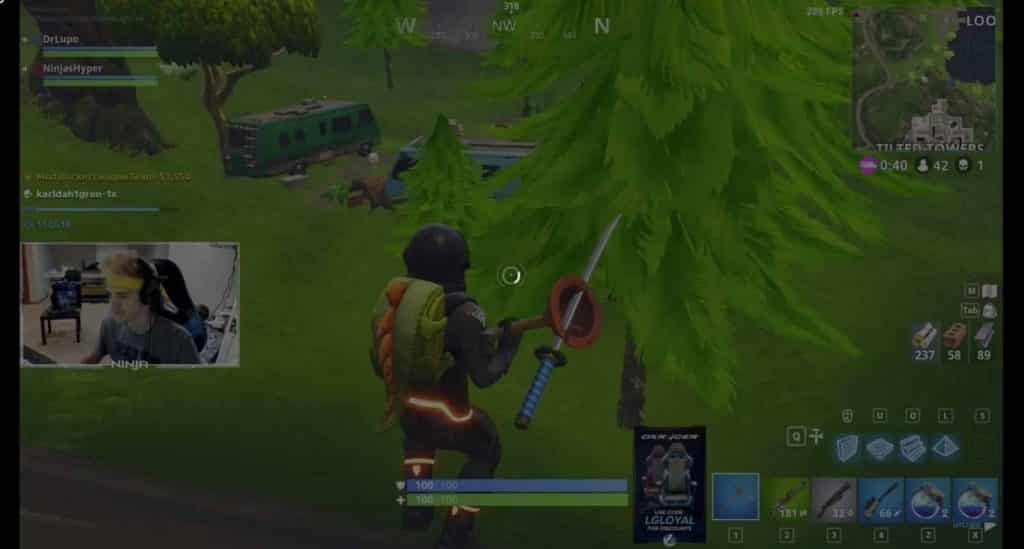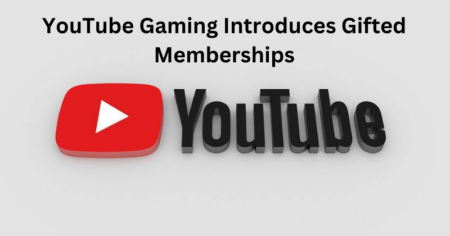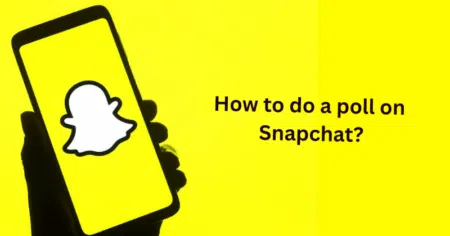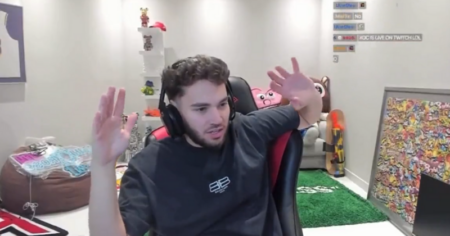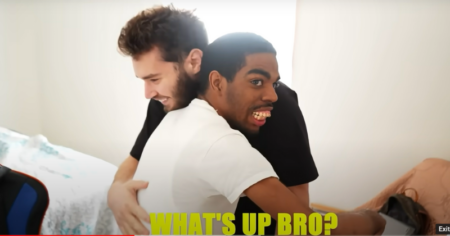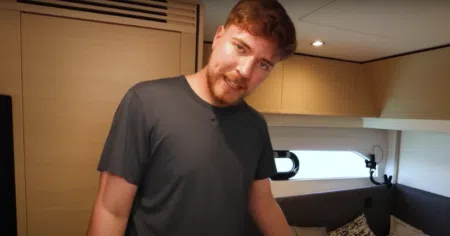Latency issues are often the reason your Twitch keeps buffering.
This problem could occur on even famous browsers like Chrome, Firefox, and Safari. If you need a Twitch buffering fix, this guide is for you.
Why does Twitch Keep Buffering?
Three significant errors are often the reasons behind the Twitch buffering issue.
- Twitch servers may be experiencing a setback; this is often beyond you and can be solved only by Twitch. Confirm this by following Twitch on Twitter. Also, check the trend table to see if others are experiencing this too. The solution here is to wait it out.
- Accessing Twitch with an old device could be responsible for this error. Therefore, it is best to go for devices that are at most 3 years old. Also, check if other streaming services (YouTube, Facebook, Mixer, etc.) work seamlessly on the said device.
- A poor and unstable internet connection is the most common culprit behind Twitch buffering issues. Disconnect and reconnect or try using your internet service on other devices to ensure it is a problem.
These are the common causes, although there are solutions that aren’t directly related to these causes, as you’ll see below.
Twitch Buffering Fix
1. Disable hardware acceleration (Chrome)
Hardware Acceleration uses GPU to process data, commonly used to make browsing faster and more efficient. But it could be detrimental in some cases. Disabling it is a noteworthy Twitch buffering fix.
- Open the drop-down menu from the top right-hand corner of your screen and select Settings on your Chrome browser.

- In the Settings tab, scroll down and click the Advanced button.
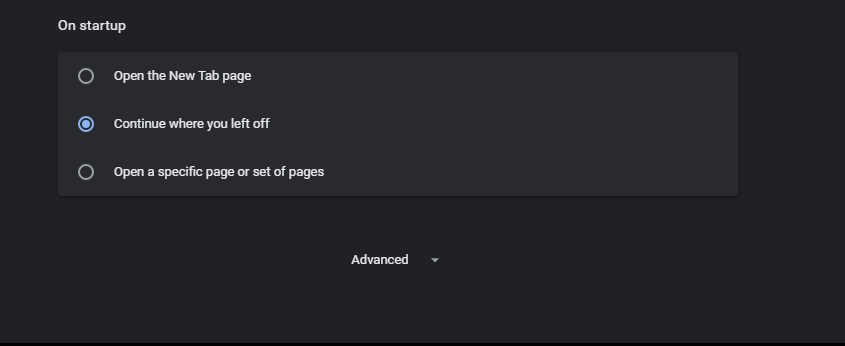
- Locate the System section, then toggle off the Use hardware acceleration when available switch.
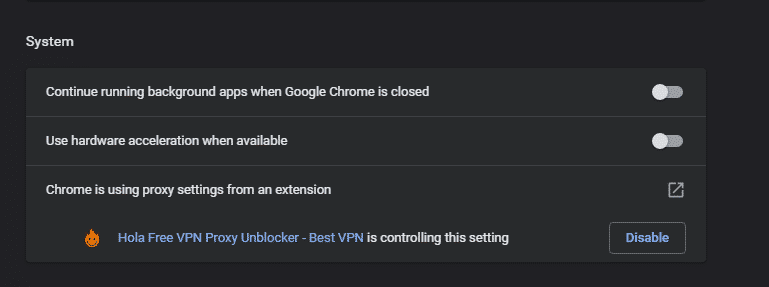
- Close Chrome and relaunch it.
Alternatively, you can search for it with the search box in the Settings tab.
2. Check your Antivirus software

The importance of antivirus software cannot be over-emphasized. But even though they help protect our systems, anti-virus software may sometimes get overzealous and cause more harm than good.
If your Twitch keeps buffering, you should consider checking your antivirus software. Most features may interfere with your bandwidth or add a stricter security layer on specific sites that may affect the speed.
Your best bet is to temporarily disable the antivirus and check if the problem persists.
If it does, consider upgrading it, getting a new one, or disabling those features you think are affecting Twitch’s seamless stream, features related to safe web browsing, internet firewalls, cookies, etc.
3. Slow or Unstable internet

It’s time you seriously measure up your internet connection. First, check your internet speed on sites like this. Also, make sure you are not in an internet dark spot.
Try connecting other devices to your internet and ensuring the speed issue isn’t unique to your device.
Then, disconnect and reconnect your device. In addition, confirm with your ISP if your bandwidth plan is capable of streaming specific resolutions.
4. Problematic Applications
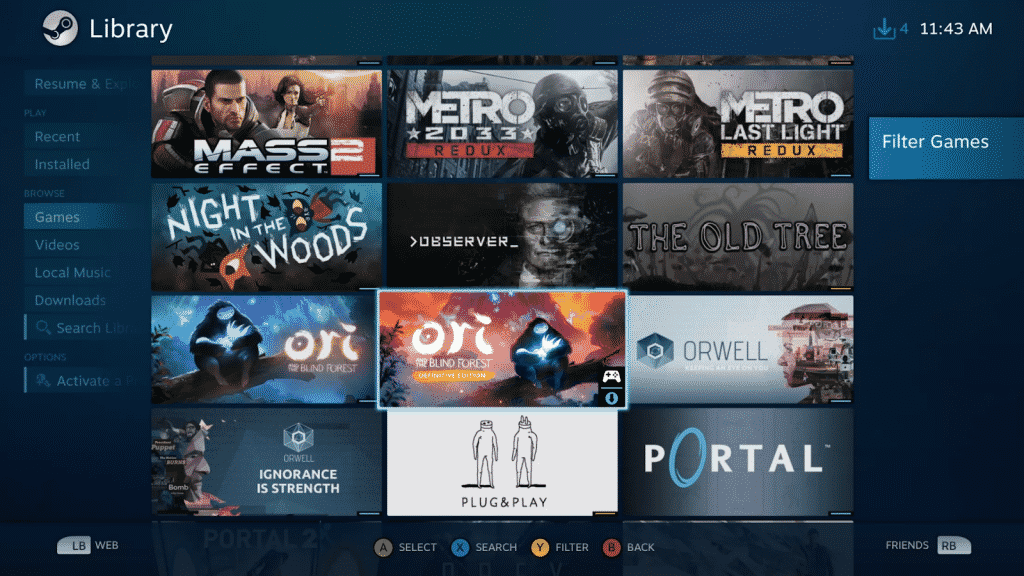
Specific applications could be the reason why Twitch keeps buffering. Most applications like Steam, video editing software, online games, consume a considerable amount of computer resources and network bandwidth.
This leaves Twitch lagging and clinging to crumbs causing buffering.
Start-up programs or apps that run in the background are often responsible for Twitch lagging issues. To rectify this, close all irrelevant programs.
Then, visit your Task Manager to disable other background processes that are consuming too many resources.
- Use the Ctrl + Shift + Esc shortcut keys to open your Task Manager.
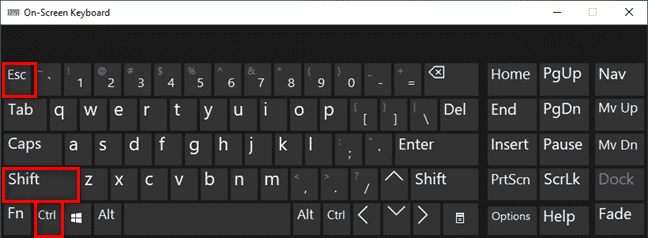
- Select the Process tab and go through the list of applications running.
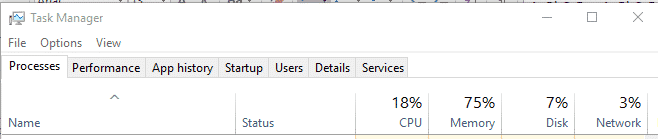
- Right-click on any problematic app and select the End task option.
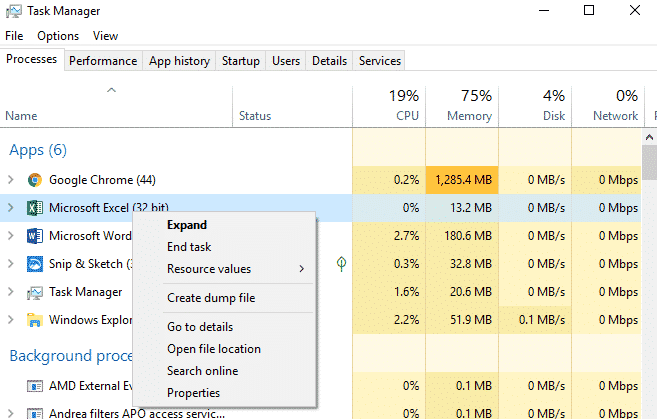
5. Disable VPN and Proxy
An artificial VPN or Proxy could be the reason why Twitch keeps freezing. Temporarily disable your proxy on Windows to avoid Twitch buffering.
- Use the Windows Key + I shortcut keys to open your Settings app.
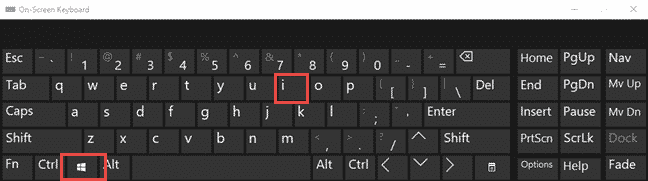
- Locate and select the Network & Internet option.
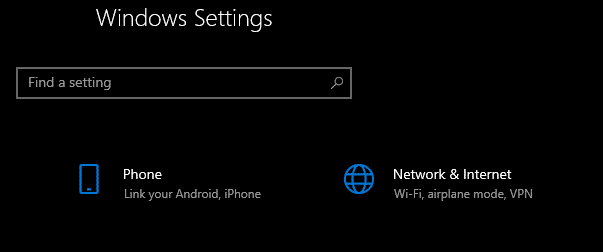
- Click on Proxy from the right pane, then toggle off the Automatically detect settings switch.
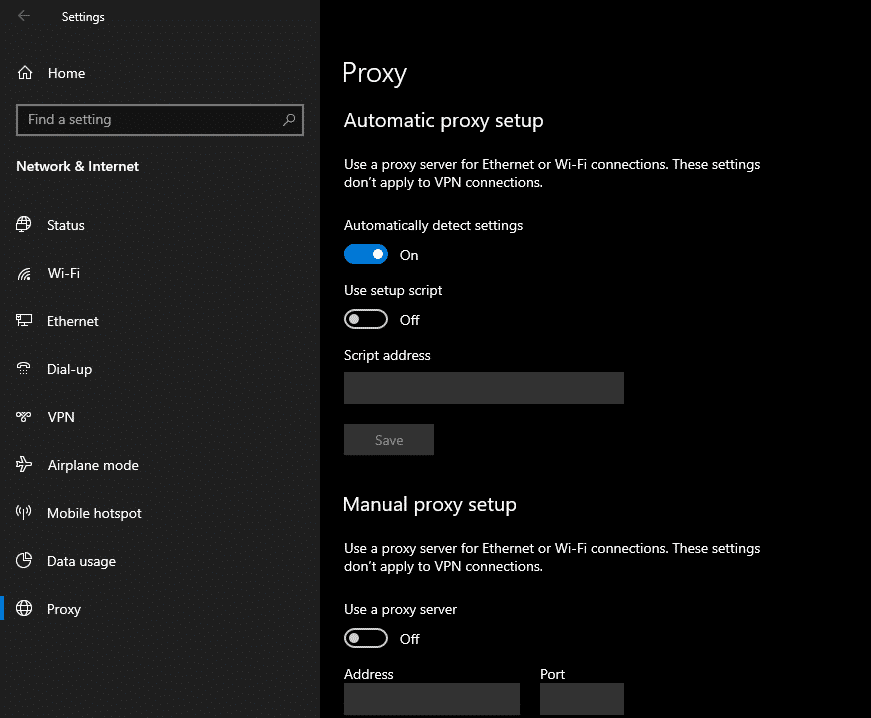
Also, if you access Twitch with a VPN, you should switch it off, be it from a VPN app or a browser extension. Consider switching to VPN services that can work with sites that demand high bandwidth use.
6. Clear Your Browser’s Cache Files (Chrome/Safari/Firefox)
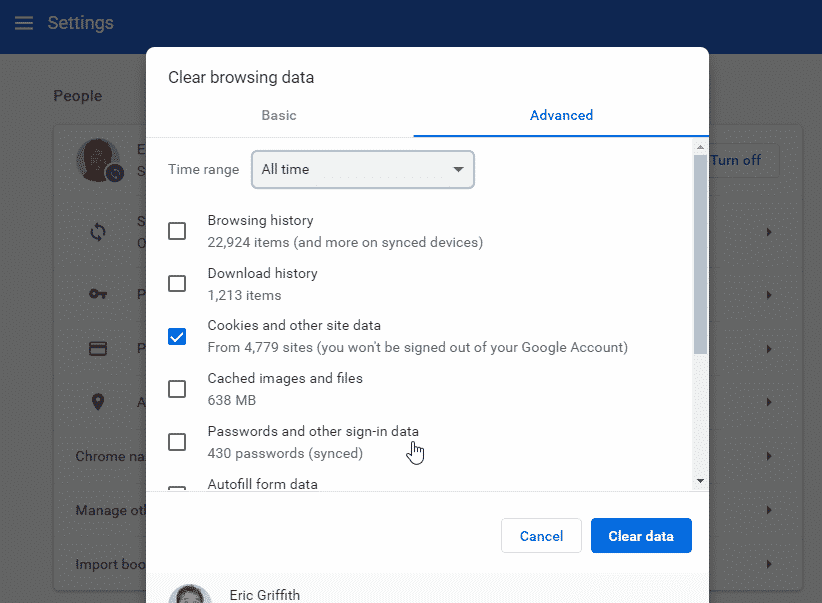
Clearing browser cache files is a common Twitch buffering fix that works wonders for some. The process to clear your browser’s cache files varies with the browser.
For Chrome
- Open the Settings tab from the drop-down menu at the top right corner.
- Scroll down to “Clear browsing data” or type Cache into the search box.
- Select a Time range; All time is preferable.
For Safari
- Click on the Safari menu from the top left of your screen, then select Clear History.
- Pick a timeframe, then click the Clear History button.
For Firefox
- From the menu at the top right corner, click on Settings.
- Select Privacy & Security from the left pane, then go to the Cookies and Site Data section.
- Click the Clear Data… button, then tick only the Cached Web Content box.
- Next, hit the Clear button.
6. Change Your DNS
Changing your DNS to Google’s DNS might solve the Twitch buffering and lagging issue.
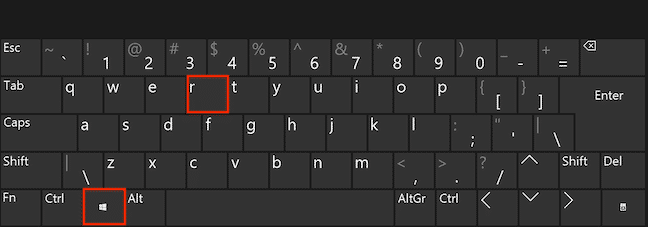
- Use the Win key + R shortcut key to open the run command box, type in Control, and hit Enter.
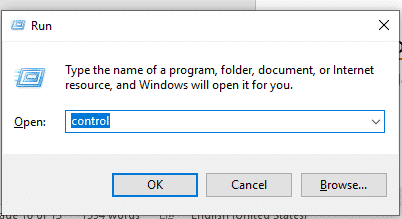
- Click on View network status and tasks under the Network sharing center option.
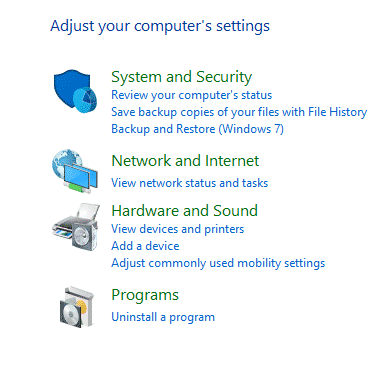
- Select the Change adapter settings from the left pane.
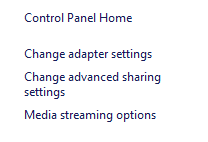
- Locate your network connection, right-click on it, and select Properties from the pop-up menu.
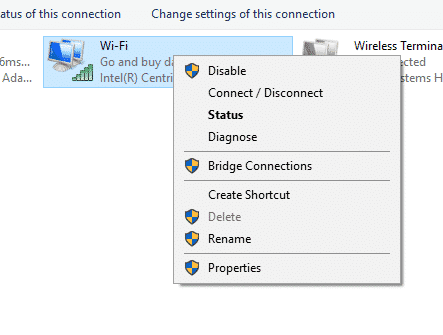
- Locate and click on Internet Protocol Version 4, then click the Properties button beneath the options.
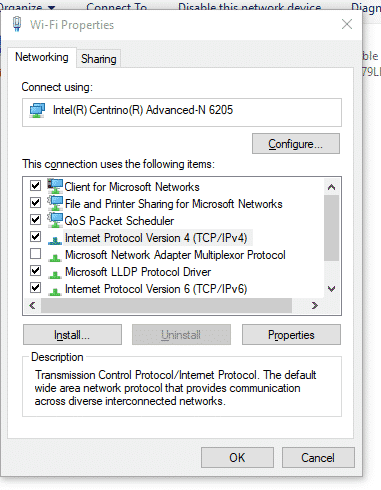
- From the pop-up box, select the Use the following DNS server address option
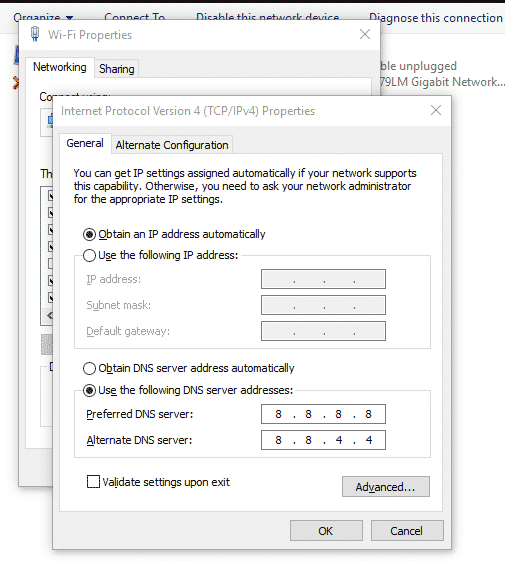
– In Preferred DNS server: 8*8*8*8
– In Alternate DNS server: 8*8*4*4
- Click Ok to confirm settings at the bottom of the box.
7. Disable Problematic Browser Extensions
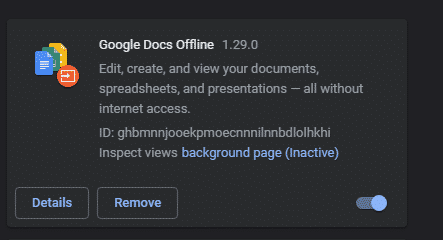
A problematic browser extension can cause Twitch buffering issues. This might be the case, mainly when the problem comes up after installing a new extension. Disabling a browser extension on Chrome is easy, viz. –
- Go to Chrome’s menu from the top-right corner, then select More tools and then Extensions.
- Locate the new or problematic extension and toggle the switch next to it.
If the problem persists, follow step one, and disable all extensions and check if it continues. If need be, disable one after the other to troubleshoot the problematic extension.
8. Block specific IP ranges
This solution is a bit advanced, but it has been confirmed to work by many users who have experienced Twitch buffering issues.
The goal is to block specific IP range through your firewall.
- Press Win + S and type Firewall in the search box. Select the Windows Defender Firewall with the Advanced Security icon.
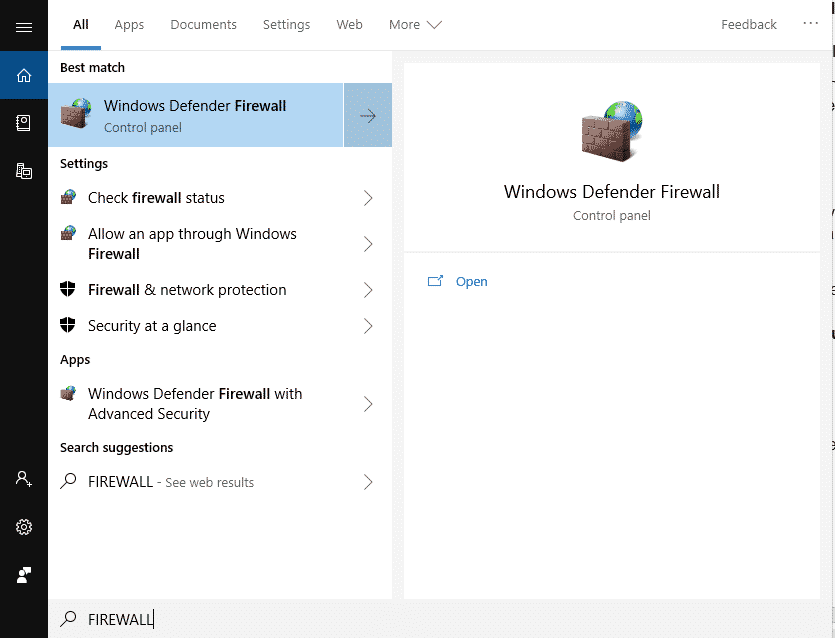
- Click on Advanced Settings from the left pane, then Inbound Rules from the pop-up window, and select New Rule.
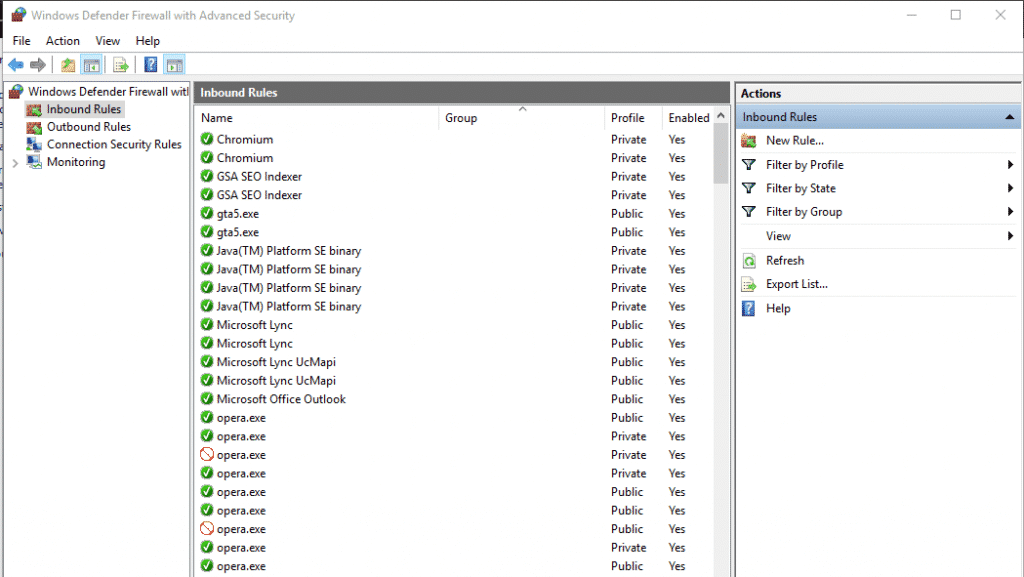
- Select the Custom rule option, then hit Next.
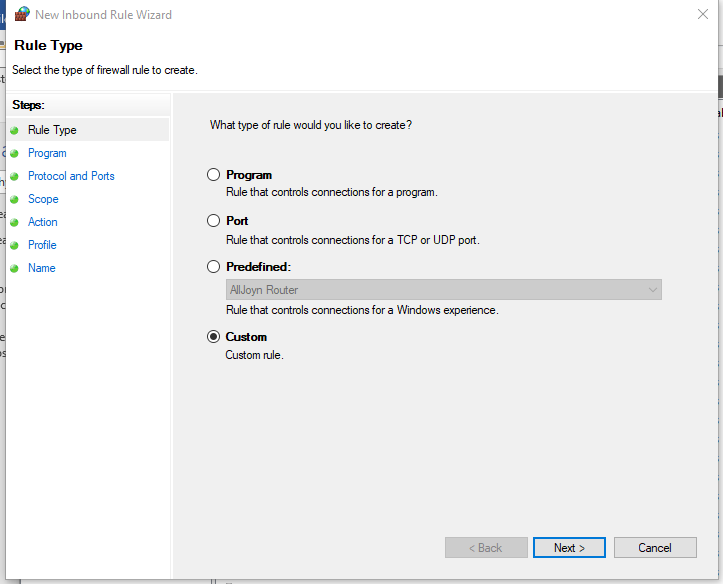
- Keep clicking on Next till you get to the Scope screen or select Scope from the left pane.
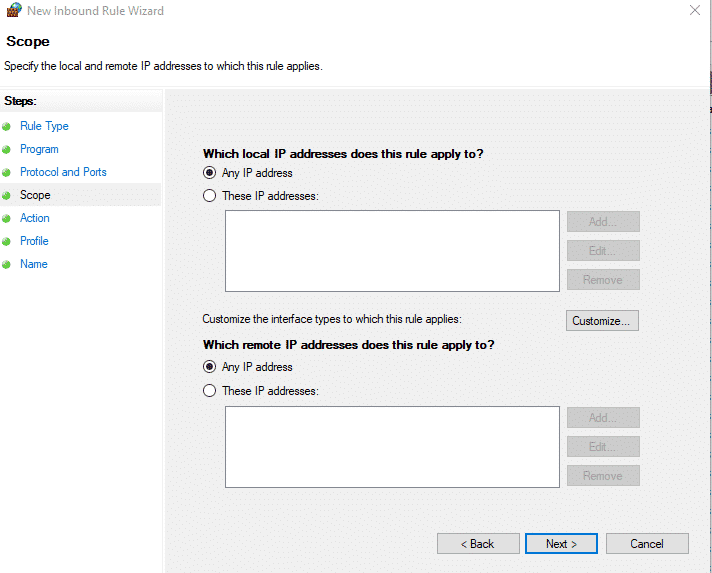
- Select These IP addresses, which is an option under Which remote IP addresses does this rule apply to? Next, click Add.
- Click on This IP address range and type in the addresses below.
- From: 206.111.0.0
- To: 206.111.255.255
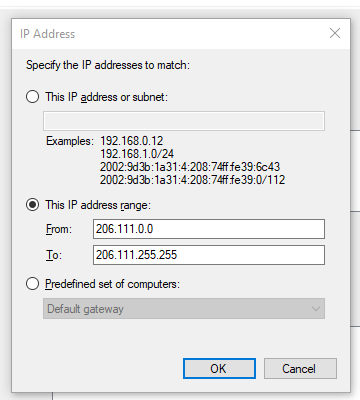
- Click on OK to proceed.
- Follow steps 5 – 7 but input the addresses below.
- From: 173.194.55.1
- To: 173.194.55.255
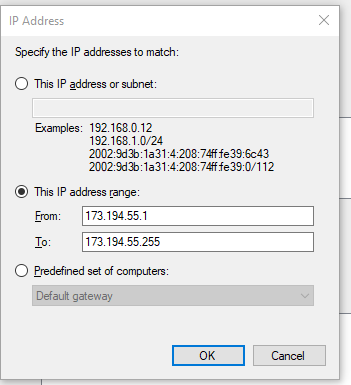
- Click on Next when done.
- Select the Block the Connection option in the Action section and keep clicking Next to finish the process.
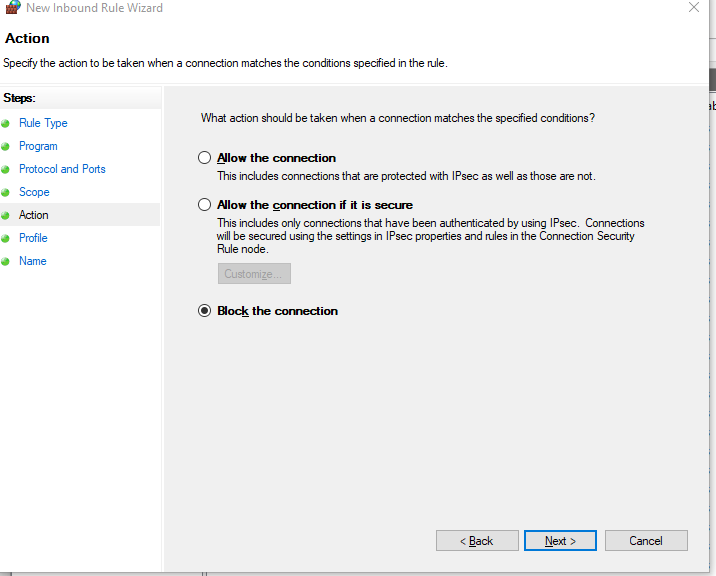
When done with the steps above, restart your PC or run the ipconfig /flushdns command in your Command Prompt.
9. Channel Bonding Technology
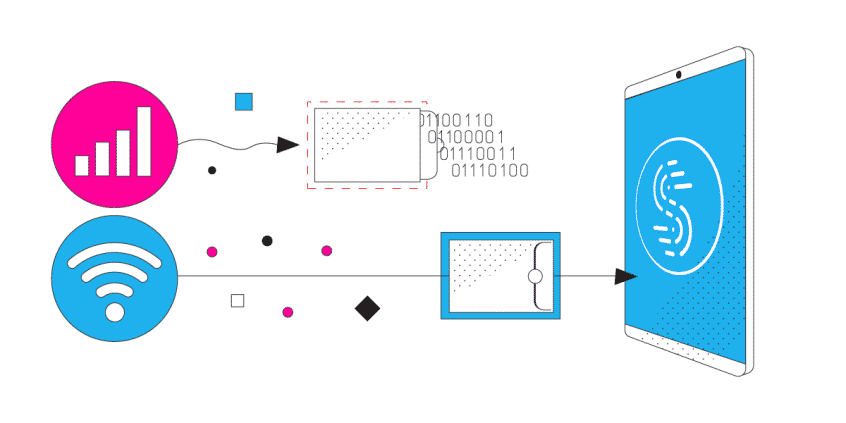
Finally, you can try a channel bonding technology like Speedify. This app gives you the room to unlock bandwidth across all your devices, which provides you with multiple connections to the internet simultaneously.
Besides the multiple connection feature, Speedify can help minimize packet data loss which should increase your bandwidth and may just work out as the best Twitch buffering fix possible!
Conclusion
If your Twitch keeps buffering, these solutions can help tackle the issue. The leading causes of Twitch lagging could be due to Twitch’s servers, nothing much you can do about that. But it can be due to an older-gen device, or an unstable internet connection, too. If none of these two are the case, we are sure these Twitch buffering fixes will do the trick!
FAQs
Why is my Twitch lagging so much?
Why does my Twitch keep stopping?
Also, make sure there’s no adblocker running in the background; this could conflict with Twitch streams.
Finally, access Twitch from a different browser; if it doesn’t stop, an extension on your former browser could cause it, and you should disable or remove that extension.
More Twitch Guides
- How to Record Discord Audio & Add it to Your Twitch Stream
- How to Change Your Twitch Name | Best Ways to do it
- Top 3 Twitch Banner Makers & How to Use Them
- AdBlock Not Working on Twitch – 12 Easy & Quick Fixes
- How to Stream on Twitch and YouTube at the Same Time?
- How To Squad Stream on Twitch?
- How to Connect and Upload Twitch Streams to YouTube?
- The 25 Best Free Twitch Overlays for 2022
- 5 Seamless Ways To See Your Twitch Chat Logs