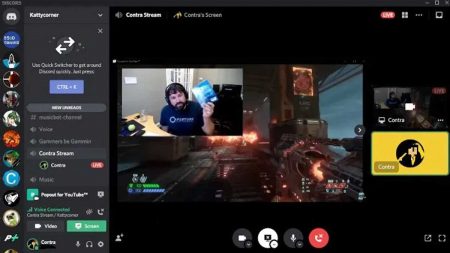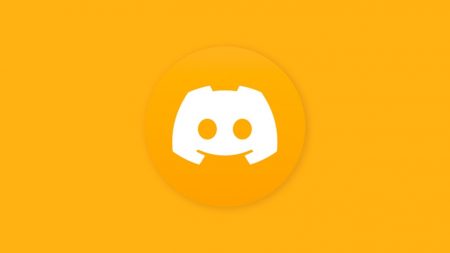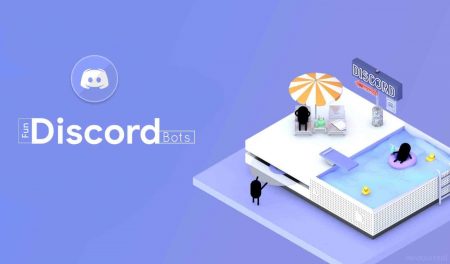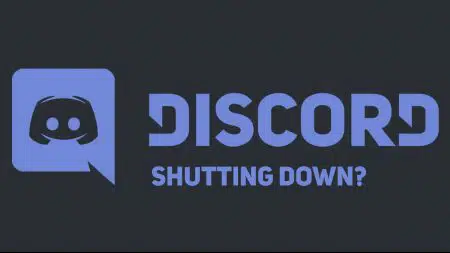Many users have reported the Discord No Route or Real-Time Chat (RTC) Connecting error while they try to connect to a voice channel. These errors occur while you are using the Discord desktop application.
We tried out different solutions, and have listed steps to fix the Discord No Route problem. The primary cause of this issue is network restrictions preventing client Discord services from communicating with its servers.
No matter if you are using a VPN or accessing a network with restrictions imposed by your network admin, the below-listed methods will definitely help you find the right solution for you.
Root Cause of the Discord No Route RTC Connecting Error
There can be many reasons causing the Discord No Route error, but after doing some research most of them are network-related and can be fixed by switching network settings.
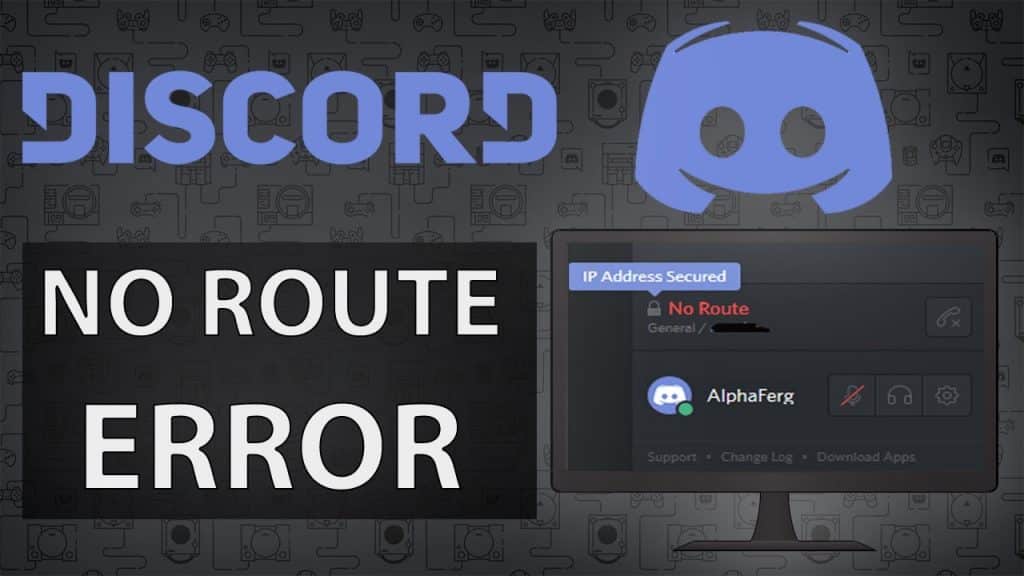
Here are some of the root causes.
- Issues with Dynamic IP – Most modems or routers have Dynamic IPs that keep on changing. Sometimes due to sync issues Discord data packets might not latch on to your IP. A simple system or router restart should do the trick if that’s the case.
- Blocked by Third-party firewall or Antivirus – If your PC’s firewall settings are strict or Discord hasn’t been whitelisted then your system will prevent Discord from communicating with other services.
This may be one of the reasons behind the Discord No Route Error.
- Using VPN without UDP – If you are running Discord with VPN turned on, then your VPN service must have UDP (User Datagram Protocol). This is one of Discord’s architectural network requirements.
If that’s not the case Discord won’t be able to transfer data over VPN.
- Blocked by Network Admin – In different education institutions or public connections Discord or other streaming or data exchange channels might be blocked for obvious reasons.
Under such circumstances, you might face the Discord No Route Problem.
- Incompatible server voice region – Sometimes the voice channel that you are trying to connect to may be hosted on a server on a different continent.
In such a case, the request should be placed with the admin of the voice channel to change the voice region of the server. - QoS not supported on your network – Evidently, your Discord client settings have Quality of Service High Packet Priority turned on. This might not be supported by your network, and that’s why Discord says No Route.
To get past this, you have to disable the option from the Voice and Video settings.
How to Fix No Route Discord Error?
Now, you are aware of the primary root causes, let me walk you through different methods to fix the Discord No Route Error.
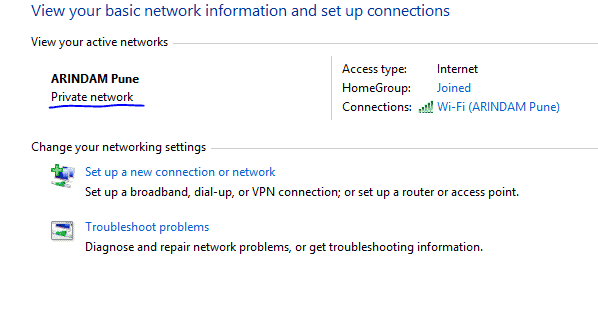
But before going ahead ensure that you are on a Private network and not a Public one. In case you are using a public network, we have listed one solution for that too.
Now let’s look at the fixes one at a time
1. Restart Your Machine and Modem/ Router
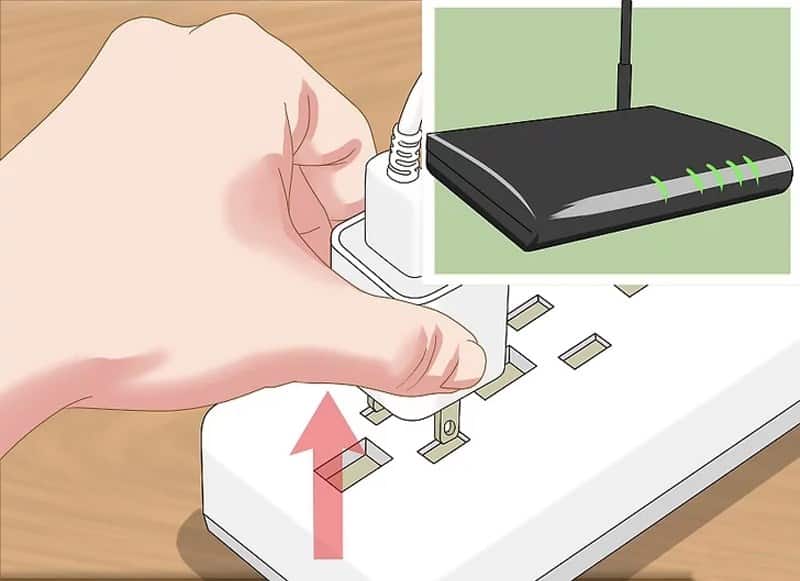
As a primary check, you can close Discord and shut down your system. This way if the Discord No Route Error was popping up due to uninitialized backend services, it would get resolved during startup.
Once your system is shut down, turn off your modem/ router by plugging it off or turning off the power button. Now turn it back on. This event will mimic a power disruption scenario and reboot your WiFi/ LAN.
Now you can restart your machine, launch Discord, and check if the error is resolved.
2. Configure Windows Defender Firewall and Whitelist Discord
The Windows Defender Firewall looks out for malicious programs trying to eavesdrop or corrupt your system. Sometimes, the firewall might block some Discord services leading to the Discord No Route problem.
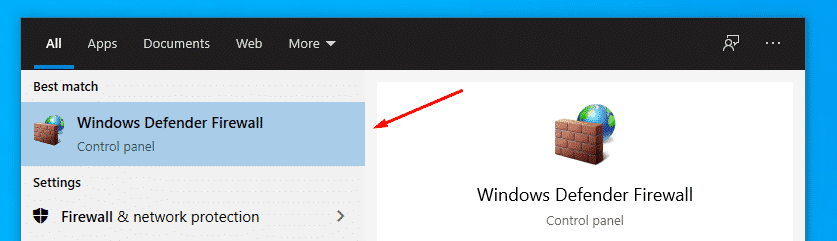
To whitelist Discord, search for Windows Defender Firewall and open it.
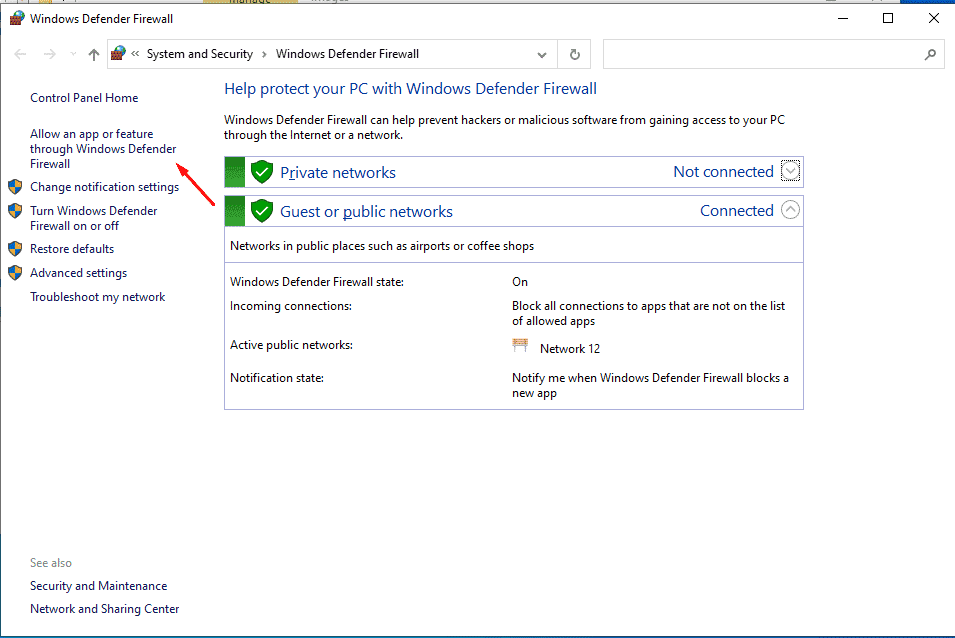
On the top left, you will see a link to Allow an App or Feature through Windows Defender Firewall. Click on the link.
A screen will appear asking you to select the app that you want to allow through Windows Firewall. To do so, click on Change Settings. You might have to log in with your admin credentials.
Now you will notice a list of Apps along with two checkboxes for Public and Private networks.
Scroll through and search Discord in the list of apps and mark both the Public and Private checkbox. This way no matter the type of network you are using, Discord will work as expected.
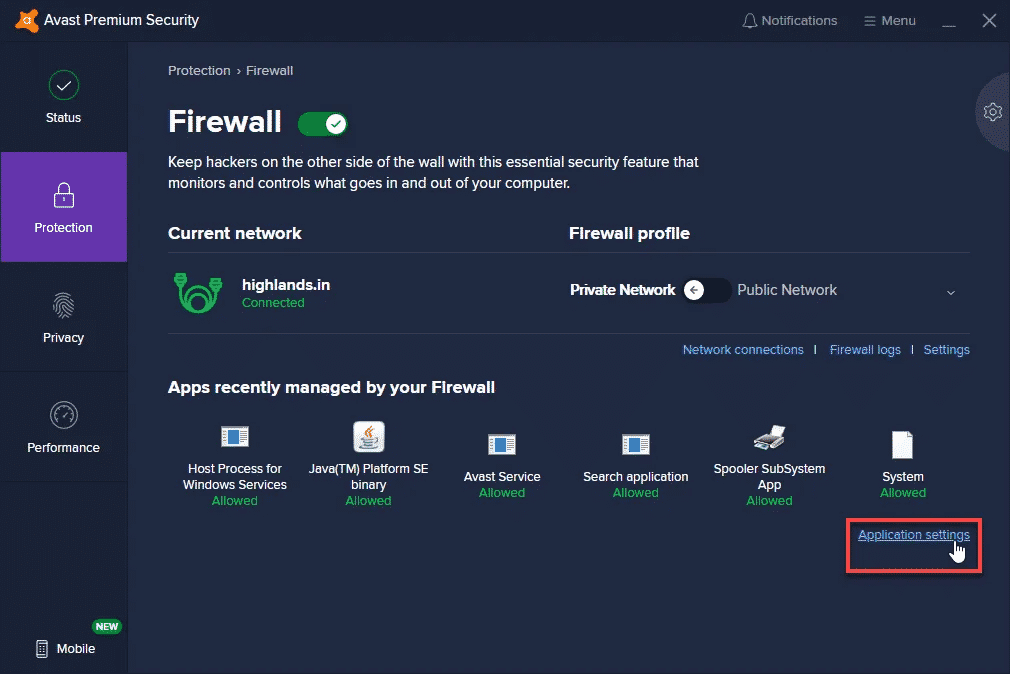
If you are using any antivirus application like Avast, it’s worth whitelisting it from their Firewall as well. Just launch Avast, click on the Protection tab, and select Firewall.
There you will see a bunch of applications that have been whitelisted. To add Discord, click on the Application Settings link and select Discord from the list of installed applications.
Give your system a restart and launch Discord.
3. Disable VPN or Use VPN With UDP
Discord can’t communicate with VPNs that don’t use UDP (User Datagram Protocol). You can verify with your service provider regarding the usage of UDP.
In such a case, while using Discord you have to keep the VPN’s Anonymity Service Disabled.
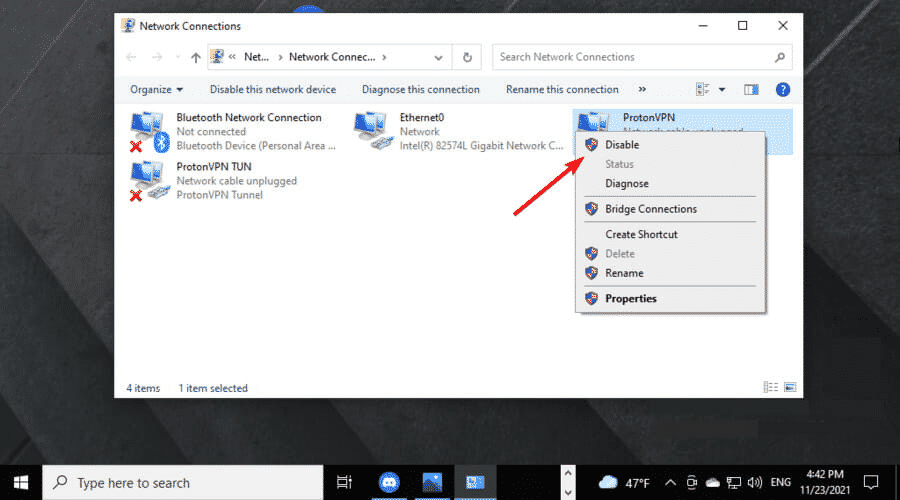
Or you can go to Network Connection, right-click on your VPN service and Disable it. This will clear any bottleneck for Discord’s underlying services and resolve the Discord No Route error.
Alternatively, you can switch to another VPN service with UDP to preserve your anonymity.
4. Bypass Restrictions by Network Admin
While you are connected to the public network of schools or other institutions, Discord might be blocked by the network admin due to their policies. They might also ban it due to Discord’s nature of hoarding the bandwidth.
In such a case, there is a way to bypass the restrictions.
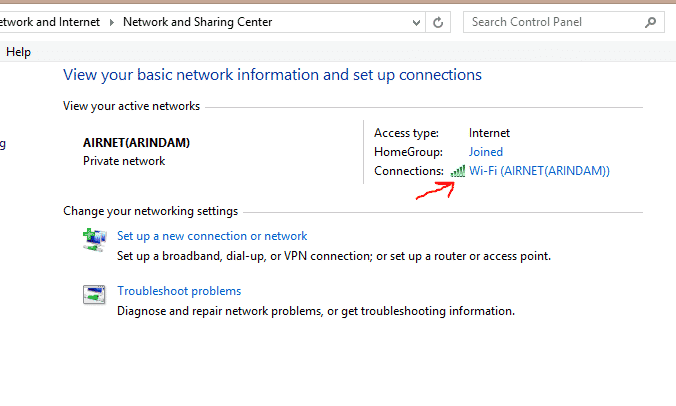
- Open Network Sharing and click on your Internet Connection hyperlink.
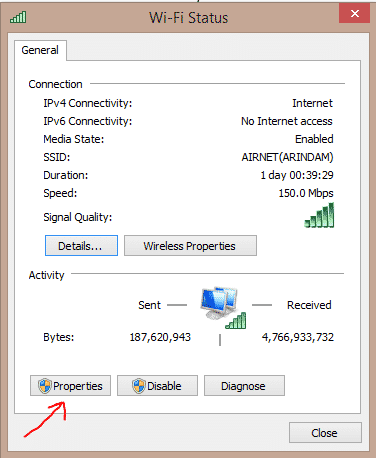
- Your active network status will be visible on a window. Click on the Properties button
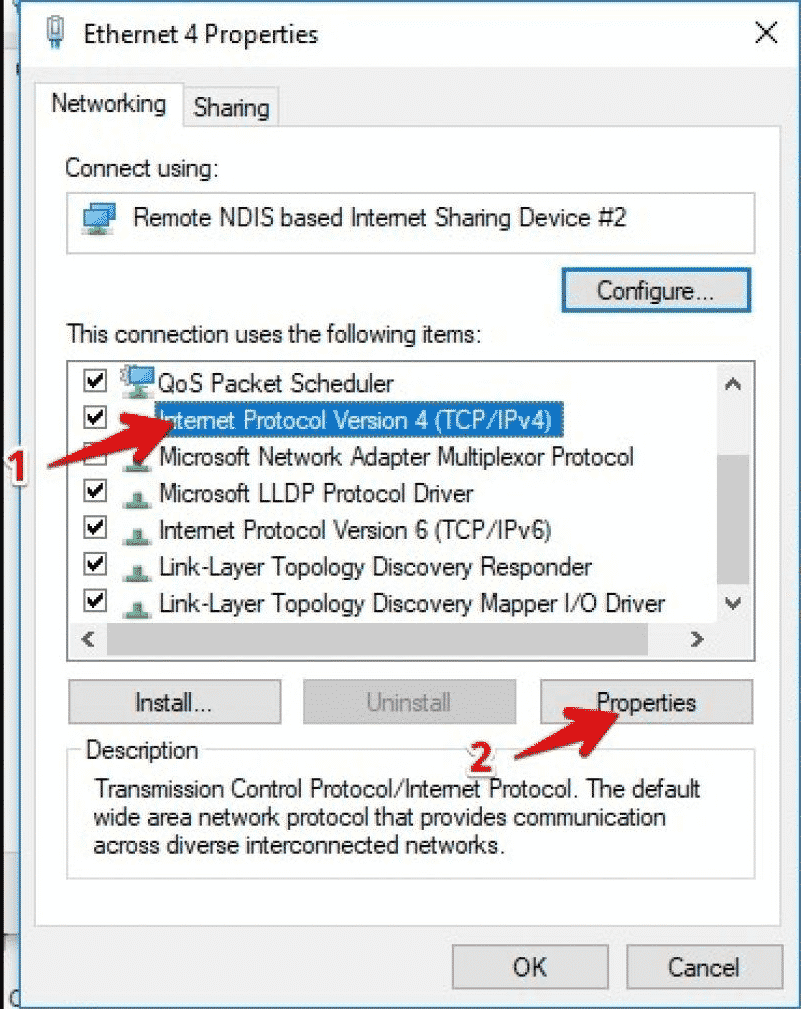
- The properties window will be open. There you will see a list of items used by the connection. Scroll through the list, search Internet Protocol Version 4 (TCP/Ipv4) and select the adjacent checkbox.
- Now click the Properties button.
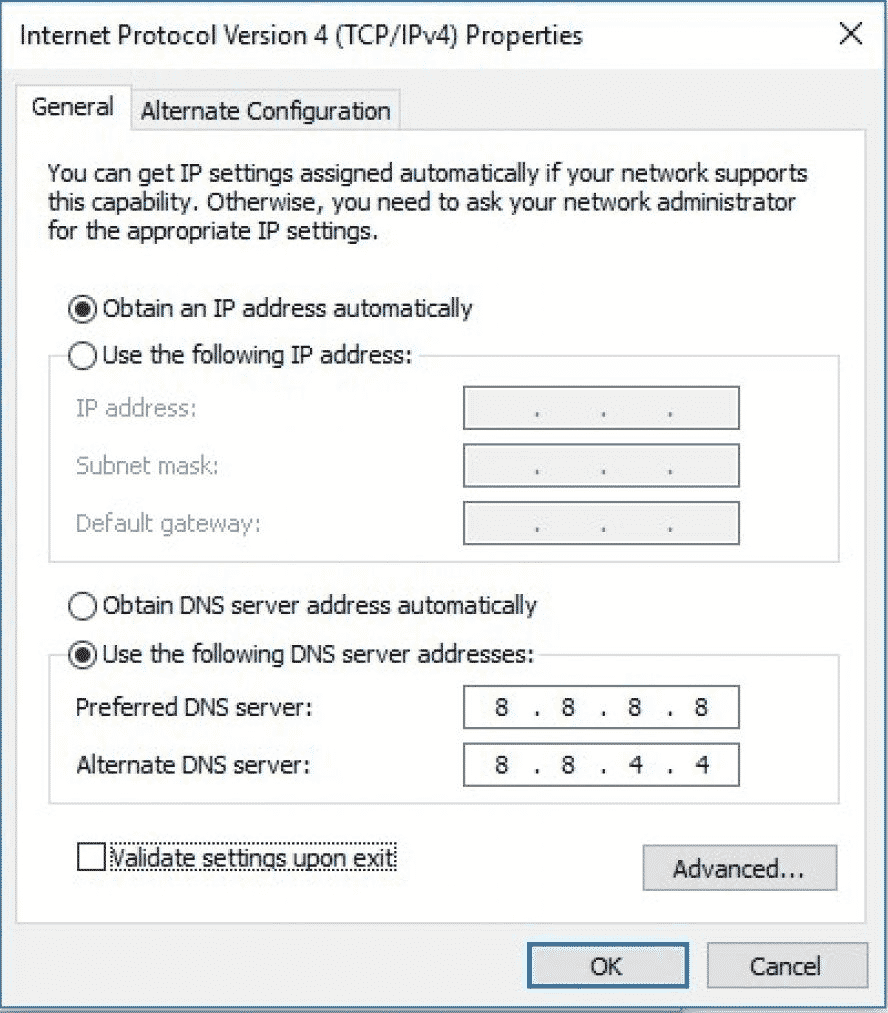
- In the TCP/Ipv4 pop-up window, check the “Use the following DNS server address” radio button.
- Under Preferred DNS server enter “8 8 8 8”
- Under Alternate DNS server enter “8 8 4 4”
- Deselect the “Validate settings upon exit” checkbox. And click OK.
- Now restart your machine for the configuration to kick in. And then launch Discord.
5. Select a nearby Server Region
If your Voice Server’s Region is quite far somewhat in a different continent, you might experience lag leading to the Discord No Route problem. The solution is to change the Server Region which is relatively near to your location.
If you are the Admin of the Voice Channel you can do it right away, else you have to request the admin to make the changes.
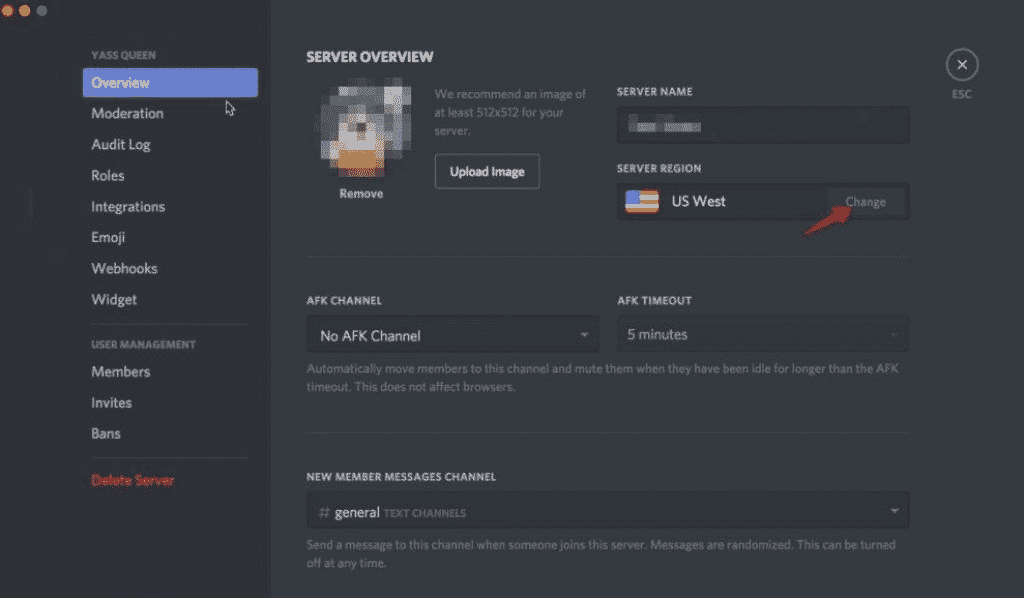
To change the Voice Region, open the settings menu of the voice channel which has the Discord No Route problem. Select overview, and to the right, you will see a list of Server Regions that you can choose from.
Click Change and select a nearby server region. Once done, request all your members to quit and rejoin the channel, so that everyone can check if the change is not messing with their connectivity.
6. Disabling QoS
Quality of Service (QoS) is a service that allows data packets to be prioritized over the network. Discord uses this service. But some computers might restrict or won’t support the service.
In such a case, the alternative is to Disable QoS on Discord.
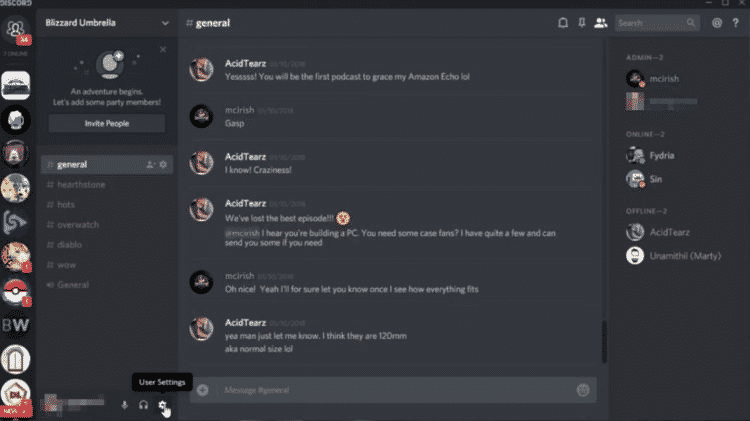
Open Discord and navigate to the Voice Channel that is throwing the error. Click on the Settings icon.
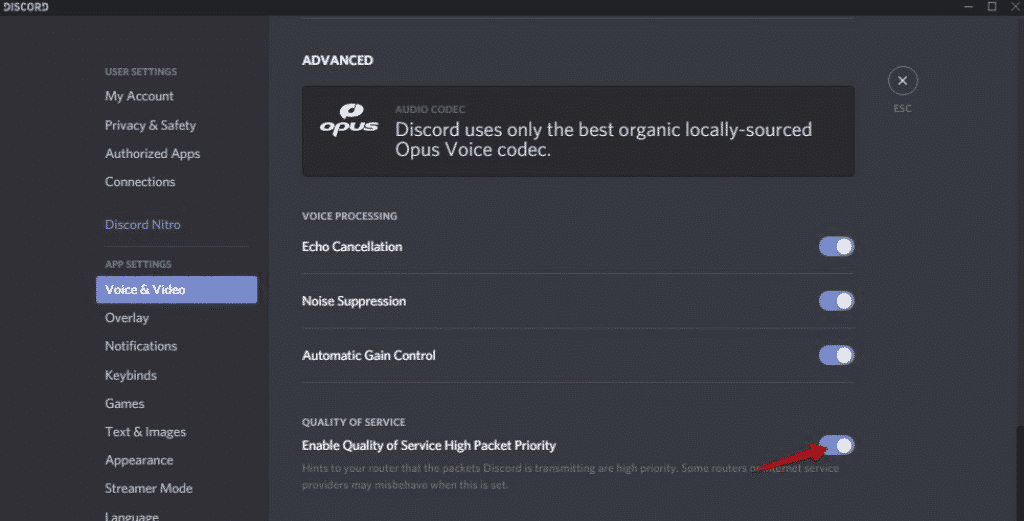
Under App Settings, click on the Voice and Video tab. On the right, you will see the Quality of Service toggle button. Disable it.
Restart Discord and connect to the voice channel. This should fix the Discord No Route error.
7. Flush the DNS Settings
Some users have reported that resetting their IP configuration fixed the Discord No Route problem. For some, it was a permanent one-time fix while others have reported that they had to reset the IP every time they encountered the error.
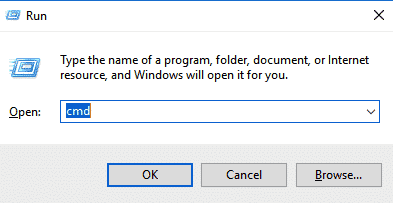
To reset IP and flush DNS settings, launch Command Prompt as an Admin. On the command prompt type the following commands.
- “ipconfig /release” and press Enter.
- “ipconfig /flushdns” and press Enter.
This command will flush the DNS.
- “ipconfig /renew” and press Enter.
This command will reset your IP configuration. Restart your system and the Discord error should be fixed.
Alternate Discord No Route Fix
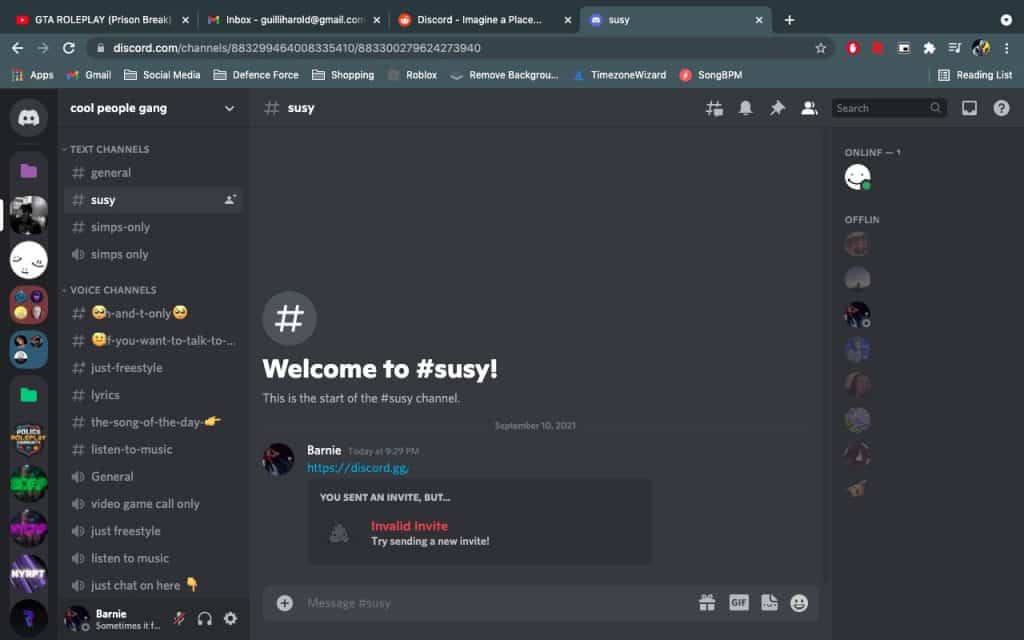
Users encounter the Discord No Route error on their Discord desktop app. You can use all the above-mentioned methods to fix the core problem. However, if you are not able to find a solution, or want a quick alternative to using Discord, we’d recommend you to launch Discord on a web browser.
That way you can bypass the No Route error and still continue to chat on your favorite channels and join your favorite live streams.
All in all, the Discord No Route error is just a small hiccup that primarily arises due to rogue network connections or bottlenecks due to firewall or VPN restrictions. Unlike other critical issues like the Discord Javascript error, you need not reinstall the application to fix it.
You can start with restarting your router/modem and check if you are still getting the No Route error while accessing your voice server. If that doesn’t work, check your network and AntiVirus firewall and add Discord as an exception.
Once that’s out of the way you can disable the QoS service for your Discord voice channel and even try by changing the server region.
If you are using a VPN, make sure it uses UDP, else you have to either Disable it or check out other VPNs that support UDP.
The last option is to reset your IP configuration and flush the DNS settings.
In case you want to bypass the fix, you can continue using Discord on your web browser. However, you will only be able to live stream using your Discord desktop application.